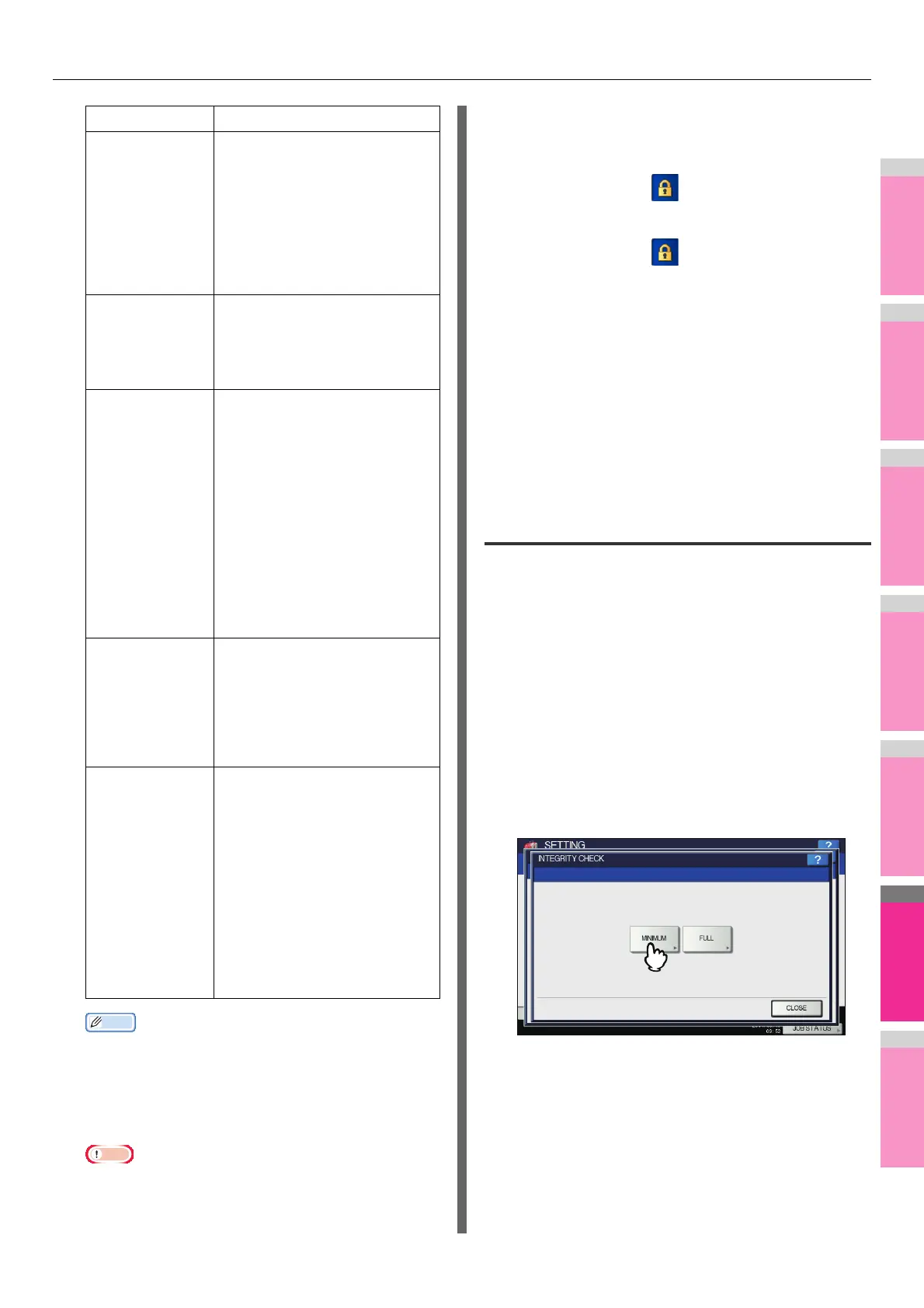SETTING ITEMS (ADMIN)
- 286 -
• When you press [USER PASSWORD] or [MASTER
PASSWORD], the on-screen keyboard is displayed.
For details of the on-screen keyboard, see the
following page:
P.320 "On-screen keyboard"
Note
• Different passwords must be set for [USER
PASSWORD] and [MASTER PASSWORD].
• Enter 1 to 32 alphanumeric characters for [USER
PASSWORD] and [MASTER PASSWORD]. The input
password appears as asterisks (*).
• When the lock icon next to the [USER PASSWORD]
box is highlighted ( ), the user cannot change the
password.
• When the lock icon next to the [MASTER PASSWORD]
box is highlighted ( ), the user cannot change the
encryption level or authority.
• If either [EXTRACT] or [ACCESSIBILITY] is selected
or deselected when [40bit RC4] is selected, both
options are enabled or disabled accordingly.
• If you select [ENABLE] for the Forced Encryption
mode, outputting file formats other than secure PDF
(such as JPEG, TIFF, etc.) will be prohibited.
Furthermore, the following Scan to File operations
which cannot generate secure PDFs will be
unavailable.
Performing the integrity check
This menu allows you to perform the following integrity check
operations.
• [MINIMUM]
Selecting [MINIMUM] checks the execution code to run the
security function and the data to which the security
execution code refers.
•[FULL]
Selecting [FULL] checks all execution codes and the data
to which the security execution code refers.
1
On the SECURITY screen, press
[INTEGRITY CHECK].
The INTEGRITY CHECK screen is displayed.
2
Press [MINIMUM] or [FULL].
The message “Are you sure ?” is displayed on the
CONFIRMATION screen.
USE
AUTHENTICATIO
N CODE AS
PASSWORD
• ENABLE — Press this button
to use the user authentication
user name as user password.
• DISABLE — Press this button
to use the user password
entered in [USER
PASSWORD] above instead of
the user authentication user
name.
MASTER
PASSWORD
Press this button to enter the
password required to change the
security setting of a secure PDF
file. No master password is initially
set.
ENCRYPTION
LEVEL
Select the encryption level for the
secure PDF files.
• 128bit AES — Press this
button to set an encryption
level compatible with Acrobat
7.0, PDF V1.6.
• 128bit RC4 — Press this
button to set an encryption
level compatible with Acrobat
5.0, PDF V1.4.
• 40bit RC4 — Press this button
to set an encryption level
compatible with Acrobat 3.0,
PDF V1.1.
FORCED
ENCRYPTION
• ENABLE — Press this button
to only allow output of data
scanned by this equipment as
secure PDF files.
• DISABLE — Press this button
to allow other file formats (such
as JPEG and TIFF).
AUTHORITY Select the authority for a secure
PDF file.
• PRINT — Press this button to
allow printing.
• CHANGE — Press this button
to allow changing the
document.
• EXTRACT — Press this button
to allow copying and extracting
content.
• ACCESSIBILITY — Press this
button to allow Content
Extraction for Accessibility.
Item name Description
Copy & File Fax & File
Internet Fax & File Network Fax & File