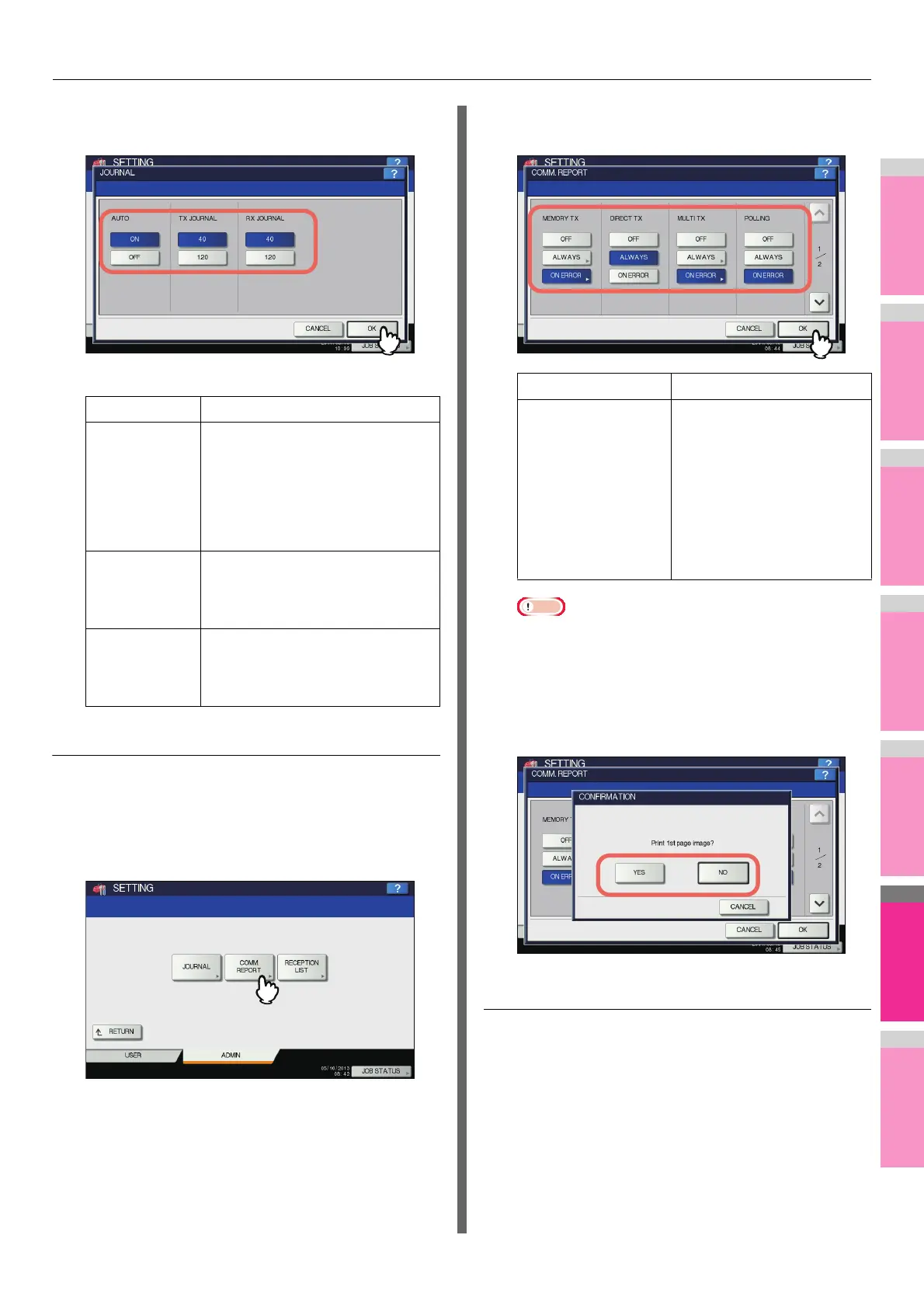SETTING ITEMS (ADMIN)
- 288 -
3
Specify the following items as required and
press [OK].
Setting the communication report
1
On the LIST/REPORT menu, press
[REPORT SETTING].
The REPORT SETTING screen is displayed.
2
Press [COMM. REPORT].
The COMM. REPORT screen is displayed.
3
Specify the conditions for each
transmission type and press [OK].
Note
• Items other than [MEMORY TX] and [MULTI TX] are
available only when the FAX Unit is installed.
When you press [ALWAYS] or [ON ERROR] for other
than [DIRECT TX] and [POLLING], the “Print 1st page
image?” message is displayed. Press [YES] when you
want to print the communication report by adding the
first page of the sent document. Press [NO] when not.
Setting the reception list
1
On the LIST/REPORT menu, press
[REPORT SETTING].
The REPORT SETTING screen is displayed.
Item name Description
AUTO Press [ON] to enable printing the
transmission and reception journals
automatically. When you enable this
option, the transmission and
reception journals will be printed
when the specified numbers of
transactions are completed.
TX JOURNAL Press the number button that
specifies the number of
transmissions you want to be printed
in the transmission journal.
RX JOURNAL Press the number button that
specifies the number of receptions
you want to be printed in the
reception journal.
Item name Description
MEMORY TX
DIRECT TX
MULTI TX
POLLING
RELAY ORIGINATOR
RELAY STATION
RELAY DESTINATION
• OFF — Press this button
to disable printing of
communication report.
• ALWAYS — Press this
button to always print the
communication report.
• ON ERROR — Press this
button to print the
communication report in
the event of an error.