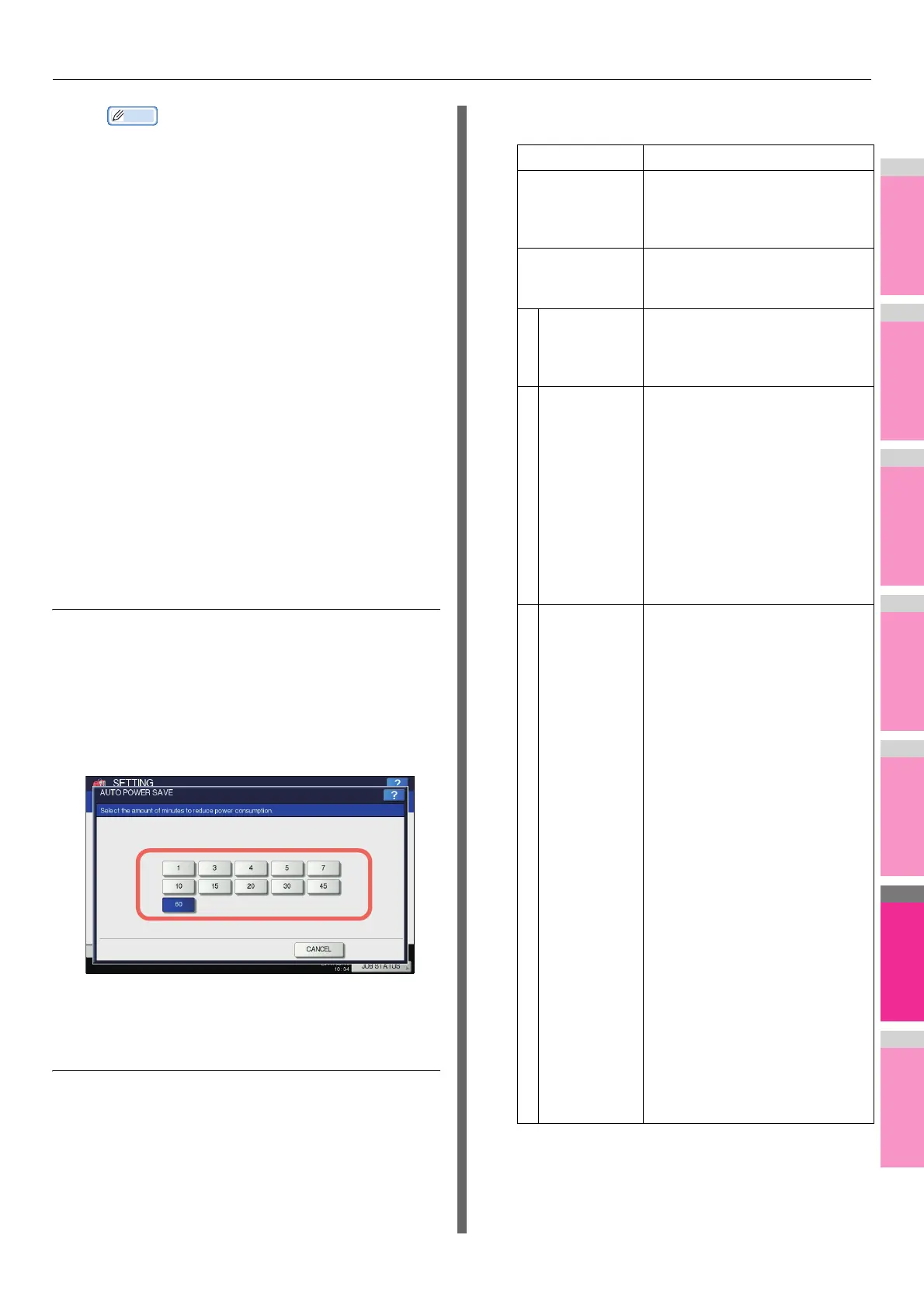SETTING ITEMS (ADMIN)
- 256 -
• If you want to clear an entered time, press the
[CLEAR] button on the control panel.
• If you want to put the equipment into the Sleep
mode/the Super Sleep mode for an entire day,
enter the same time in both the [ON] and [OFF]
boxes.
Example) When you enter “0:00” in both the [ON]
and [OFF] boxes for [SUN],
the equipment automatically goes into the Sleep
mode/the Super Sleep mode at the [OFF] time
specified for [SAT]. The Sleep mode/the Super
Sleep mode is kept until the [ON] time specified for
[MON] comes.
• If you do not want to put the equipment into the
Sleep mode/the Super Sleep mode for an entire
day, make settings for the desired day of the week
as follows:
[ON]: 0:00 / [OFF]: 24:00
The equipment does not go into the Sleep mode/
the Super Sleep mode for an entire day, which is
activated by the weekly timer function. However,
the equipment automatically goes into the Sleep
mode/the Super Sleep mode according to the time
value set for [Auto Sleep mode], if it is left inactive
for a certain period of time.
Setting the Auto Power Save mode
1
On the POWER SAVE screen, press [AUTO
POWER SAVE].
The AUTO POWER SAVE screen is displayed.
2
Press the desired period of time (in
minutes) that this equipment should wait
before the Power Save mode is activated.
The Auto Power Save mode setting is completed, and
you will be returned to the previous screen.
Setting the Auto Sleep mode
1
On the POWER SAVE screen, press [AUTO
SLEEP].
The AUTO SLEEP screen is displayed.
2
Specify the following items as required and
complete the setting.
*1 The target options are as follows:
- Wireless LAN Module
- e-BRIDGE ID Gate
- IPsec Enabler
- Data Overwrite Enabler
Item name Description
SLEEP TIMER Press the desired period of time (in
minutes) that this equipment
should wait before the Sleep mode
is activated.
SLEEP MODE Select the AUTO, SLEEP, or
POWER OFF mode after the
specified [SLEEP TIMER] time.
POWER OFF The equipment enters the status
equivalent to shutdown. The
equipment recovers by pressing
the [POWER] button.
AUTO In the following conditions, the
equipment behaves in the same
manner as in the [SLEEP] mode.
• A LAN cable is connected to the
equipment
• A Wireless LAN Module is
installed and enabled
• A FAX unit is installed
In conditions other than those listed
above, the equipment behaves in
the same manner as in the
[POWER OFF] status.
SLEEP If the following conditions are met,
the equipment is in the SLEEP
mode and only the green MAIN
POWER lamp lights.
Condition 1: Particular options are
not installed *1
Condition 2: Particular protocols
are disabled *2
Condition 3: The SECURE
RECEIVE function of the fax
setting is disabled.
To recover, press the [POWER]
button. The equipment recovers
when the print data are received
via the LAN cable or a fax is
received.
In conditions other than those listed
above, the display on the touch
panel is turned off, and the
equipment is in the SLEEP mode
and the green [POWER SAVE]
button lights.
To recover, press one of the
following buttons:
• [START], [POWER SAVE,
COPY], [e-FILING], [SCAN],
[PRINT], or [FAX]
The equipment recovers from the
SLEEP mode when the print data
are received via the LAN cable or a
fax is received.