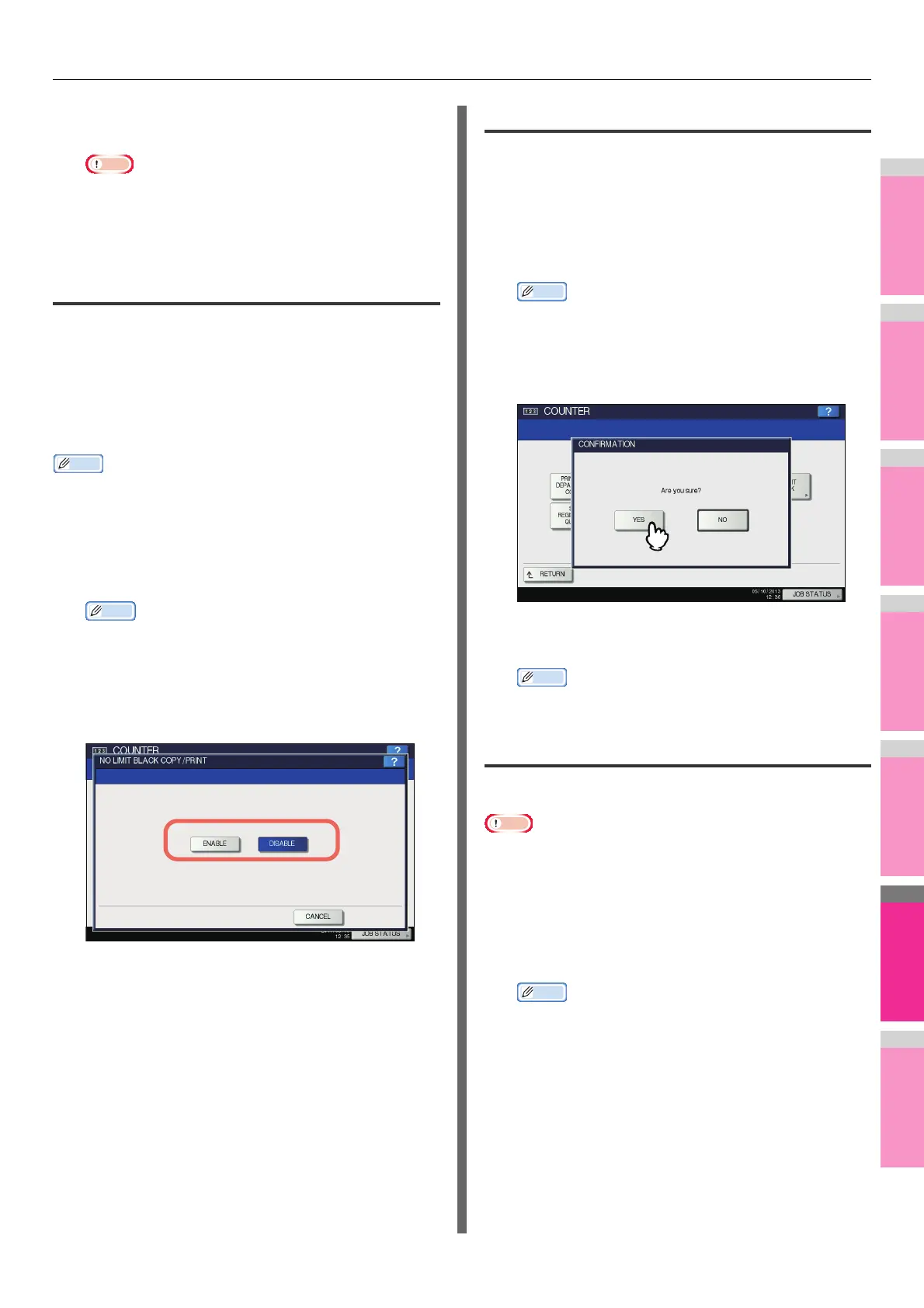MANAGING COUNTERS (COUNTER MENU)
- 318 -
When you press [OK], the setting is saved. "WAIT" is
displayed on the touch panel until it is applied.
• The All Limit function cannot be set for the color print
models when the No Limit Black function is enabled.
• Applying the setting may take some time depending on
the number of registered department codes.
Setting the No Limit Black function
“No Limit Black” is the function for allowing users to perform
black and white copying/printing without entering a department
code. When you want to only control color outputs for each
department code, enable this function to allow users to perform
unlimited black and white copies/prints on the equipment.
When you enable it, the equipment will not count the number of
black and white copies/prints for each department code.
• When User Management function is enabled, the No Limit
Black function cannot be enabled.
1
On the DEPT. MANAGEMENT menu screen,
press [NO LIMIT BLACK].
The NO LIMIT BLACK COPY/PRINT screen is displayed.
• For instructions on how to display the DEPT.
MANAGEMENT menu screen, see the following page:
P.312 "Logging on as administrator"
2
Press [ENABLE] to use the No Limit Black
function. Press [DISABLE] to not.
The No Limit Black setting is saved.
Setting the registered quota
You can return the copy and print quotas for all departments to
the default ones in a single operation.
1
On the DEPT. MANAGEMENT menu screen,
press [SET REGISTERED QUOTA].
The message “Are you sure?” is displayed on the
CONFIRMATION screen.
• For instructions on how to display the DEPT.
MANAGEMENT menu screen, see the following page:
P.312 "Logging on as administrator"
2
Press [YES].
The quotas for all departments are now returned to the
default ones.
• Press [NO] to cancel the operation.
Resetting all department counters
You can clear all department counters.
• This operation clears only the department counters. You
cannot clear the total counter.
1
On the DEPT. MANAGEMENT menu screen,
press [RESET ALL COUNTERS].
The message “CLEAR OK?” is displayed on the
CONFIRMATION screen.
• For instructions on how to display the DEPT.
MANAGEMENT menu screen, see the following page:
P.312 "Logging on as administrator"
