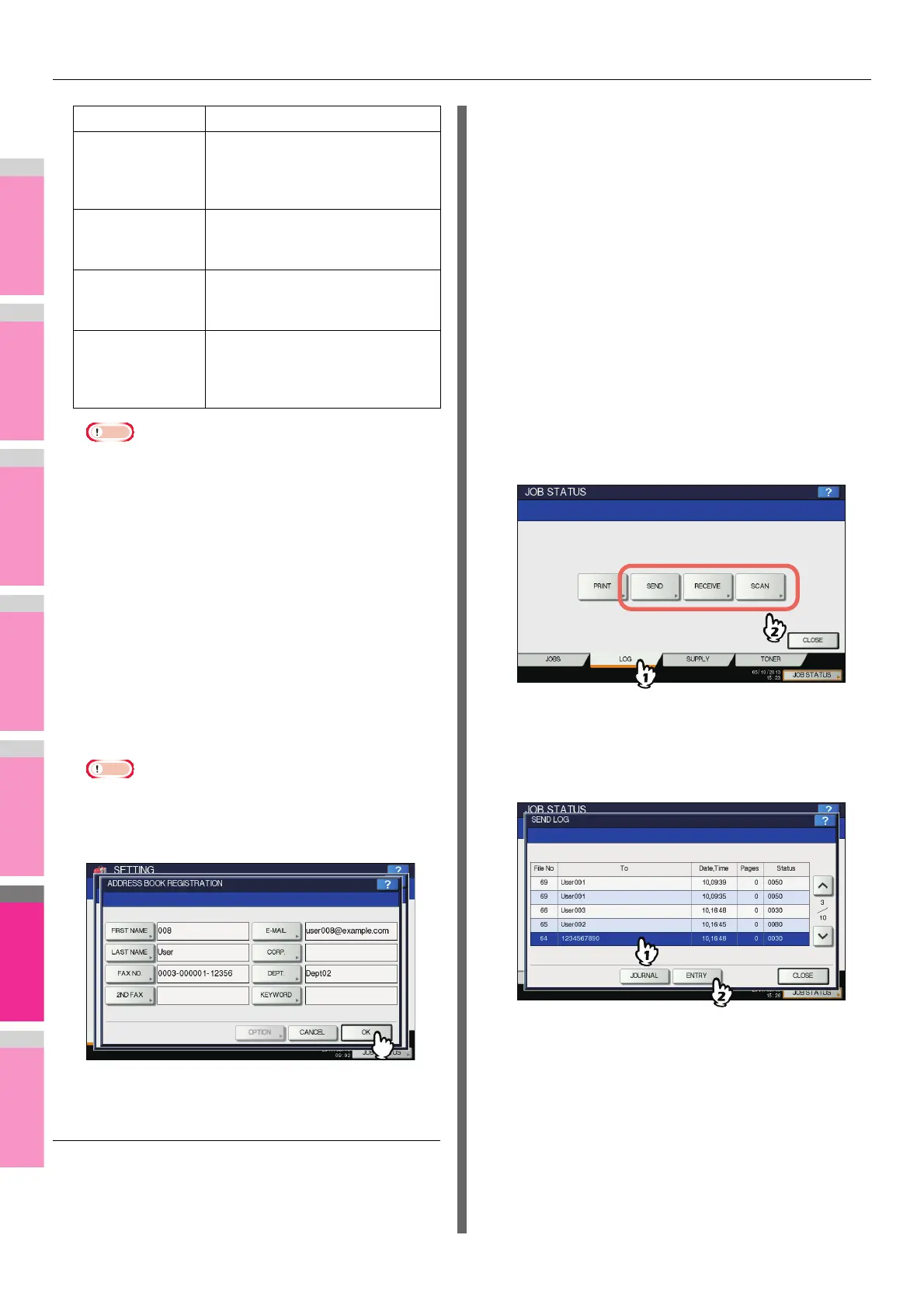SETTING ITEMS (USER)
- 239 -
• [FIRST NAME] or [LAST NAME], and [FAX NO.] or [E-
MAIL] are mandatory items. The contact will not be
registered if any of them are missing.
• When you press a button other than [FAX NO.] and
[2ND FAX], the on-screen keyboard is displayed.
For details of the on-screen keyboard, see the
following page:
P.320 "On-screen keyboard"
• When you press [FAX NO.] or [2ND FAX], the on-
screen numeric keypad is displayed.
For details of the on-screen numeric keypad, see the
following page:
P.320 "On-screen numeric keypad"
3
Press [OPTION] to specify the default
settings for fax transmission.
• This step is available only when the FAX Unit is
installed.
4
Press [OK] to register the contact.
The contact is registered in the address book.
Registering contacts from Log lists
You can register information such as remote fax numbers and
E-mail addresses in the address book from the Send/Receive
Log screen.
The following information can be registered from the Send
Log:
• Remote fax numbers that were directly dialed, or that were
searched from the LDAP server
• E-mail addresses that were manually entered, or that were
searched from the LDAP server
The following information can be registered from the
Receive Log:
• Remote fax numbers that were directly dialed, or that were
searched from the LDAP server for a polling reception
• E-mail address of the sender
The following information can be registered from the Scan
Log:
• E-mail addresses that were manually entered
1
Press [JOB STATUS] on the touch panel.
2
Press the [LOG] tab and then, [SEND] (or
[RECEIVE] or [SCAN]).
The SEND (or RECEIVE or SCAN) LOG list is displayed.
3
Select the job that includes the fax number
or E-mail address you want to register into
the address book, and press [ENTRY].
E-MAIL Press this button to enter the E-mail
address of the contact. You can
enter an address of up to 192
alphanumeric characters.
CORP. Press this button to enter the
company name of the contact. You
can enter up to 64 characters.
DEPT. Press this button to enter the
department name of the contact.
You can enter up to 64 characters.
KEYWORD Press this button to enter a keyword
for the contact. This keyword can be
used to search for this contact. You
can enter up to 256 characters.
Item name Description