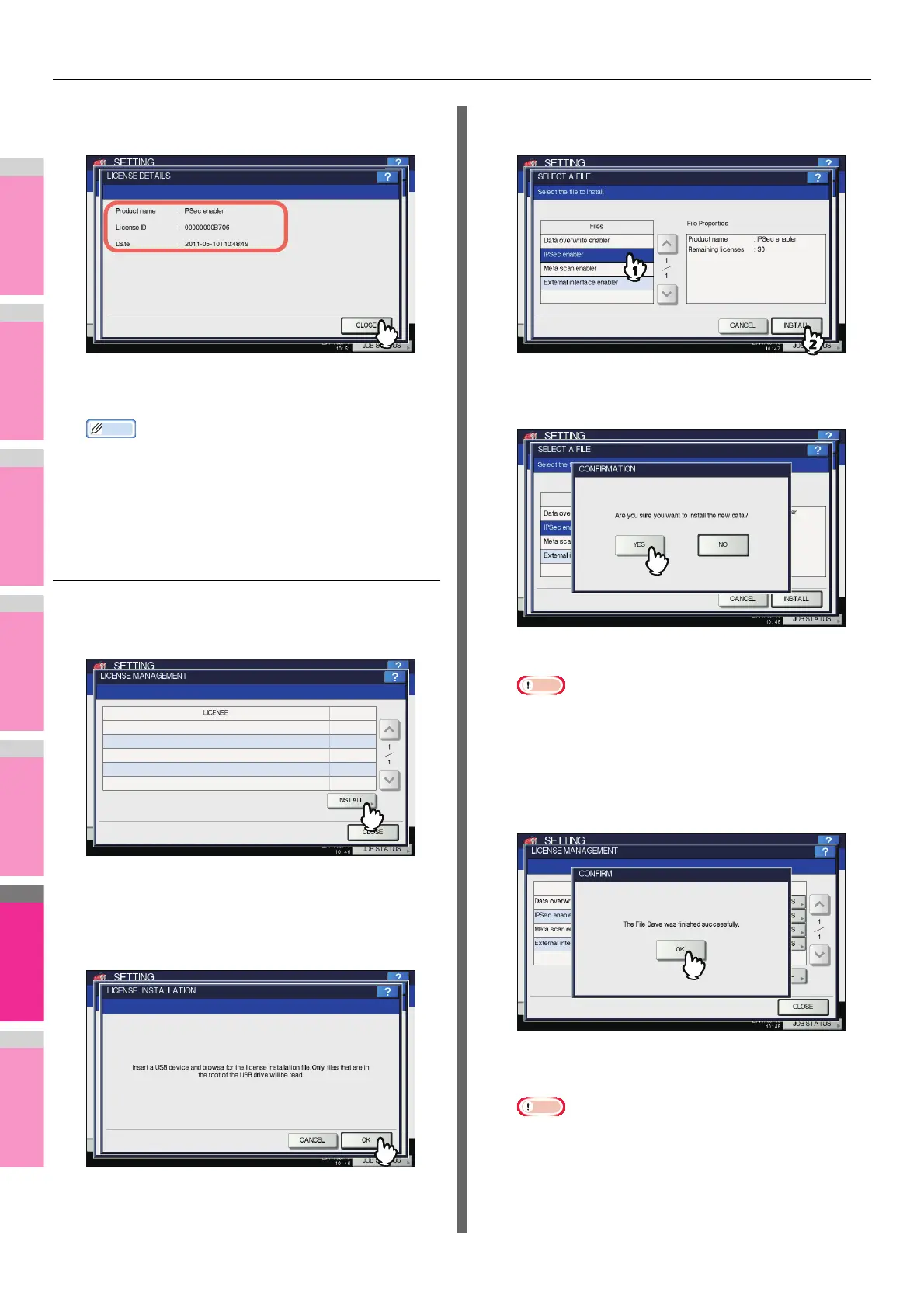SETTING ITEMS (ADMIN)
- 259 -
2
After you confirm product information,
press [CLOSE].
You will be returned to the LICENSE MANAGEMENT
screen.
• The following information is displayed.
• Product name: Option name
• License ID: License ID
• Date: The date and time of when the option has been
installed
Installing an option
1
On the LICENSE MANAGEMENT screen,
press [INSTALL].
The LICENSE INSTALLATION screen is displayed.
2
Connect your USB storage device to the
USB port on the equipment, and press
[OK].
The SELECT A FILE screen is displayed.
3
Select the option that you want to install,
and press [INSTALL].
The installation confirmation screen is displayed.
4
Press [YES].
The installation begins.
Note
• Do not remove the USB storage device until the data
transfer is complete. Removing the device while data
are being transferred could destroy them or cause a
malfunction of the equipment.
5
When the installation is complete, press
[OK].
The option which has just been installed is displayed on
the LICENSE MANAGEMENT screen.
Note
• If the installation fails, the message “It failed in the
installation. Do you retry?” will be displayed on the
CAUTION screen. In this case, press [YES] to perform
the installation again.