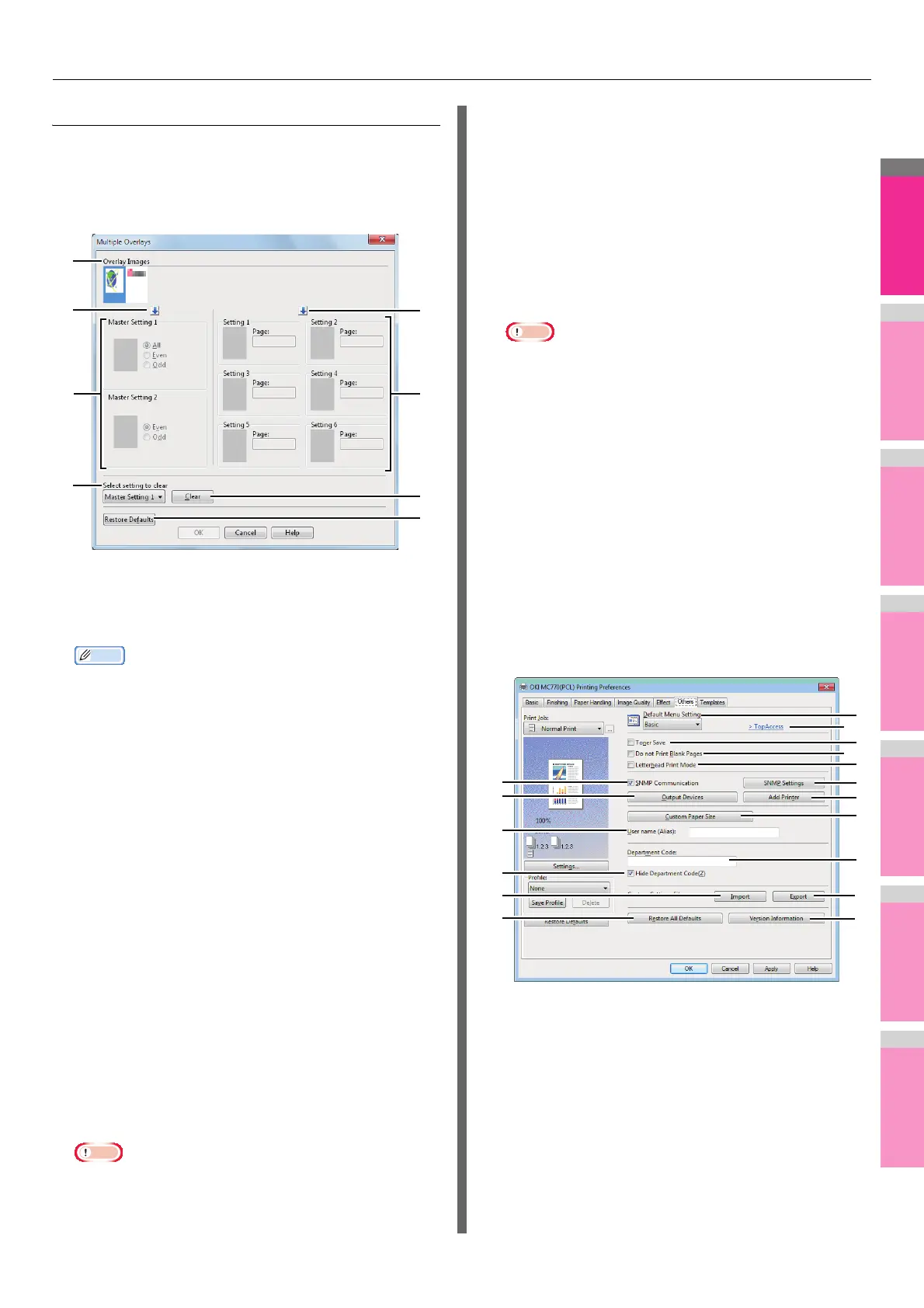PRINTING FROM WINDOWS
- 28 -
Multiple Overlays
If you click [Details] when [Multiple Overlays] or the desired
overlay is selected in the [Overlay Image] box, the [Multiple
Overlays] dialog box appears. Set which overlay image is
applied to which page in this dialog box.
1) Overlay Images
The registered overlay images are displayed in a
thumbnail. Select the desired overlay image.
• You can drag and drop an overlay image in the
thumbnail to the desired overlay group (Master Setting
1/2 or Setting 1/2/3/4/5/6) to set directly. If another
overlay image is already set in the selected group, the
overlay image is overwritten.
2) [ ] (Master Setting)
This sets the overlay image selected in the [Overlay
Images] box in the [Master Setting] field. Selection is
switched in the order of [Master Setting 1] to [Master
Setting 2] every time you click this.
3) [ ] (Setting)
This sets the overlay image selected in the [Overlay
Images] box in the [Setting] field. Selection is switched in
the order of [Setting 1], [Setting 2], [Setting 3], [Setting 4],
[Setting 5] and [Setting 6] every time you click this.
4) Master Setting 1/2
This sets if the selected overlay image is applied to all,
even or odd pages.
- All — Select this to apply the chosen overlay image to
all pages.
- Even — Select this to apply the chosen overlay image
only to even pages.
- Odd — Select this to apply the chosen overlay image
only to odd pages.
• If the specified pages are overlapped among multiple
master settings, the setting of [Even] or [Odd] has
priority over that of [All].
• If the specified pages are overlapped in both settings of
[Master Setting] and [Setting], the setting of [Setting] has
priority over that of [Master Setting].
5) Setting 1/2/3/4/5/6
This sets pages to which the selected overlay image is
applied by page number. To specify more than one page,
delimit with commas such as “1, 3, 5”. To specify pages in a
range, use a hyphen between the first and the last pages,
such as “6-10”.
- Page — Select this to apply the selected overlay image
only to the specified pages.
• If the specified pages are overlapped among multiple
settings, the newer setting has priority.
6) Select setting to clear
This selects the overlay image setting to be cleared.
7) [Clear]
This clears the overlay image setting selected in the [Select
setting to clear].
8) [Restore Defaults]
Click this to restore the settings displayed in the [Multiple
Overlays] dialog box to the original factory defaults.
[Others] tab
The [Others] tab contains print options such as toner saving,
custom paper size and so on.
1) Default Menu Setting
Select the default tab that is displayed when you open the
printing preferences of the printer driver. Set frequently
used functions as a default menu setting for your
convenience.
1
10
3
17
15
5
12
14
2
4
7
9
6
8
11
13
16