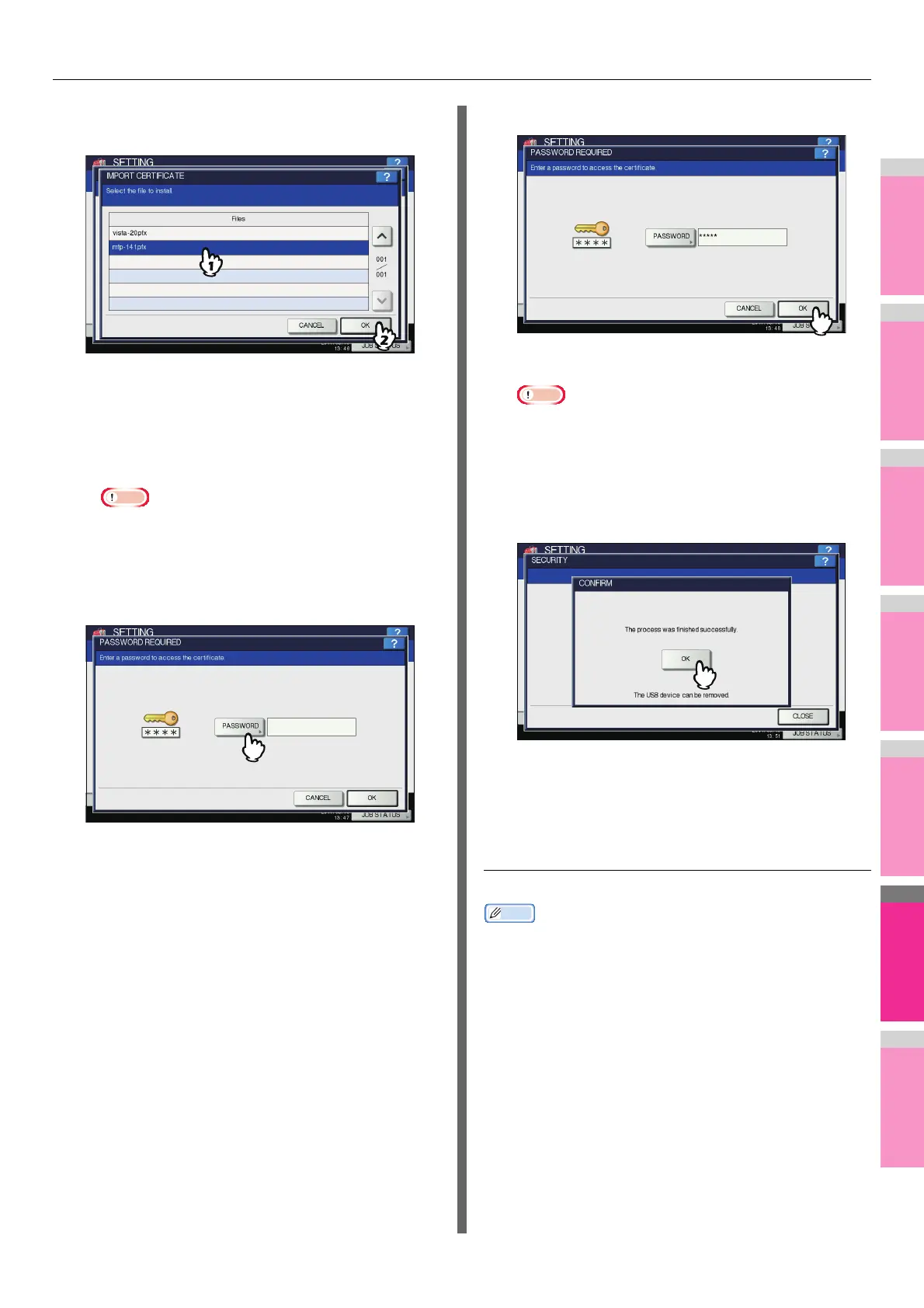SETTING ITEMS (ADMIN)
- 284 -
5
Select the certificate that you want to
import, and press [OK].
• When the file extension is “.pfx” or “.p12”, the
PASSWORD REQUIRED screen will be displayed.
Proceed to the next step.
• When the file extension is any other than above,
importing the certificate will begin.
Proceed to step 9.
Do not remove the USB storage device until the data
transfer is complete. Removing the device while data
are being transferred could destroy them or cause a
malfunction of the equipment.
6
Press [PASSWORD].
The on-screen keyboard is displayed.
For details of the on-screen keyboard, see the following
page:
P.320 "On-screen keyboard"
7
Enter the password and press [OK].
• The input password appears as asterisks (*).
• You will be returned to the PASSWORD REQUIRED
screen.
8
Press [OK].
Importing the certificate begins.
Note
• Do not remove the USB storage device until the data
transfer is complete. Removing the device while data
are being transferred could destroy them or cause a
malfunction of the equipment.
9
When importing the certificate is complete,
press [OK].
You will be returned to the SECURITY screen.
10
Remove the USB storage device from the
USB port on the equipment.
Exporting the device certificate
Memo
• The file format of the exported device certificate will be PEM
(extension .crt).
1
On the SECURITY screen, press
[CERTIFICATE MANAGEMENT].
The CERTIFICATE MANAGEMENT screen is displayed.