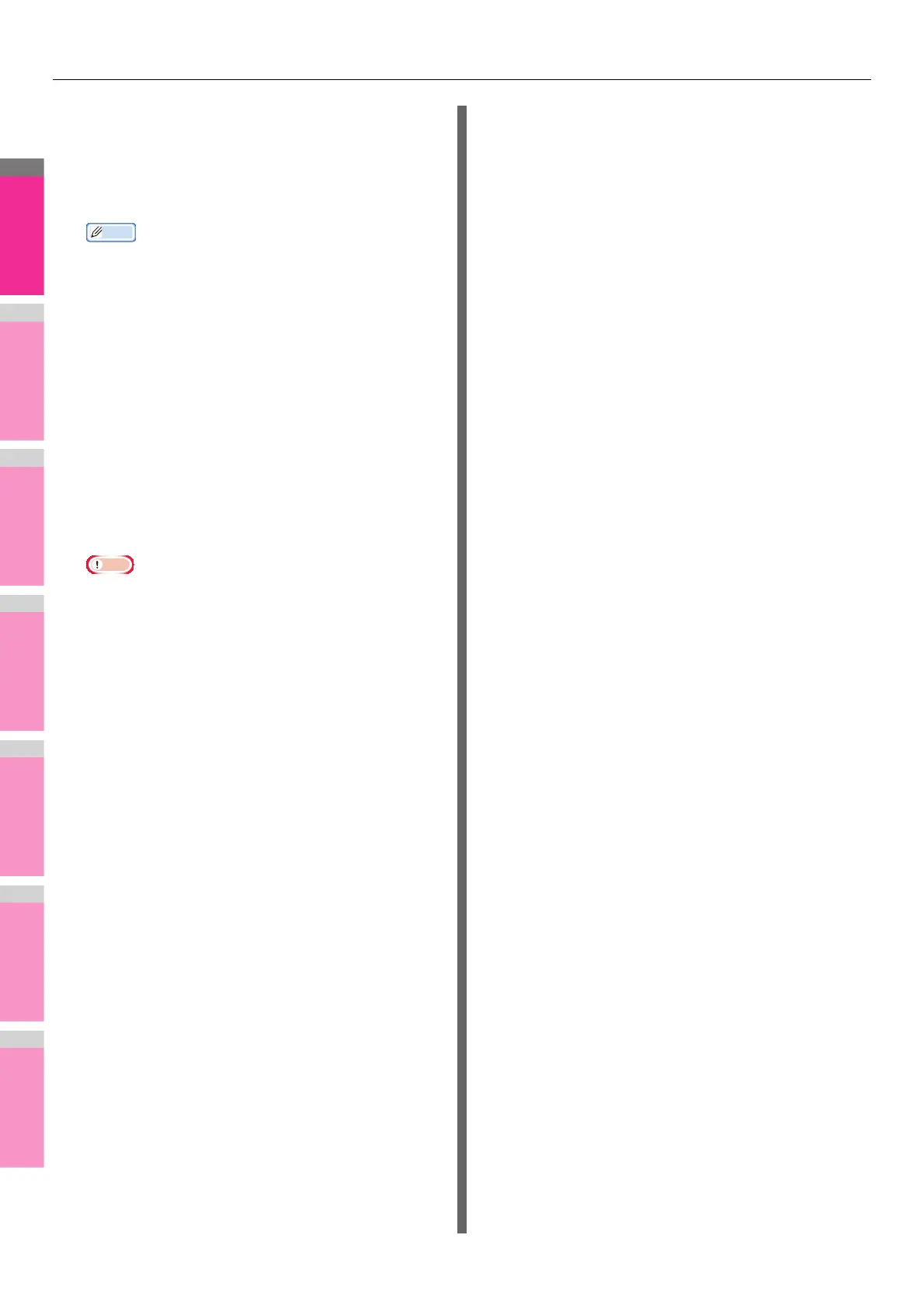PRINTING FROM WINDOWS
- 55 -
• When you select the equipment in the [Selected
Devices] boxes, make sure to select that which
supports features enabling all the print options of the
job.
- Select equipment which enables stapling if the job
needs that.
• If you select the [Always Use This Setting] check box,
you can omit the setting of the [Output Devices] dialog
box from the next time.
• Equipment selected in the [Selected Devices] boxes
must be registered in [Printer Folder]. If you want to
use equipment not registered in [Printer Folder], add it
in [Add Printer] on the [Others] tab of printer driver.
P.31 "Add Printer"
5
Click [OK] to close the [Output Devices]
dialog box.
6
Set any other print options you require and
click [OK].
7
Click [OK] or [Print] to send the print job.
A job is printed on the selected equipment.
• If the selected equipment does not support features
enabling the print options of the job, printing may not
be performed properly.
• Department code confirmation for the selected
equipment is not performed when the job is printed
from the selected one. If a department code specified
in the [Department Code] box on the [Others] tab is not
recognized on it, Department Management for this print
job is not performed.