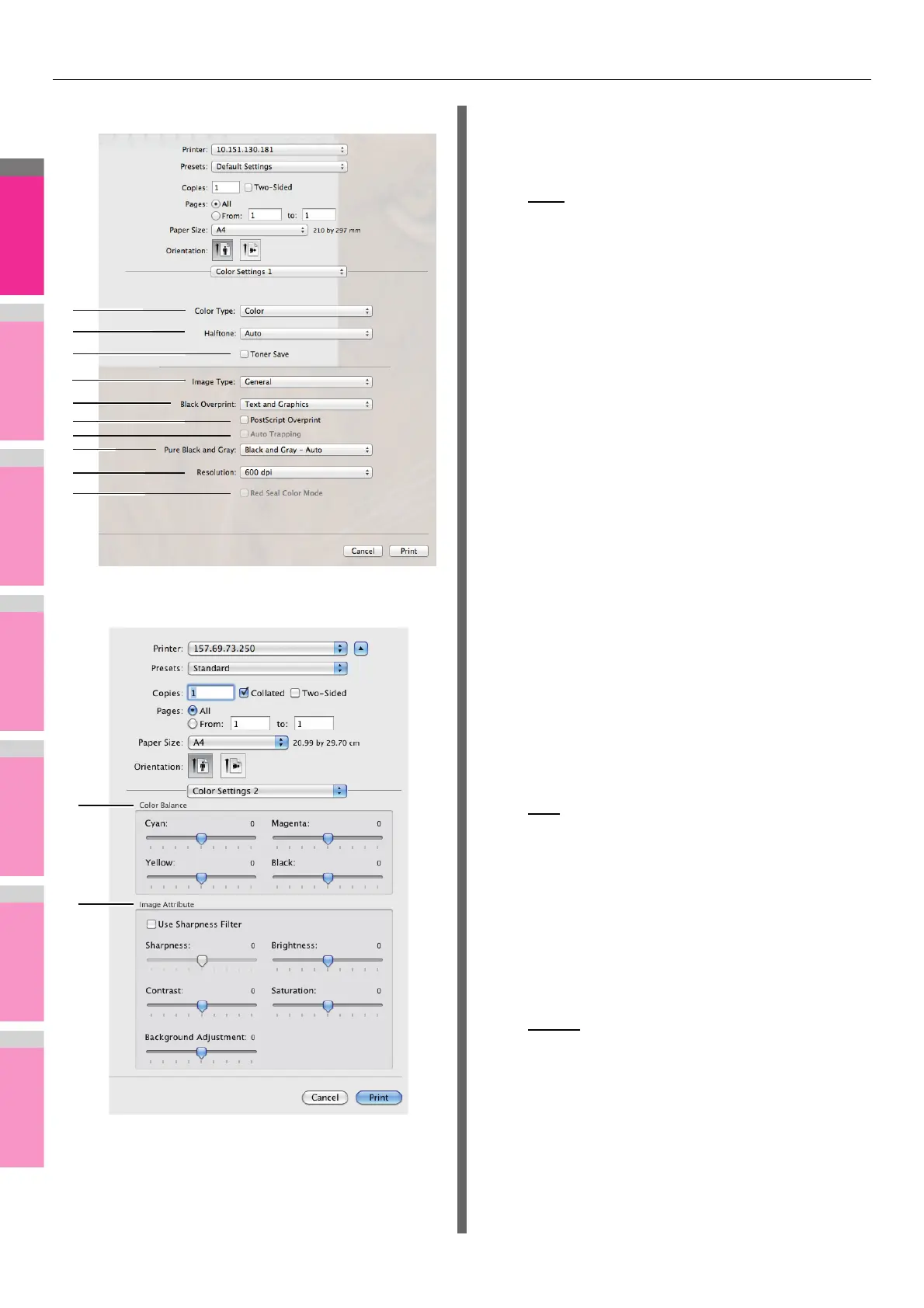PRINTING FROM Macintosh
- 61 -
Color Settings 1
Color Settings 2
1) Color Type
This sets whether to print a job in the color mode or the
black mode.
- Auto — Select this to determine the color mode
automatically. When a print job is a black and white
document, the system automatically prints the
document in the black mode. When a print job is a color
document, it prints the document in the color mode.
- Color
— Select this to print a document in the color
mode.
- Mono — Select this to print a document in the black
mode.
- Black and Red — Select this to print a document in the
twin color mode with red. When this is selected, the
black parts of the document are printed in black and the
color parts of the document are printed in red.
- Black and Green — Select this to print a document in
the twin color mode with green. When this is selected,
the black parts of the document are printed in black and
the color parts of the document are printed in green.
- Black and Blue — Select this to print a document in the
twin color mode with blue. When this is selected, the
black parts of the document are printed in black and the
color parts of the document are printed in blue.
- Black and Cyan — Select this to print a document in
the twin color mode with cyan. When this is selected,
the black parts of the document are printed in black and
the color parts of the document are printed in cyan.
- Black and Magenta — Select this to print a document
in the twin color mode with magenta. When this is
selected, the black parts of the document are printed in
black and the color parts of the document are printed in
magenta.
- Black and Yellow — Select this to print a document in
the twin color mode with yellow. When this is selected,
the black parts of the document are printed in black and
the color parts of the document are printed in yellow.
- Black and White — Select this to print a document in
the twin color mode with white. When this is selected,
the black parts of the document are printed in black and
the color parts of the document are not printed.
2) Halftone
This sets how halftones are printed.
- Auto
— Select this to print with proper halftone
automatically depending on the contents in the
document.
- Detail — Select this to print halftone in detail.
- Smooth — Select this to print halftone smoothly.
3) Toner Save
Select this check box to print in the save mode.
4) Image Type
This sets how colors are printed by selecting the job type.
The printer driver automatically applies the proper image
quality to the selected job type.
- General
— Select this when printing a general color
document.
- Photo — Select this when printing photos.
- Presentation — Select this when printing a vivid
document.
- Line Art — Select this when printing a document that
contains a lot of characters or line art.
- Advanced Color Settings — Select this to apply a
profile which can adjust the color space. For details, see
the following page:
P.62 "Advanced Color Settings"
1
2
3
4
5
6
8
9
7
10
11
12