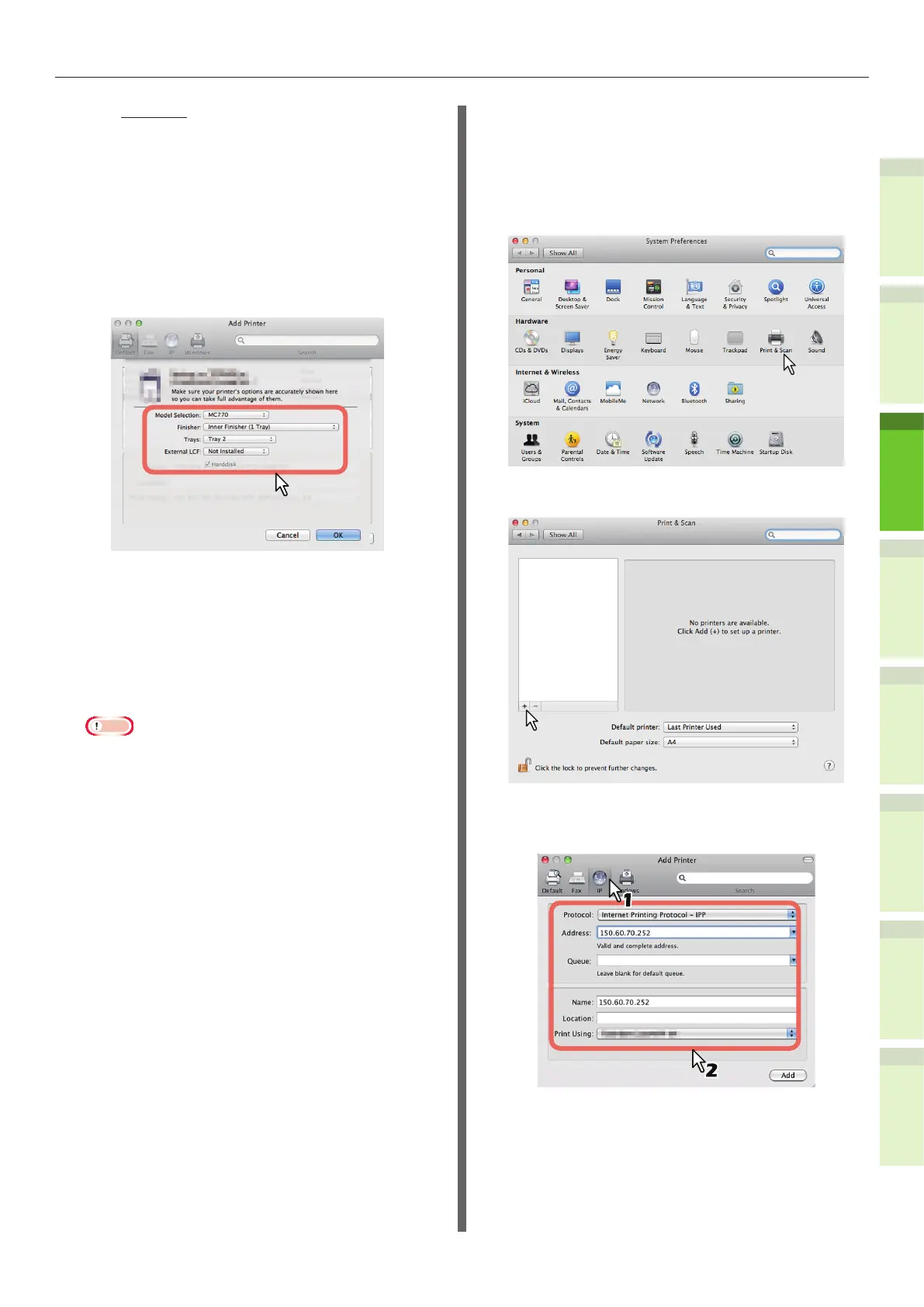- 41 -
Installing Additional Tray Units
1
2
4
5
6
3
-
For the UK
When you enter the IP address or DNS name of
this equipment in the [Address] box, the correct
PPD le is automatically selected in the [Print
Using] box. If the correct PPD is not automatically
selected, select [Select a driver to use] and
choose the PPD le displayed in the list.
4
Click [Add].
The [Installable Options] window appears.
5
Set the following options.
•
Model Selection
— Choose this for using your model.
•
Finisher
Not Installed — Select this if a nisher is
not installed.
Inner Finisher (1 Tray) — Select this
when the Inner Finisher is installed.
Note
•
Even if you choose [Not Installed] for the Finisher
during print settings, the nisher such as stapling
can be selected. If you select the nisher for printing
but the nisher is not installed, nisher settings will
be ignored and printing will be performed correctly.
•
Trays
Tray 1
Select this when the tray 1 is installed.
Tray 1 and 2
Select this when the tray 1 and 2 are
installed.
Tray 1, 2 and 3
Select this when the tray 1, 2 and 3 are
installed.
Tray 1, 2, 3 and 4
Select this when the tray 1, 2, 3 and 4 are
installed.
6
Click [OK].
The printer is added to the Printer List.
■ Conguring IPP printing
When you want to setup IPP print queue in the
Mac OS X, follow the procedures below.
1
Open System Preferences and click
[Print & Scan].
2
Click [+].
3
Click [IP] and specify the items as
described below.
