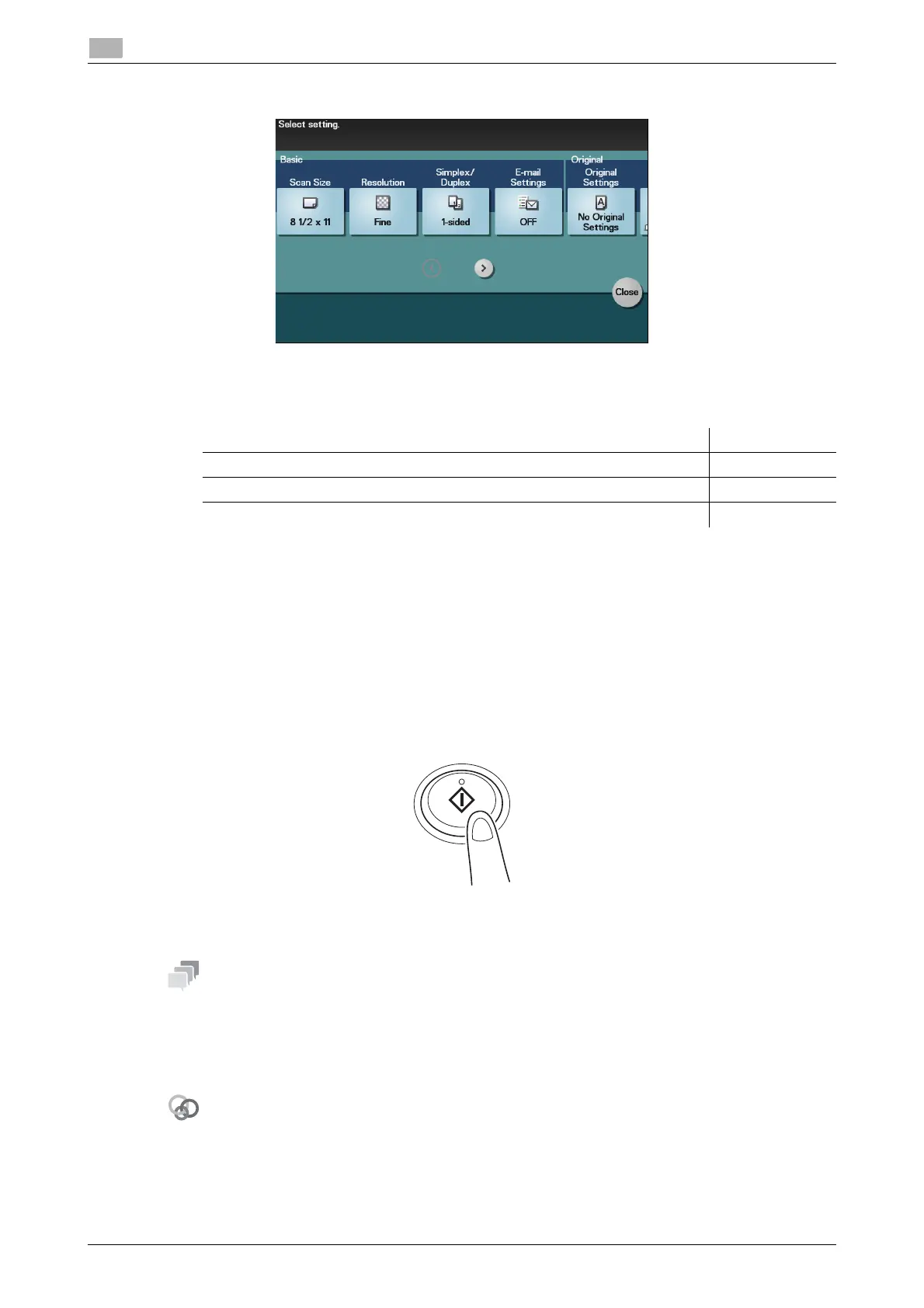3-4 d-Color MF 3300/3800
Sending (basic operation flow)
3
3.1
4 Tap [Application], then configure fax option settings.
% Only an A4-size original can be sent by this machine. Specify the original size before scanning the
original. For details on how to specify the original size, refer to page 3-11.
% For details on configuring option settings, refer to the respective columns of the following table.
5 Press the Start key.
% Tap [Check Settings] before sending data, and check the specified destination and settings if nec-
essary.
% To redo operations for specifying destinations or option settings, press Reset.
% If you press the Stop key while scanning the original, scanning stops. To cancel scanning the orig-
inal, delete inactive jobs from the Job screen.
Sending starts.
- When an Internet fax is sent, the TX result report is printed. With the TX result report, you can check for
successful fax transmission.
- When the recipient machine receives an Internet fax, an MDN message that provides notification of suc-
cessful reception is printed on this machine. You can check whether or not the fax has been success-
fully received by reading the MDN message.
- You can change the defaults of fax sending options to suit your environment.
To configure settings: [Utility] - [User Settings] - [Scan/Fax Settings] - [Default Fax Settings]
- If necessary, you can change the default of the Fax screen.
To configure settings: [Utility] - [User Settings] - [Custom Display Settings] - [Scan/Fax Settings] - [Fax
Default Tab] (default: [Favorites]).
Purpose Reference
To configure basic options such as original size and resolution page 3-11
To specify the method to scan the original page 3-12
To adjust the image quality or density depending on the contents of the original page 3-13