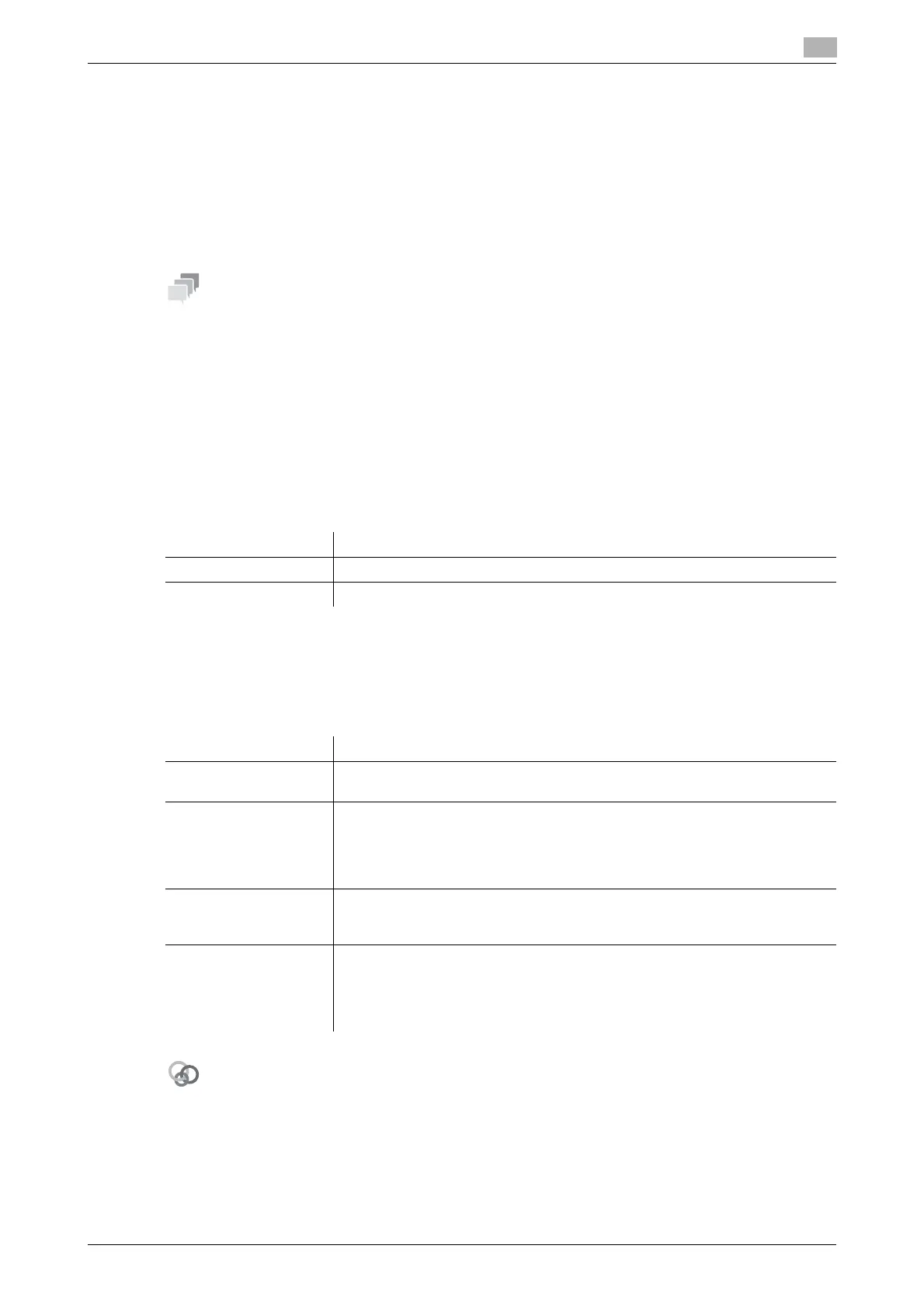d-Color MF 3300/3800 3-11
3.4 Option settings for fax TX
3
3.4 Option settings for fax TX
3.4.1 Basic option settings
Specifying the size of the original to be scanned ([Scan Size])
To display: [Application] - [Basic] - [Scan Size]
Select the size of the original to be scanned.
Only an A4 size is available for the original size.
Specifying the resolution to scan the original ([Resolution])
To display: [Application] - [Basic] - [Resolution]
Select a resolution at which to scan the original.
Scanning both sides of an original ([Simplex/Duplex])
To display: [Application] - [Basic] - [Simplex/Duplex]
Select the surface of the original to be scanned.
Changing the file name ([E-mail Settings])
To display: [Application] - [Basic] - [E-mail Settings]
Change the file name of the scanned original. In addition, you can change the subject and body that is printed
in the successfully received E-mail message.
The subject and message text of an E-mail can only be registered in Web Connection. For details, refer to
Chapter 1 in [User's Guide Applied Functions].
Settings Description
[1-sided] Tap this button to scan a single side of original.
[2-sided] Tap this button to scan both sides of the original.
Settings Description
[File Name] If necessary, you can rename a file of the scanned original (using up to 30 char-
acters).
[Subject] If necessary, you can change the subject of an E-mail (using up to 64 charac-
ters).
If fixed subject phrases are registered in Web Connection, you can select a
subject from those registered.
"Message from (Device name)" is displayed by default.
[From] Displays the E-mail address you specified in [Utility] - [Administrator Settings]
- [Administrator/Machine Settings] - [Input Machine Address] - [E-mail Ad-
dress].
[Body] If necessary, you can enter the message text of an E-mail (using up to 256
characters).
If fixed message text phrases are registered in Web Connection, you can se-
lect the desired message text from those registered.
The text area is blank by default.
