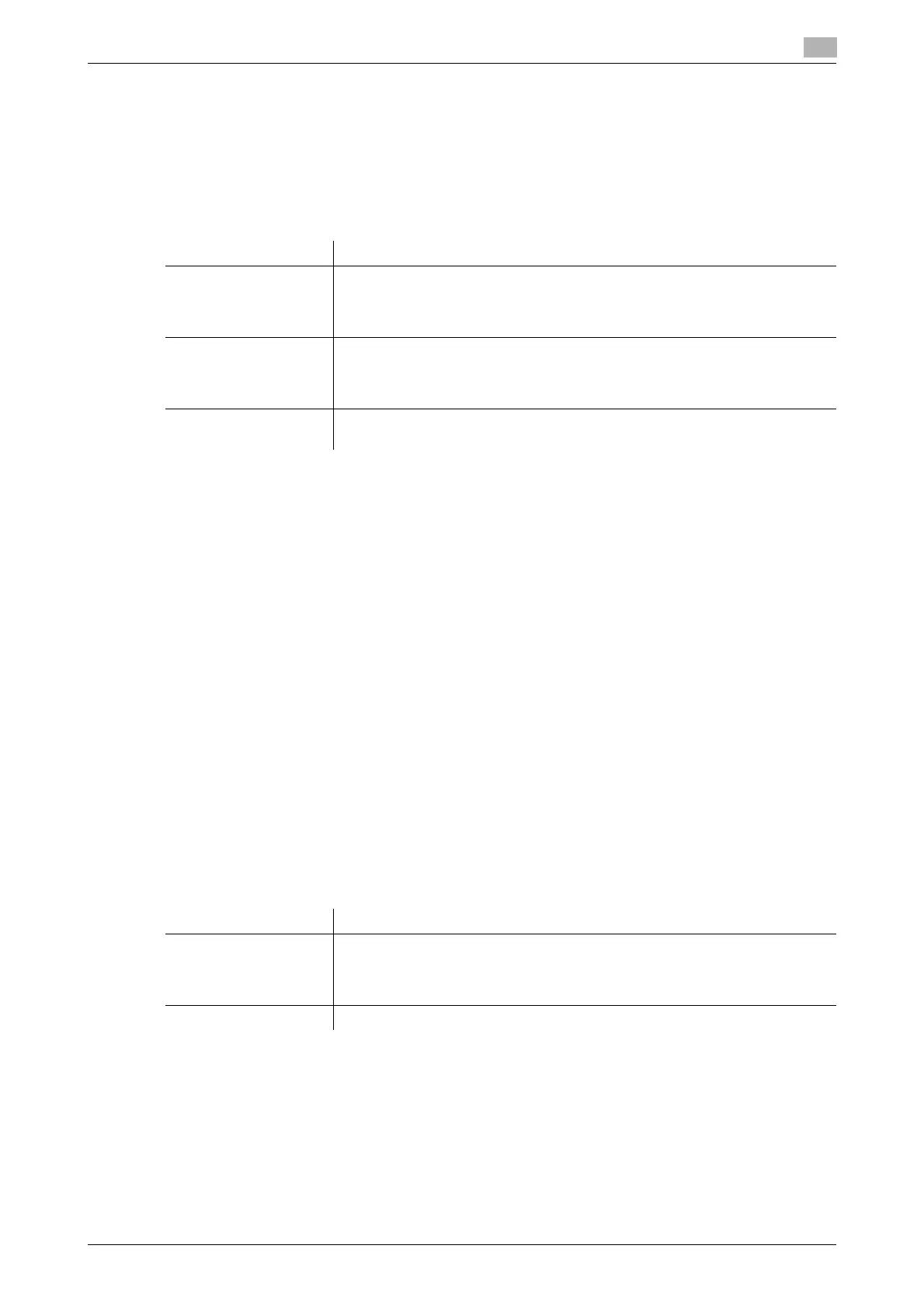d-Color MF 3300/3800 3-13
3.4 Option settings for fax TX
3
3.4.3 Adjusting quality/density
Selecting the appropriate image quality level for the contents of the original
([Original Type])
To display: [Application] - [Quality/Density] - [Original Type]
Select the appropriate setting for the original to scan it at the optimal image quality level.
Adjusting the density of the original to be scanned ([Density])
To display: [Application] - [Quality/Density] - [Density]
Scan originals by adjusting the density according to the original.
Adjusting the background density of the original to be scanned
([Background Removal])
To display: [Application] - [Quality/Density] - [Background Removal]
Adjust the background density of an original with the colored background such as newspaper or an original
made with recycled paper.
Sharpening the border between texts ([Sharpness])
To display: [Application] - [App] - [Sharpness]
Sharpen the edges of images to improve legibility. Smoothen the rough contours of images or sharpen
blurred images.
3.4.4 Viewing the current settings
Tapping [Check Settings] displays a list of specified destinations. You can reconfirm the specified destina-
tions and settings before sending data.
Settings Description
[Text] Tap this button to scan an original, which consists mostly of text, at the opti-
mum image quality level.
This function sharpens the edges of each character, creating easy-to read im-
ages.
[Text/Photo] Tap this button to scan an original, which consists of text and photos, at the
optimum image quality level.
This function sharpens the edges of the text, and reproduces smoother pho-
tos.
[Photo] Tap this button to scan an original that consists of only photos at the optimum
image quality level.
Settings Description
[Destination] Displays a list of specified destinations.
• When you tap [Address Details], you can view detailed information of the
selecting destination.
• When you tap [C], you can delete the selected destination.
[Setting Details] Displays details of transmission settings.
