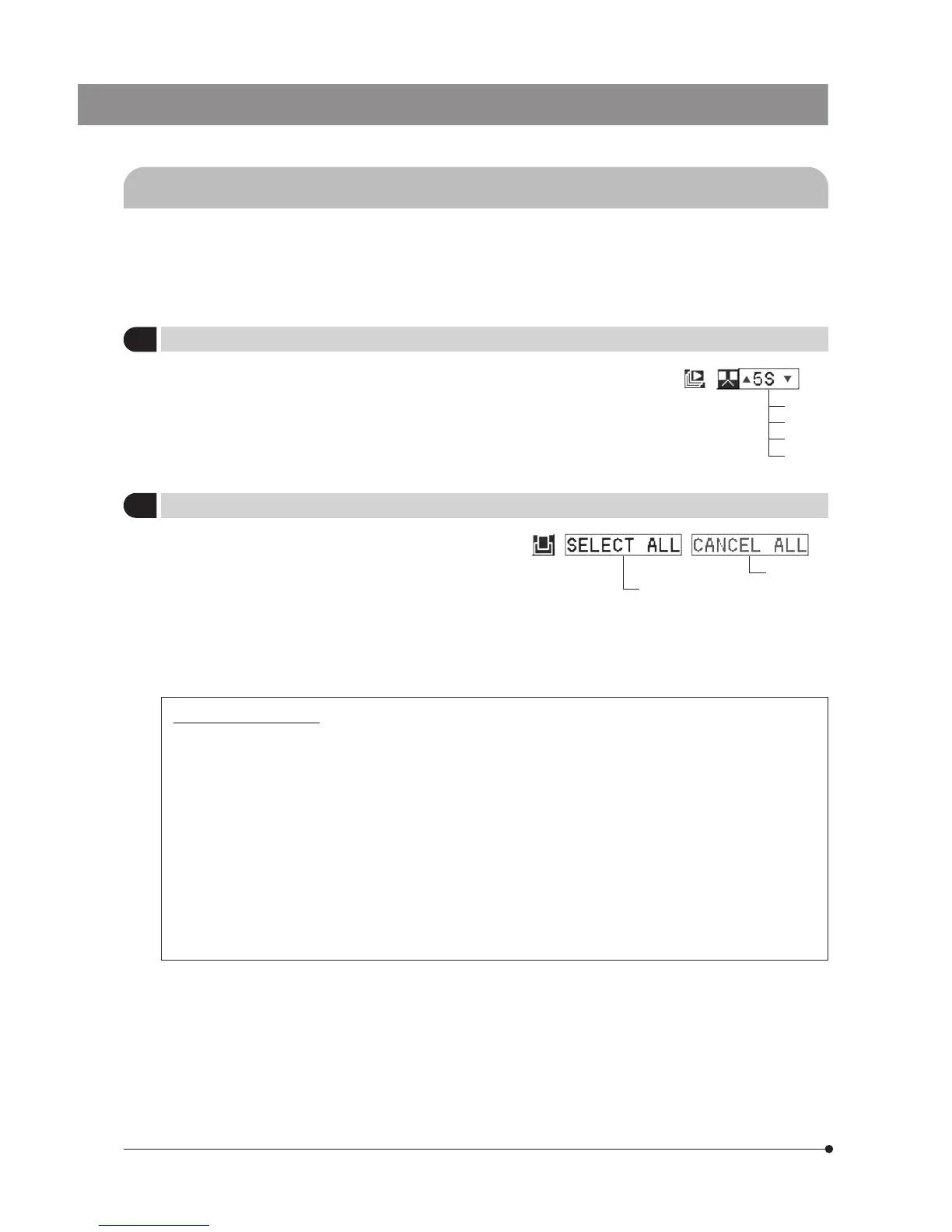32
6-2 Operations Using the Menu (PLAY)
}The basic flow of setups is identical to the description in section 5-2-1 (see page 17).
· Press the MODE button to select PLAY.
· Press the MENU button to display the Menu.
· After setting, be sure to press the SET/OK button to establish the setting.
1
Setting Auto Playback Display
Factory setup: 5 sec.
}This item displays pictures by advancing them frame by
frame at the set interval, just like a slide show.
· To stop automatic playback in the middle, press the MENU
button.
· When automatic playback is started in the index display,
pictures are played index by index.
1 sec.
5 sec.
10 sec.
30 sec.
2
Making All-Picture Print Reservation
}The PRINT button (see page 31) can also be used to make
print reservation for all of the pictures recorded in the CF card
(one printout per frame).
When all-picture print reservation is made, the number of
printouts specified in “Making a Print Reservation” (page 31)
becomes invalid. Similarly, when option “CANCEL ALL” in this
item is selected to cancel the all-picture print reservation, the
number of printouts is set to 0 including that specified in
“Making a Print Reservation”.
All-picture print reservation
Cancel All
Note on print reservation
}DPOF: Format for automatic printout on a printer.
The following methods are available for printing pictures which have been recorded with the DP20 camera system
and in a CF card.
#Direct printing with the printer connected to the DP20 via a USB cable is not possible.
· The number of printouts and recording date/time can be recorded with pictures which have been recorded
in a CF card with the DP20 (Print reservation). When a CF card containing print reservations is inserted in a
DPOF compatible printer, the printer prints the specified pictures automatically even when you do not perform
any print setting on the printer.
In addition to printing on a DPOF printer, if the CF card is brought to a store providing print service using a
DPOF system, the pictures with print reservations can be printed automatically without any instruction required.
· When pictures are downloaded in a PC using the DP20-DRV image downloading software or a PC card, they
can be printed out a the printer connected to the PC.
Print reservation and print output may not work properly with certain printers.
