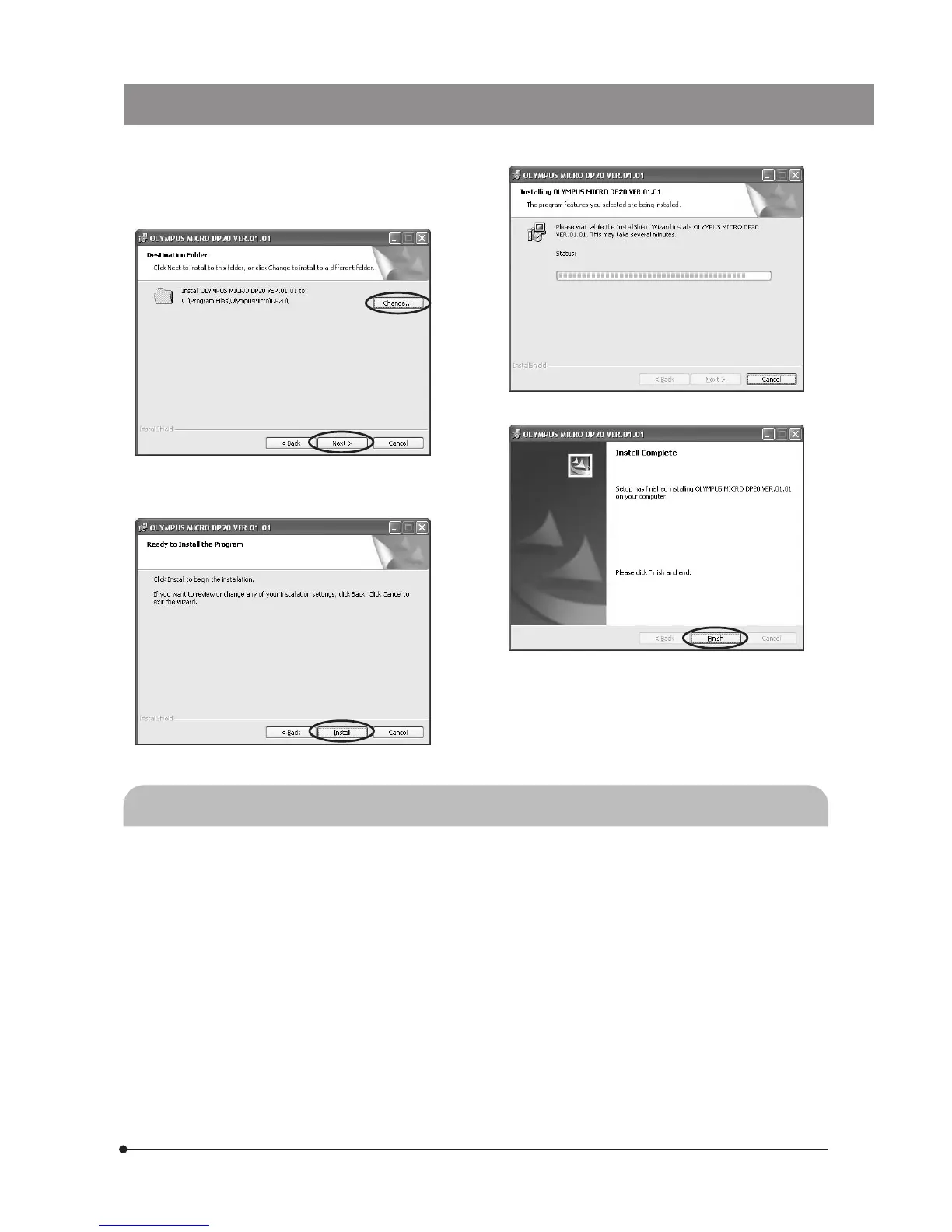41
DP20
7. The [Choose Destination Folder] window appears. If you
want to change the installation destination, click on the
[Change...] button and specify the new installation
destination. Then click on the [Next] button.
10. Take out the CD-ROM.
Now the application software has been installed.
7-4 Software Uninstallation (Deletion)
1. Click on the [Start] button on the taskbar. When the [Start] menu is displayed, select [Settings] - [Control Panel].
2. When the [Control Panel] dialog box is displayed, select [Add/Remove Programs]. This opens the [Add/Remove Programs
Properties] dialog box.
3. Select [DP20] from the list of installed software and click on the [Change/Remove] button. When the confirmation
message is displayed, click on the [OK] button.
4. After completion of uninstallation, the [Add/Remove Programs Properties] dialog box is displayed again. Click on the
[OK] button.
8. The [Start Copying Files] window appears. When the
installation is ready, click on the [Install] button. This starts
installation of the application software.
9. When the installation completes, click on the [Finish] button.