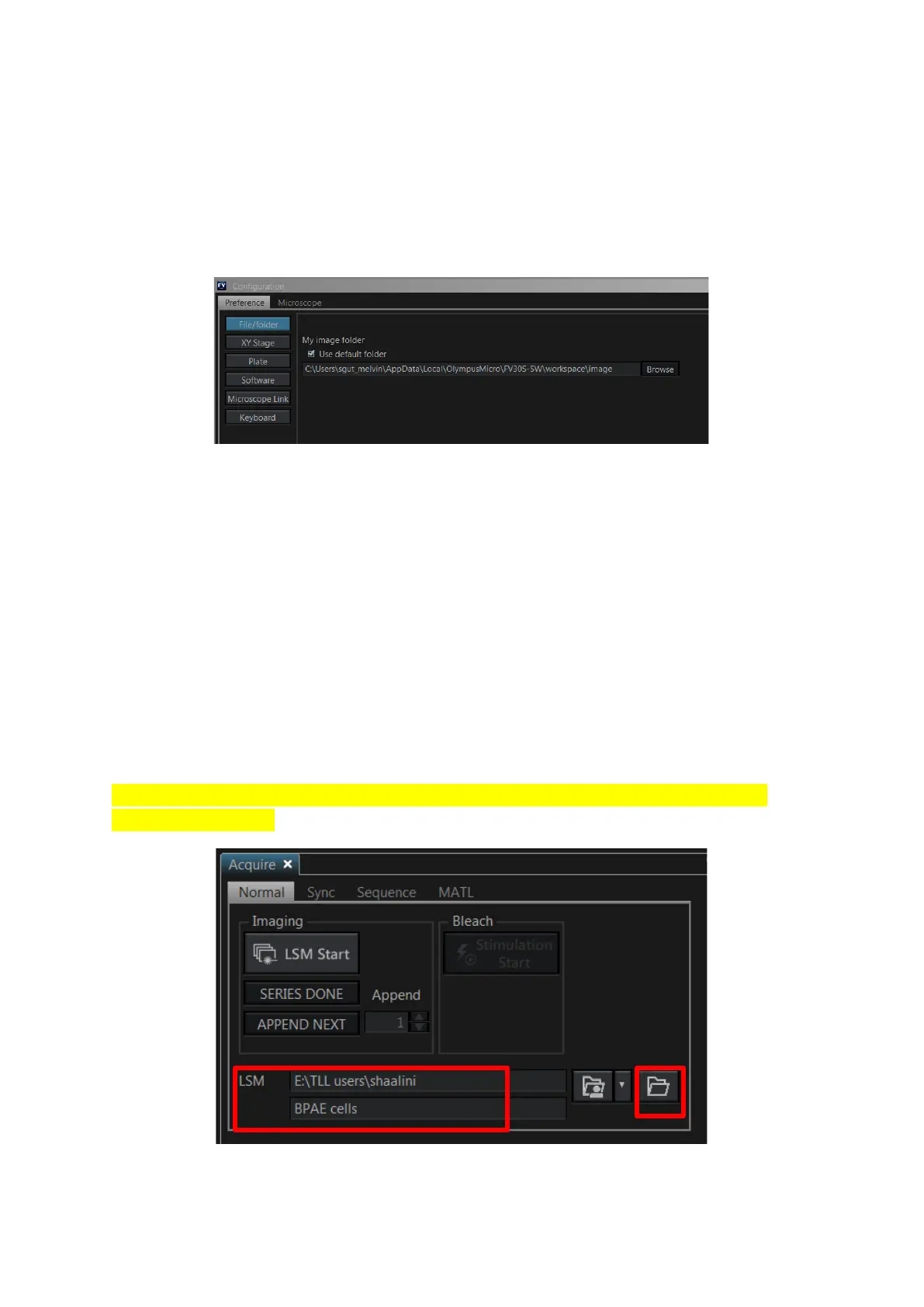Last updated on Mar 2022
4.3 Setting up directory to save images
If this is your first time using the FV3000, you need to change your default folder away from
the Fluoview software default, which is in the C: drive.
• Go to Configuration → Preference tab → File/Folder
• Uncheck Use default folder
• Press the Browse button to change the folder to either inside the D: or E: drives.
To save an image:
• Under Acquire tab, select the folder icon to select your directory to save all your images.
• Please save in your folder. You have several different options on where you can save
your images.
➢ Option 1: D: or E: → Users → shaalini (create your own folder)→ BPAE
cells.oir. Do keep in mind that we will delete any images which are older than
3months. Please make sure to do a backup.
➢ Option 2: In TLL //research_cmn/ drive folder in your respective lab folders.
➢ Option 3: In your own lab drive.
• Key in the title of your image. Subsequent images will be saved in a running sequence
no.
• Your images will be saved in *.oir proprietary format.
Important: please do not save any data on the C: drive. Images saved in C: drive will be
deleted immediately!
