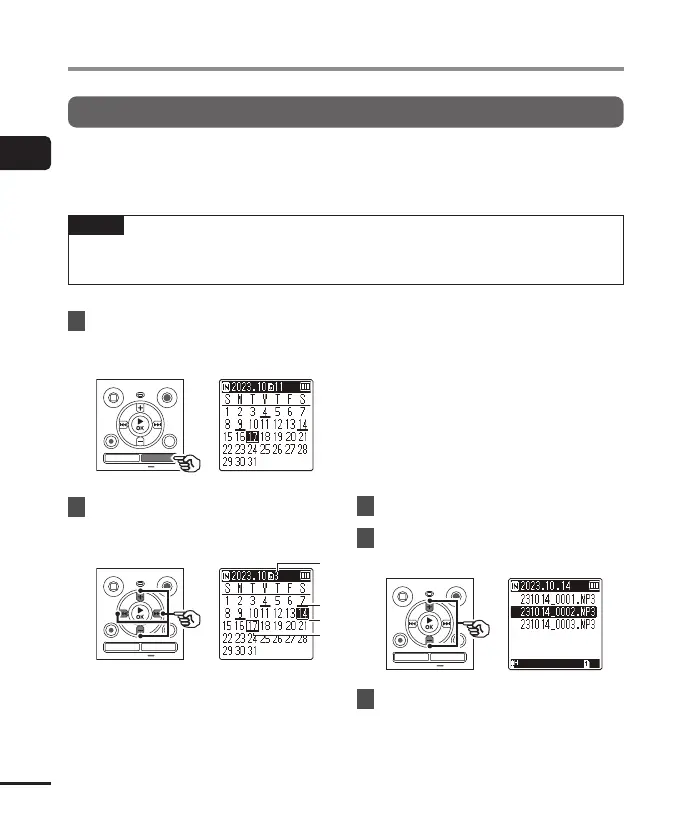1
Getting started
26
EN
Selecting folders and files
Using the Calendar Search function to search for a file
You can search for voice files by specifying a recording date. If you have forgotten in
which folder a file has been saved, this feature lets you access it quickly by entering its
recording date.
NOTE
• To perform a calendar search, you need to set [Time & Date] in advance (
g
P. 68).
• You can only search for files saved in the folders for audio recordings ([%] to [&]).
1
Press the
CALENDAR/SCENE
button while the voice recorder
is in stop mode.
2
Press the
+
,
–
, M or L
button to select the desired
date.
a Number of files saved (recorded)
on selected date
b Date file was recorded
c Selected date
d Today’s date
• Dates on which files were saved are
underlined.
M or L button:
Move to the previous/next date.
Press and hold to skip to the next
date on which a file was recorded.
+ or – button:
Move to the previous/next week.
• Press the
STOP
(J) button to cancel
the calendar search and return to
the previous screen.
3
Press the N
OK
button.
4
Press the
+
or
–
button to
select the desired file.
5
Press the N
OK
button to start
playback.
