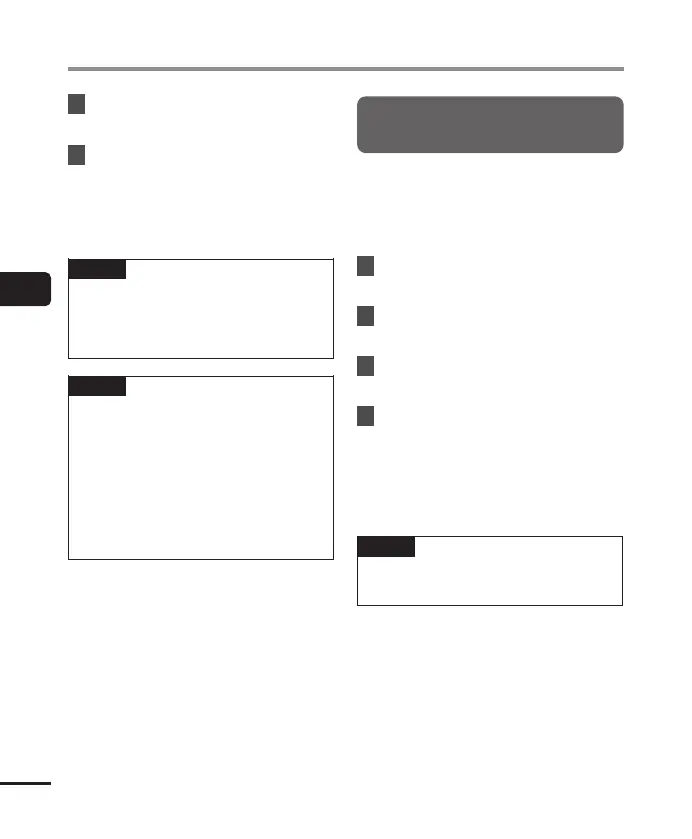4
Menu
56
EN
File menu [File Menu]
3
Press the
+
button to select
[
Start
].
4
Press the N
OK
button.
• [Dividing!] appears on the display,
and the file dividing process starts.
[File divide completed] appears
when the process has finished.
TIP
• After dividing a file, the first half
of the file is given the name “File
name_1” and the second half “File
name_2”.
NOTE
• Files cannot be divided if there are
200 files in the folder.
• Locked files cannot be divided.
• It may not be possible to divide some
file with extremely short recording
times.
• To prevent the risk of data damage,
never remove the battery while
dividing a file.
Increasing the overall volume
level of a file [Normalize]
Increase the overall volume level until the
highest volume level of the recorded file
becomes the no clipping (no distortion)
threshold value and then save as a new
file.
1
Select the file you want to
normalize.
2
Select [
Normalize
] from the
menu on the [
File Menu
].
3
Press the
+
button to select
[
Start
].
4
Press the N
OK
button.
• [Normalization in progress]
appears on the display, and the
normalization process starts.
[Normalization done] appears
when the process has finished.
TIP
• The file is given the name “File
name_1” after editing.
