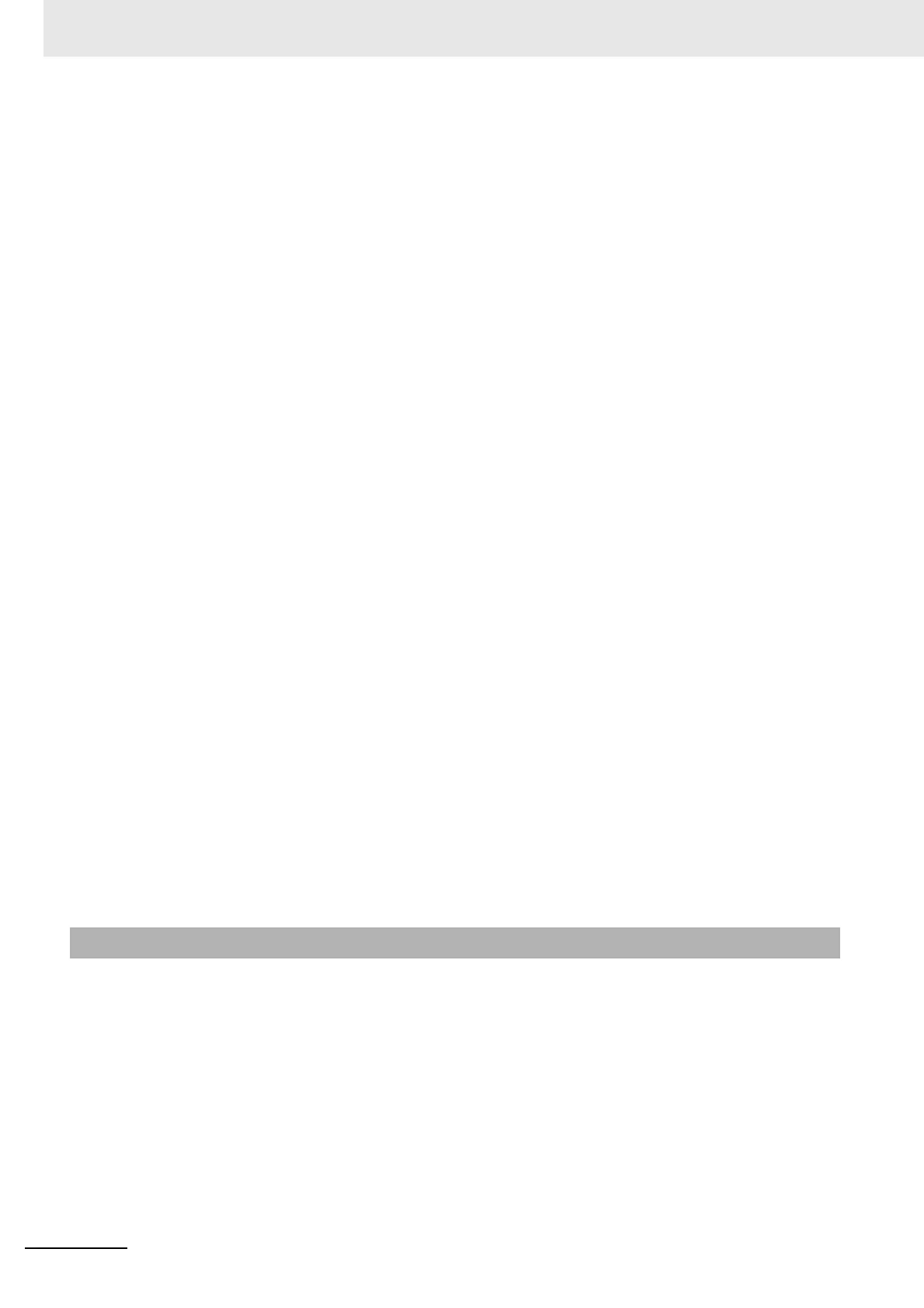5 Operation
5-52
CJ-series PROFIBUS Master Unit Operation Manual for NJ-series CPU Unit (W509)
The newly received diagnostics can be viewed by clicking with the left mouse button on the indica-
tor. The mouse pointer will change in to a hand icon when positioned over the indicator.
Reading Standard Slave Diagnostics
Clicking the indicator with the left mouse button has the following effects
• The address of the associated slave device will be displayed in the Slave Diagnostics Data
box in the lower half of the window.
• The standard diagnostics flags of the associated slave device will be displayed. Indicators
representing a status are colored green. Indicators representing a potential problem are col-
ored red.
• The color of the indicator for the specific slave device in the Slave Status Flags box will
change color if no new diagnostics are available, i.e. a yellow indicator will turn to green.
• The New Diagnostics Received indicator in the Slave Diagnostics Data box will be set to ON.
If the Auto-Update refresh mode has been selected, the New Diagnostics Received indicator will be
ON only during one update cycle provided no new diagnostics are received after displaying.
The standard diagnostics for a slave device displayed in the Slave Diagnostics Data box can be
used to
• Troubleshoot the device, the configuration or the network connection
Troubleshooting the device and the connection is discussed in section 7-4-2 Troubleshooting
the Network using CX-ConfiguratorFDT.
• Determine the status of the slave device
• Determine if the slave device has reported extended diagnostics
If extended diagnostics have been reported to the Master Unit, the Extended diagnostics
received indicator will be on.
Refer to section 7-4-2 Troubleshooting the Network using CX-ConfiguratorFDT the Network using
CX-ConfiguratorFDT for a discussion on the errors reported by the slave and how to correct them.
Clearing Diagnostics Flags
All slave devices will have to return their status in the diagnostics message after parameterization
therefore all the indicators associated with the slave devices allocated to the Master Unit will indi-
cate received diagnostics immediately after network startup.
If all slave devices have established, I/O data exchange with the Master Unit this information may be
less relevant. To detect new diagnostics received during I/O data exchange the user can clear all
current new diagnostics flags by pressing the Clear Diagnostics button in the window thus making
it easy to see newly received and more relevant diagnostics information.
Pressing Clear Diagnostics button will cause all yellow indicators to turn green.
The Generic Slave DTM provides a Diagnosis User Interface with two tabs:
• Standard diagnostics tab displays the same information for the associated slave device as in the
Slave Diagnostics Data box in the Master DTM Monitoring User Interface.
• The Extended Diagnostics tab, displaying the extended diagnostics reported by the slave device.
The interpretation of this diagnostics information depends on the type of slave device.
Standard Slave Diagnostics Example
As an example the standard slave device diagnostics information window is shown below. For more
information regarding interpretation of the indicators, refer to section 5-7-1 Monitoring the Master
Unit and the Network.
5-7-2 Monitoring Slave Status