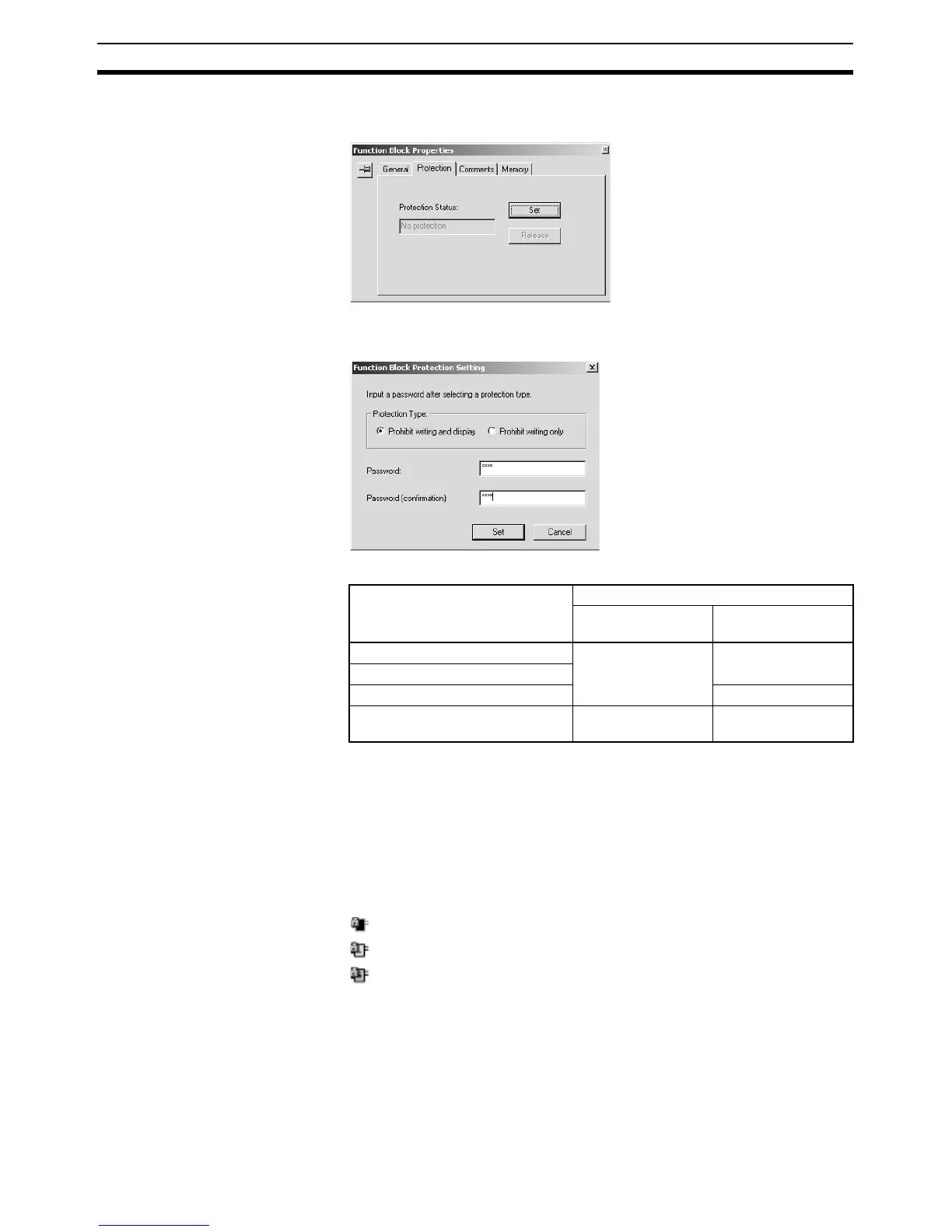110
Procedures Section 3-2
2. The Function Block Properties Dialog Box will be displayed. Click the Pro-
tection Tab and click the Set Button.
3. The Function Block Protect Setting Dialog Box will be displayed. Select the
protection level in the Protection Type Field.
The following table shows the functions restricted in each protection level.
4. Input the password in the Password Field of the Function Block Protect
Setting Dialog Box. Input the same password again in the confirmation
field to verify the password and click the Set Button.
The password can be up to 8 characters long and only alphanumeric char-
acters can be used.
5. When a function block definition has been password protected, the func-
tion block definition’s icon will change to indicate that it is protected. The
icon also indicates the protection level, as shown below.
: Prohibit writing and display (same for ladder and ST)
: Prohibit writing (ladder)
: Prohibit writing (ST)
Protecting Multiple
Function Block Definitions
Use the following procedure to set the password protection for two or more
function block definitions at the same time.
1,2,3... 1. Select Function Blocks in the project workspace, right-click, and select
Function Block Protection - Set from the pop-up menu.
Function Protect Type
Prohibit writing and
display
Prohibit writing
Displaying function block contents Prohibited Allowed
Printing function block contents
Editing function block contents Prohibited
Saving/loading to function block
library files
Allowed Allowed