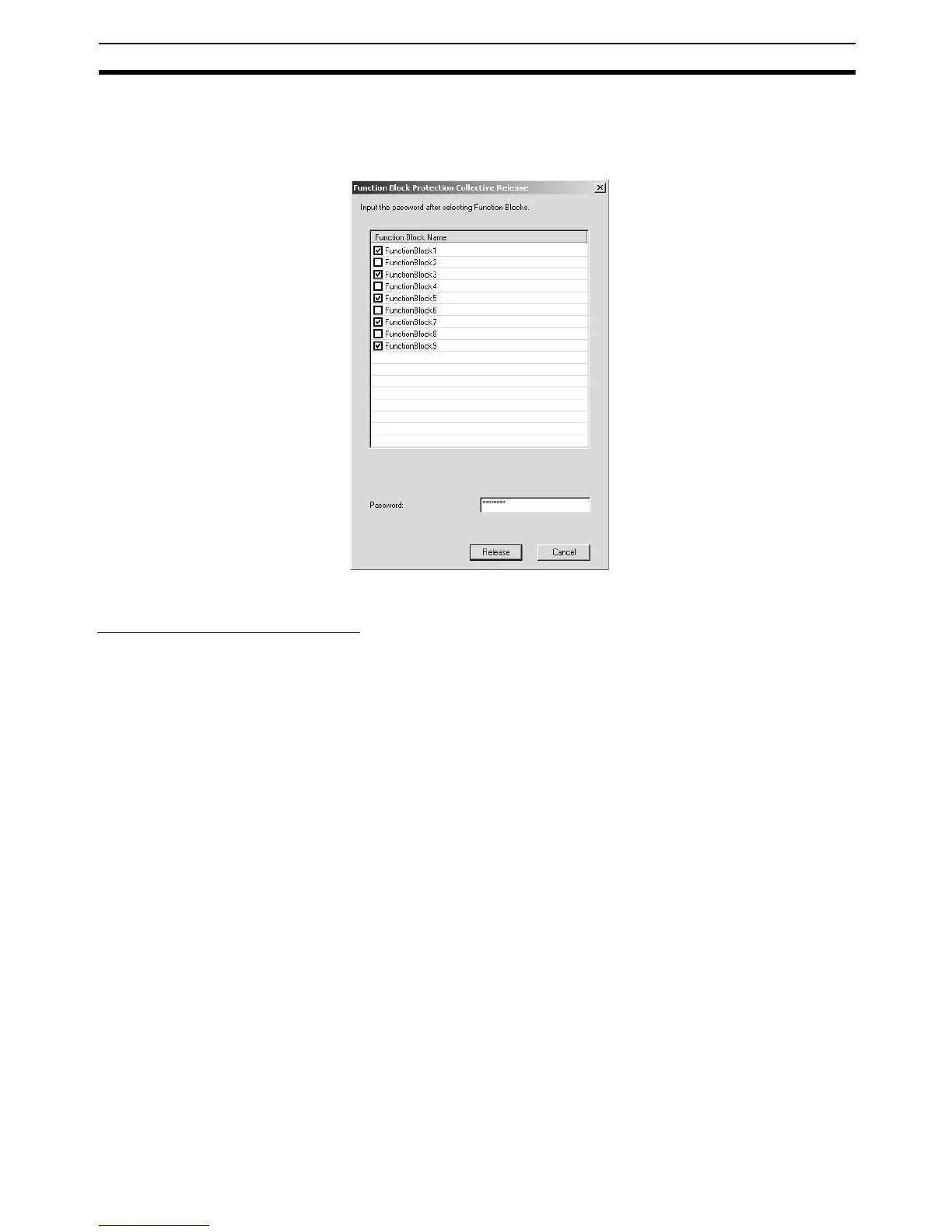111
Procedures Section 3-2
2. The Function Block Protection Collective Setting Dialog Box will be dis-
played. Select the names of the function blocks that you want to protect,
select the Protection Type (protection level), input the password, and click
the Set Button.
3. The selected function block definitions will be password protected.
Clearing Password Protection
This operation can be performed offline only.
Password protection can be cleared from an individual function block defini-
tion or multiple function block definitions together.
Clearing Password
Protection on an
Individual Function Block
Use the following procedure to clear the password protection on an individual
function block definition.
1,2,3... 1. In the project workspace, select the function block definition, right-click,
and select Properties from the pop-up menu. (Alternately, select Proper-
ties from the View Menu.)
2. The Function Block Properties Dialog Box will be displayed. Click the Pro-
tection Tab and click the Release Button.
3. The Function Block Protection Release Dialog Box will be displayed. Input
the password in the Password Field and click the Release Button.
4. If the password was correct, the protection will be cleared and the function
block definition’s icon will change to a normal icon in the project work-
space.
Clearing Password
Protection on Multiple
Function Blocks
Use the following procedure to clear the password protection on two or more
function block definitions at the same time.
1,2,3... 1. Select Function Blocks in the project workspace, right-click, and select
Function Block Protection - Release from the pop-up menu.