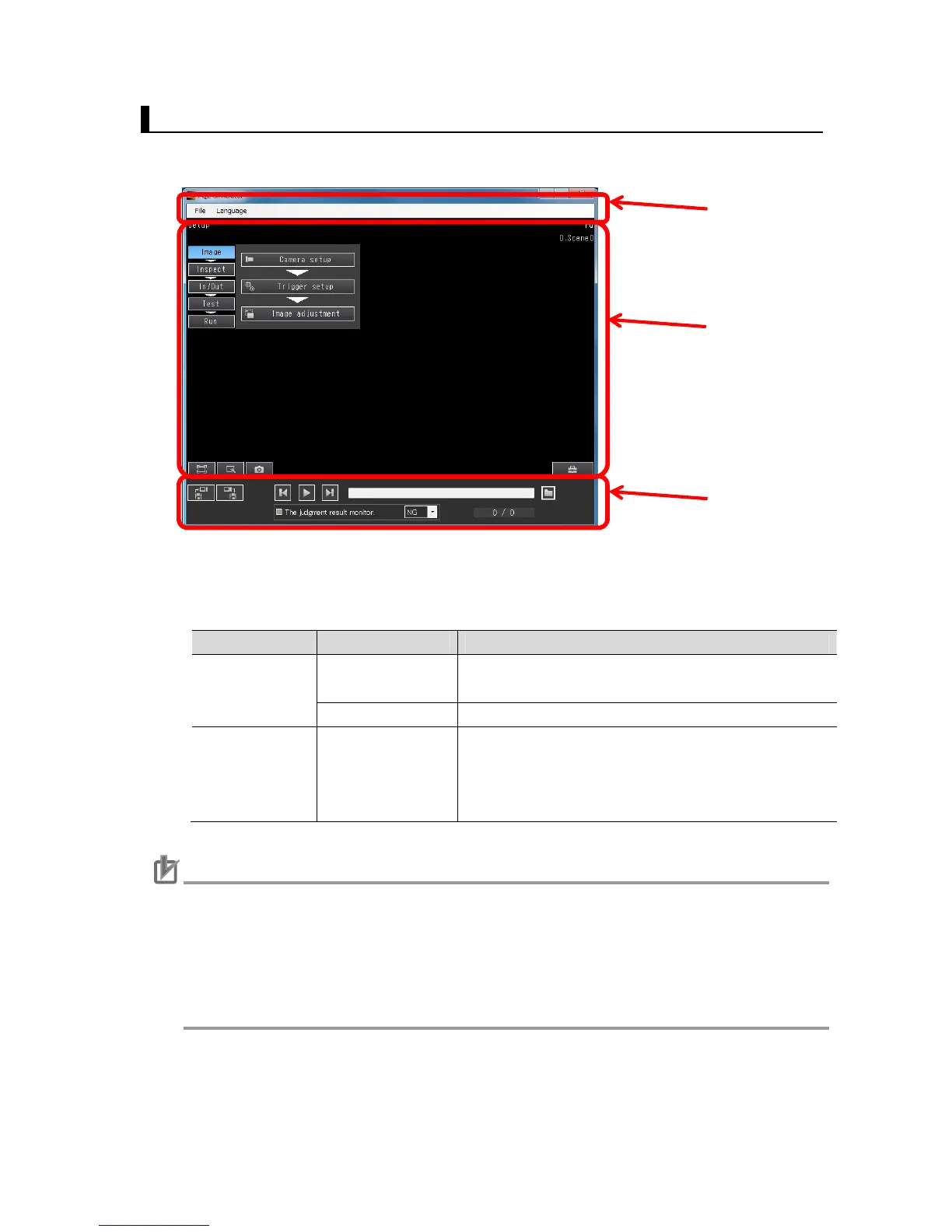22
4.2. Screen of FQ2 Simulator
This section describes the structure of the simulator screen. The simulator screen consists of
three elements: Menu bar, TouchFinder display, and Simulator menu pane.
4.2.1. Menu bar
You can change the language or exit FQ2 Simulator.
Main menu Sub menu Description
File Connect to the
sensor (online).
Exits FQ2 Simulator and switches to PC Tool
(TouchFinder for PC).
End Exits FQ2 Simulator.
Language Language setting Changes the language setting of FQ2 Simulator. The
available languages for FQ2 Simulator are as follows:
Japanese, English, German, French, Italian, Spanish,
Chinese (traditional), Chinese (simplified), Korean.
Caution
You can change the language only for Simulator menu pane and Menu bar under the lan-
guage setting. To change the language for PC Tool (TouchFinder for PC), click the tool but-
ton, select TF settings, and then select the language from the drop-down list. For more de-
tails about changing the language, refer to "Switching the Display Language" in "7-12 Func-
tions Related to the System" in Smart Camera FQ2-S/CH Series User's Manual: Cat. No.
Z337.
● Connect to sensor (online)
You can switch to PC Tool (TouchFinder for PC) by following the below procedure.
Menu bar
TouchFinder display
Simulator menu pane