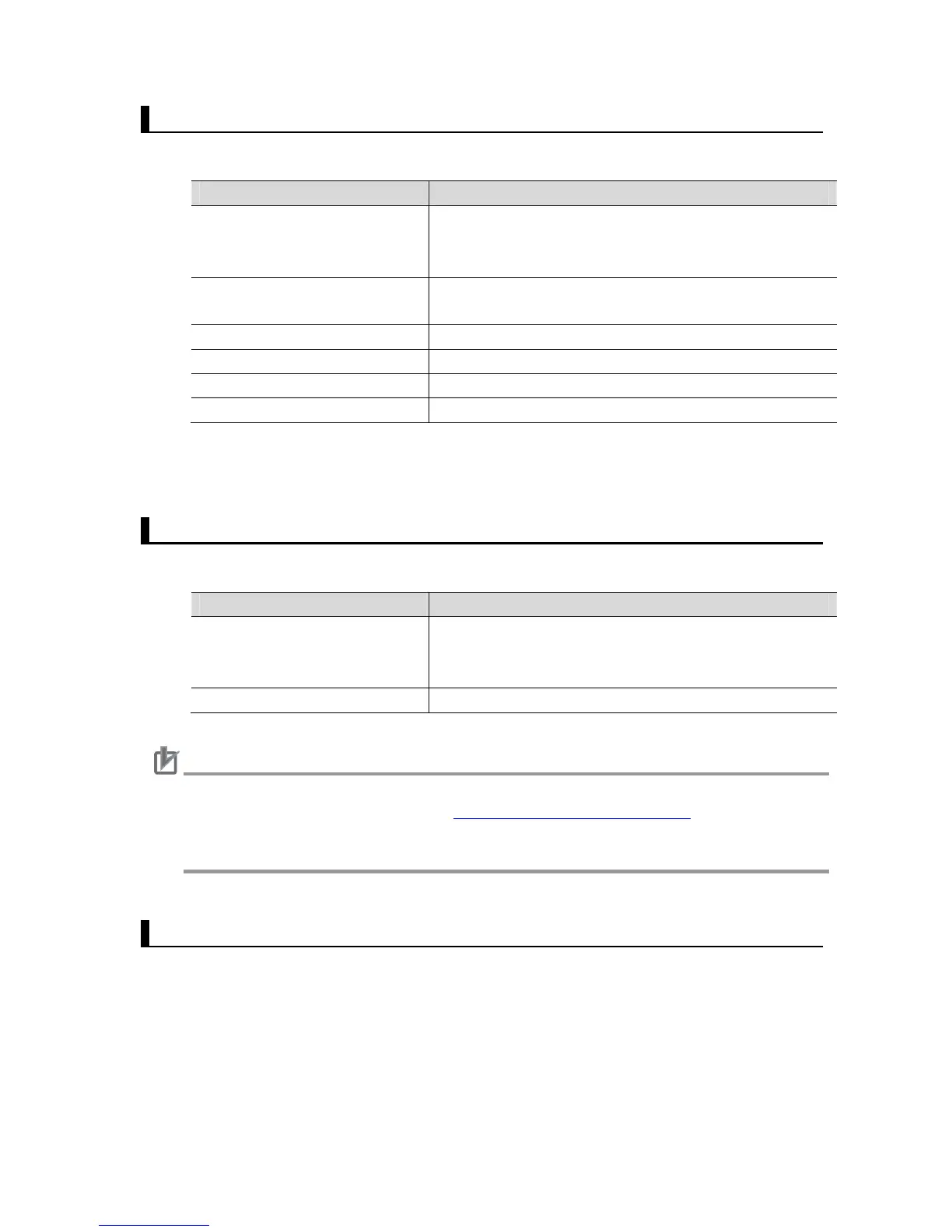7
2.4. Recommended Operational Environment
Recommended operational environment for FQ2 Simulator is described below.
Item Specification
CPU Compatible CPU with Intel Streaming SIMD Extensions
SSE2 or later, OS, Visual Studio, and .NET Framework
that you use.
OS Windows 7 Professional (32 bit/64 bit)
Windows 8.1 Pro (32 bit or 64bit) *
.NET Framework .NET Framework 3.5
Display
XGA (1024×768), True Color (32 bit) or greater
Memory 2GB or greater RAM
Available space on HDD 2GB or greater
*1 If the OS of your computer is Windows 8.1 Pro, installation of .NET Framework 3.5 is re-
quired.
2.5. Supported Image Format
Image formats that can be used on FQ2 Simulator are described below.
Item Description
File format BMP (256 color, 16 bit or 32 bit)
IFZ (special format for OMRON vision sensors. IFZ files
can be generated on FQ2 Series.)
File name Only alpha numeric characters can be used.
Caution
To use images on FQ2 Simulator, pre-save the images to a folder in a specified location. To
learn how to create a folder, refer to 4.3. Loading Measurement Images in this manual.
While FQ2 Simulator can load image data logged by other sensors than the FQ2 sensor,
settings and adjustments made with such images may not be optimized.
2.6. Restrictions
FQ2 Simulator is software on which a simulation capability of the FQ2 sensors and PC Tool
(TouchFinder for PC) are integrated. Since it simulates the capabilities of the FQ2 sensor only
by a computer without an actual FQ2 sensor, it has different ways of operation and restrictions
from the actual FQ2 Smart Camera series.
This section describes the overall restrictions, precautions, and other tips for using FQ2 Sim-
ulator. More specific settings are described in corresponding sections.
