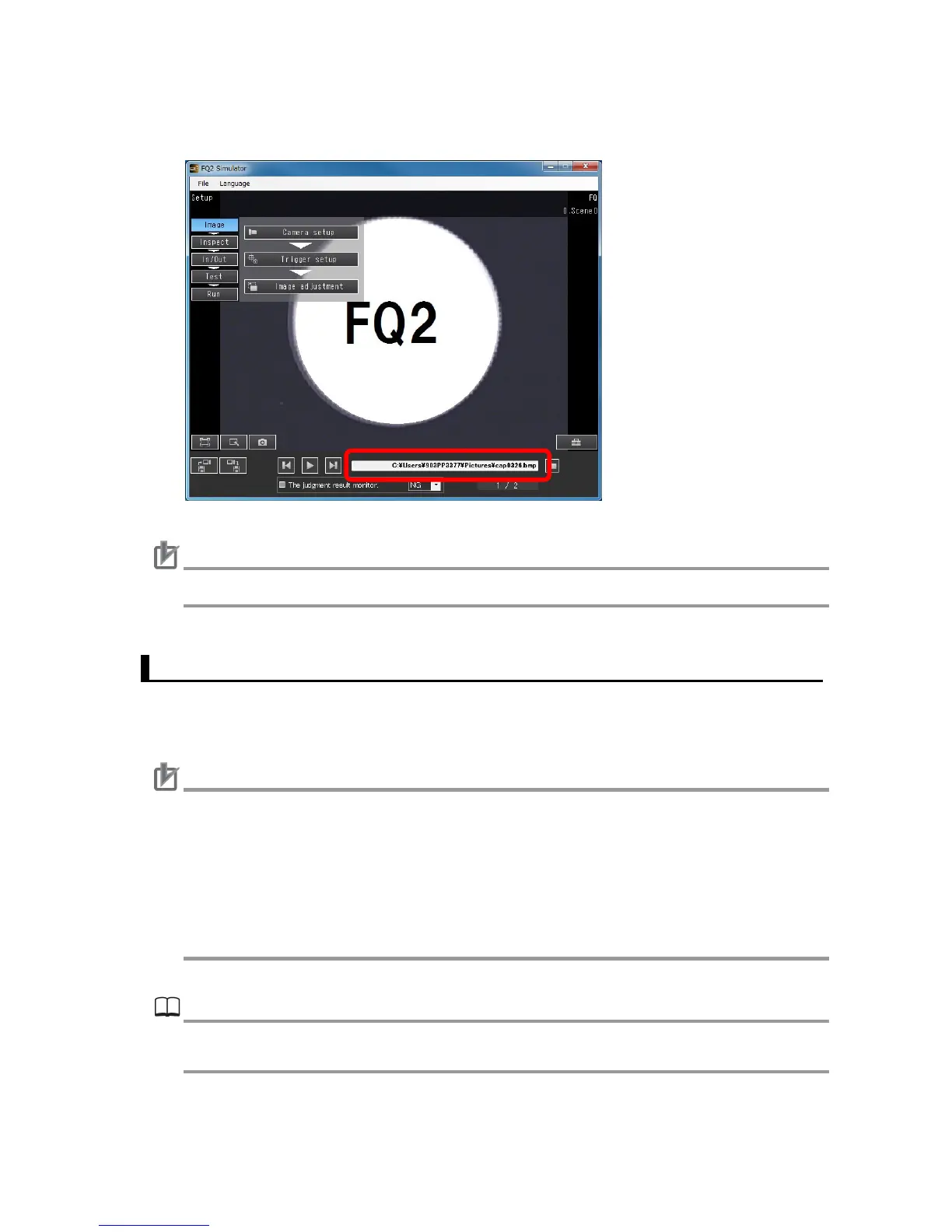31
5. In the Full path for re-measurement box on Simulator menu pane, the full path of the se-
lected image is shown right justified.
Caution
The inspection is executed when an image file is selected and loaded on to FQ2 Simulator.
4.4. Setting Inspection Items
This section describes the procedure to add or edit inspection items using the Search in-
spection item as an example.
Caution
Data created by FQ2 Simulator may not be loaded on an actual FQ2 sensor as the
memory capacity differs between the FQ2 sensor and computer. If that happens, review
settings and scenes on FQ2 Simulator and decrease the amount of necessary memory,
and try loading the data again.
Inspection results such as the inspection error or inspection time may differ between
FQ2 Simulator and the FQ2 sensor as the FQ2 sensor and computer use different
CPUs. Make sure to confirm on the FQ2 sensor prior to use.
Reference
For more detailed procedures to set up inspection items, refer to Smart Camera FQ2-S/CH
Series User's Manual: Cat. No. Z337".