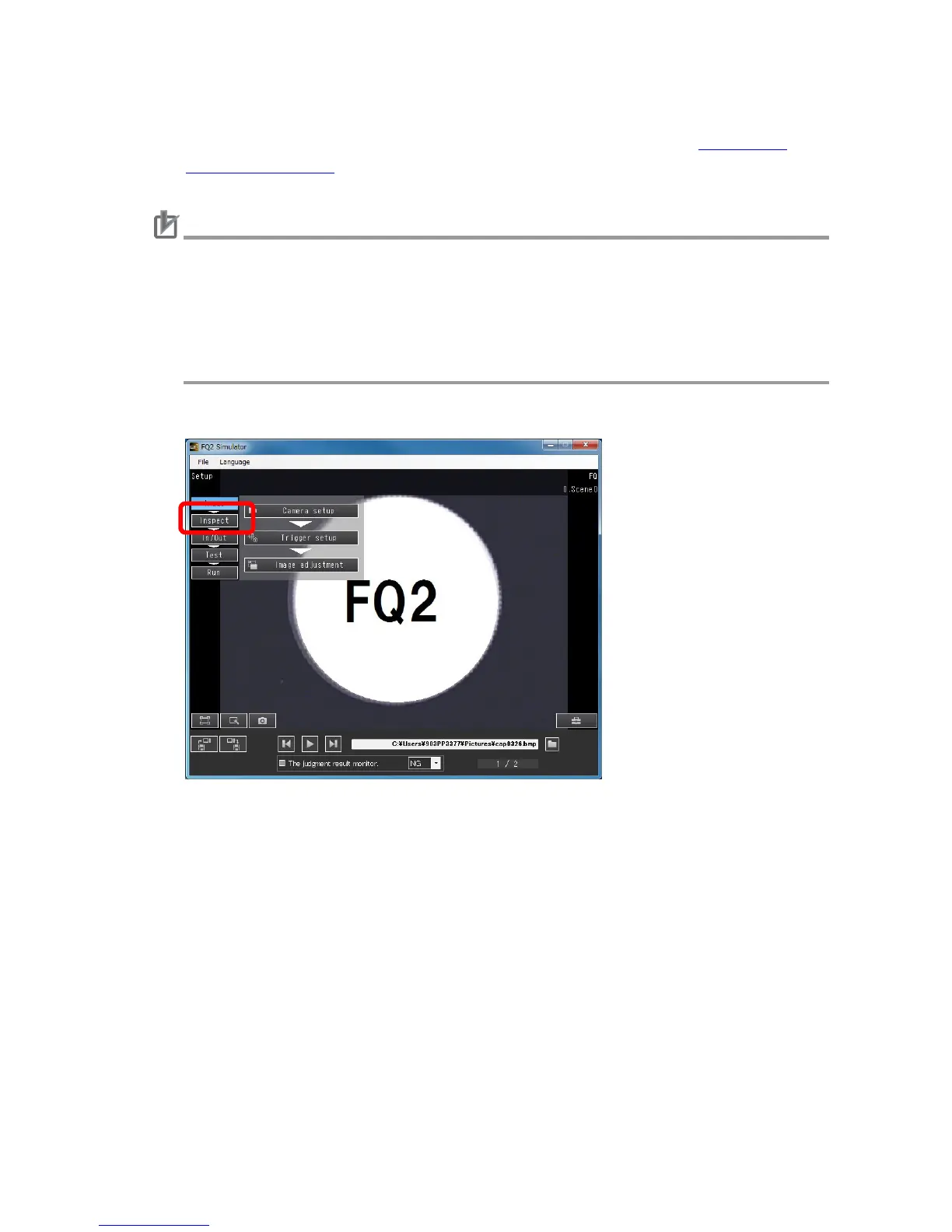32
● Adding inspection items
1. Start FQ2 Simulator and go to Setup Mode. Load images by referring to 4.3. Loading
Measurement Images in this manual.
Caution
When setting/adjusting inspection items on FQ2 Simulator, use image logs created on
the actual FQ2 sensor to be used. Settings/adjustments may not be optimized if image
logs from other sensor with different color settings or resolution are used.
Differences of the color setting may cause an error for unregistered model, and the dif-
ference of the resolution may cause different setting ranges of inspection items from the
FQ2 sensor.
2. Click the Inspect tab.