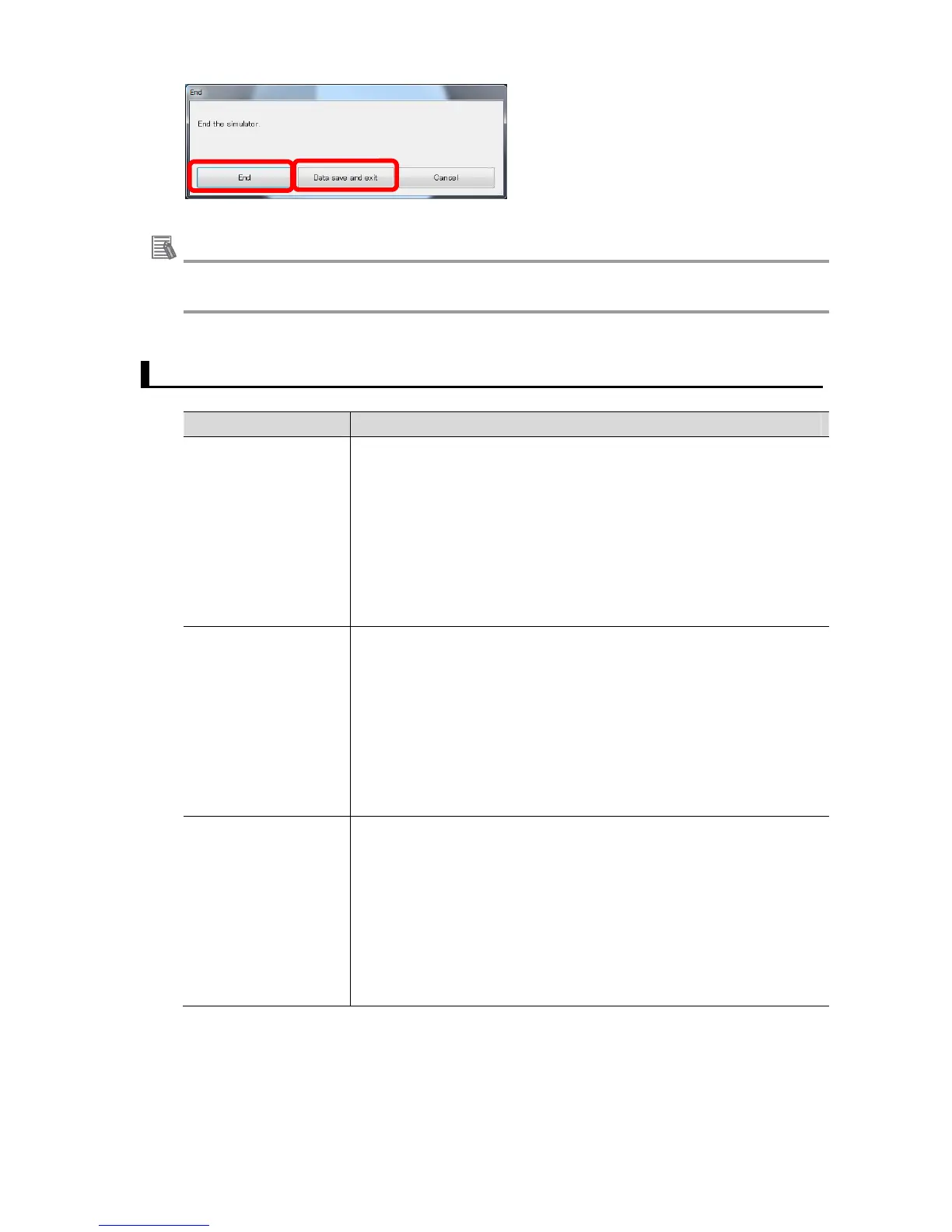52
Useful information
・If you exit FQ2 Simulator after saving the whole setting data, the setting data will be loaded
at the next startup.
4.9. Troubleshooting
Issue Remedy
Data created on the
FQ2 sensor cannot
be loaded to FQ2
Simulator.
1. Confirm that the model of the FQ2 sensor is supported by FQ2
Simulator.
Supported model: FQ2-S1, S2, S3, S4, CH1.
Unsupported model: FQ-MS, CR1, CR2.
2. The software version of FQ2 Simulator and the FQ2 sensor are
different. Upgrade the two software to the most up-to-date version to
match them.
Data created on FQ2
Simulator cannot be
loaded on the FQ2
sensor.
1. Confirm that the model of the FQ2 sensor is supported by FQ2
Simulator.
Supported model: FQ2-S1, S2, S3, S4, CH1.
Unsupported model: FQ-MS, CR1, CR2.
2. The software version of FQ2 Simulator and the FQ2 sensor are
different. Upgrade the two software to the most up-to-date version to
match them.
When you load the all
sensor setting data,
scene data, or scene
group data to the FQ2
sensor, some inspec-
tion items are miss-
ing.
1. The software version of FQ2 Simulator and the FQ2 sensor are
different. Upgrade the two software to the most up-to-date version to
match them.
2. Confirm that inspection items registered on FQ2 Simulator are
supported by the model of the destination FQ2 sensor.
FQ2 sensor automatically deletes unsupported inspection items
when loading the setting data.