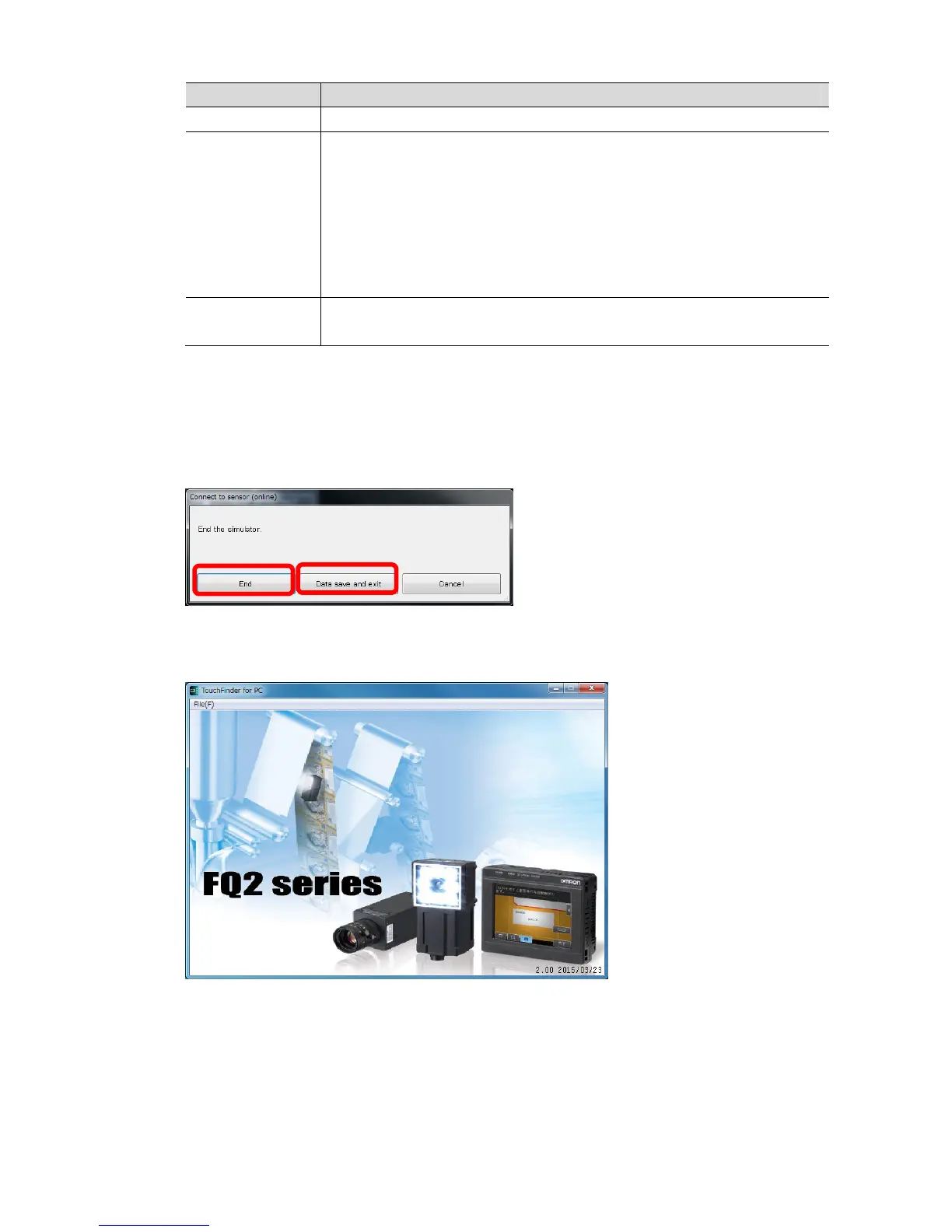24
Elements Description
End button Exits FQ2 Simulator and switch to PC Tool (TouchFinder for PC).
Data save and
exit button
Saves the whole setting data created on FQ2 Simulator (*1) . Then, FQ2
Simulator closes and PC Tool (TouchFinder for PC) opens.
The setting data will be saved in the following destination.
C:\Users\User name\Documents\OMRONFQ\SDCard\SettingData\FQ2-S_Simxxx
(*2)
.
Cancel button The Connect to sensor (online) dialog box closes while FQ2 Simulator
stays open.
*1 The whole setting data here includes the scene group data, sensor system data, calibration
group, and dictionary data.
*2 xxx as in FQ2-S_Simxxx is the version number of FQ2 Simulator.
4. Click End or Data save and exit.
Then, FQ2 Simulator will close.
5. The splash screen for PC Tool (TouchFinder for PC) appears.