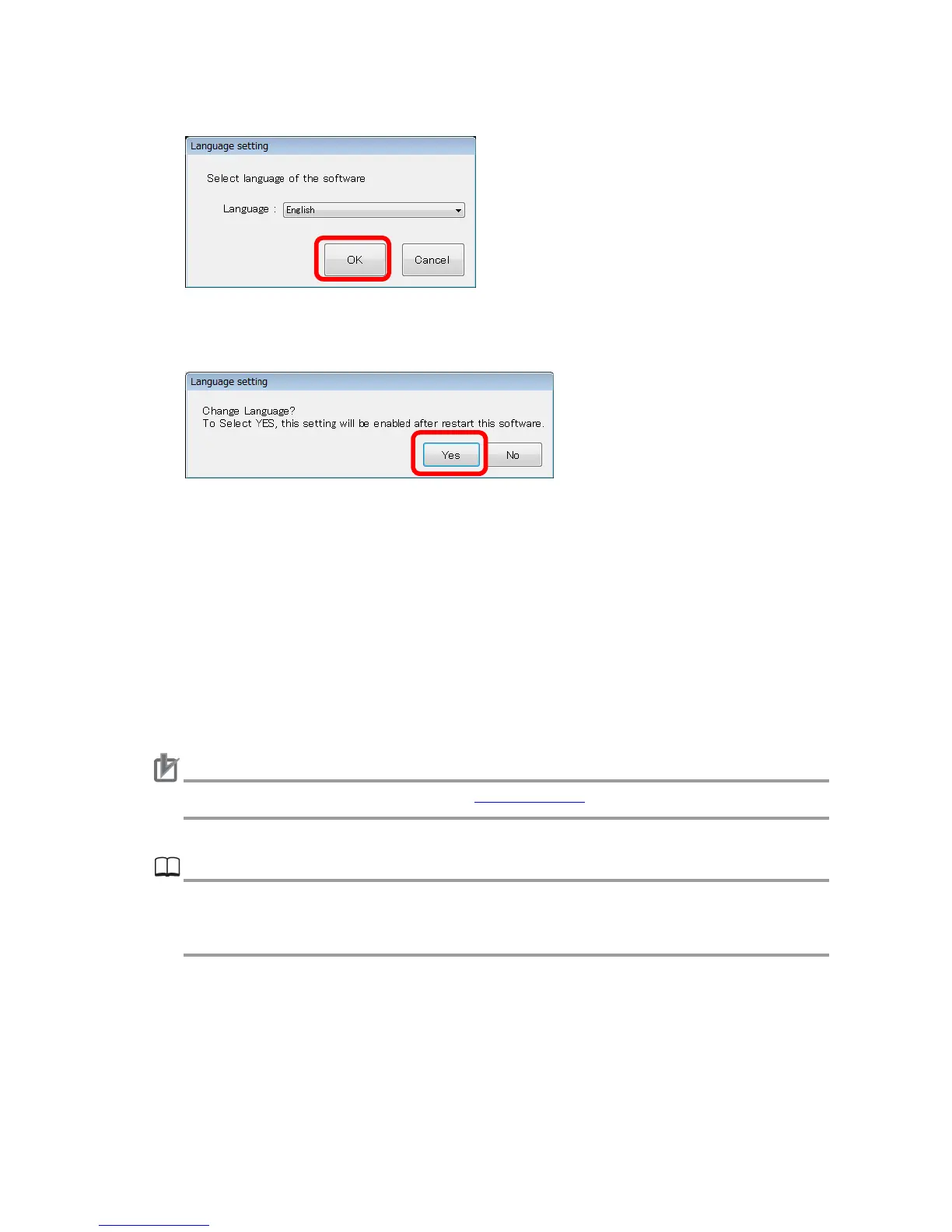27
4. Click OK.
5. The Language setting dialog box appears.
Click Yes.
6. On Menu bar, click File, and then click End.
Then you will automatically exit TouchFinder for PC to reflect the new language setting.
7. Start TouchFinder for PC. Then, the new language setting is applied.
4.2.2. TouchFinder display
TouchFinder display of FQ2 Simulator is the same as TouchFinder display of PC Tool
(TouchFinder for PC).
Caution
For restrictions of FQ2 Simulator, refer to 2.6. Restrictions in this manual.
Reference
For information about how to use TouchFinder display, refer to Smart Camera FQ2-S/CH
Series User's Manual: Cat. No. Z337, and Smart Camera FQ2-S/CH Series User's Manual
for Communications Settings: Cat. No. Z338.
