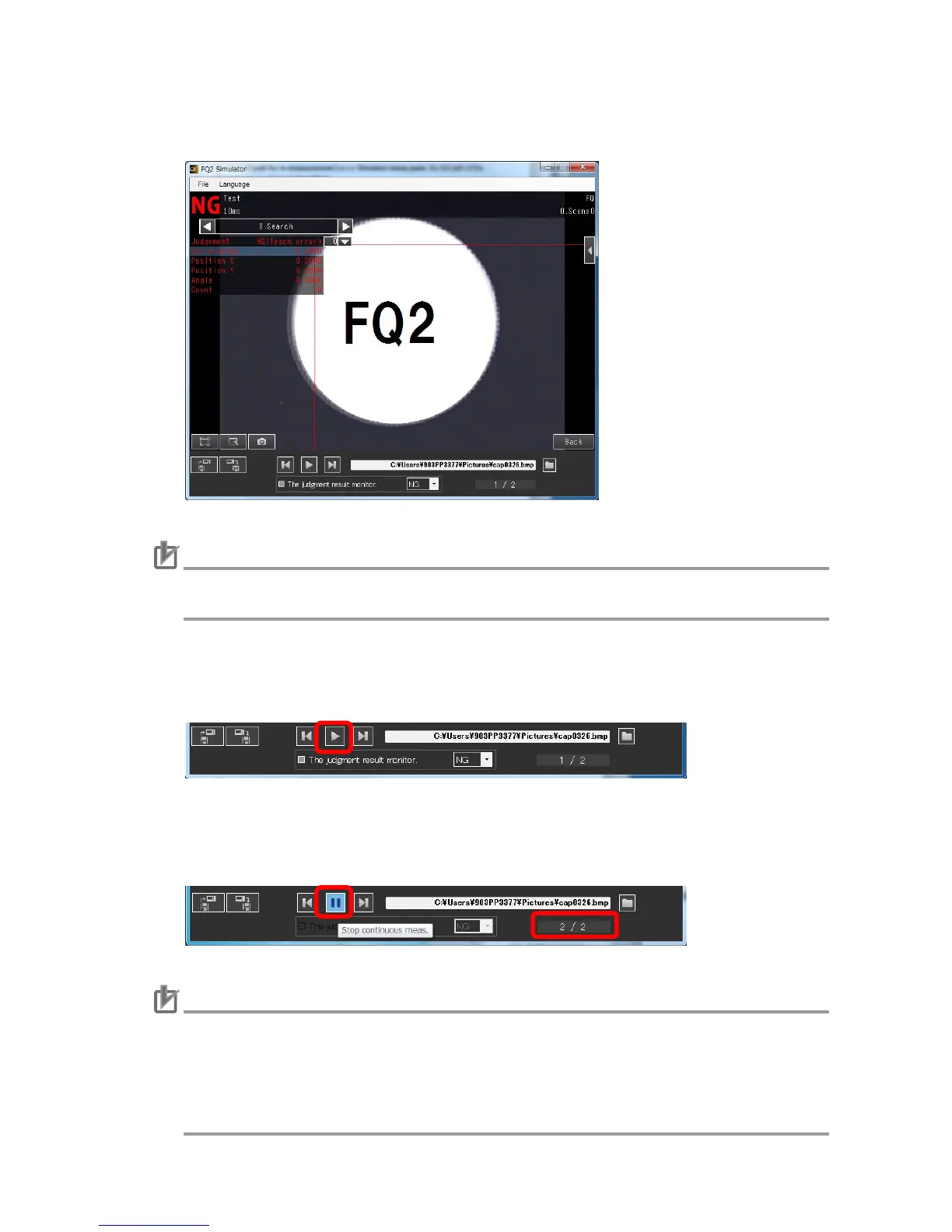41
7. In the Full path for re-measurement box on Simulator menu pane, the full path of the
selected image is shown right justified.
Caution
The inspection is executed when an image file is selected and loaded on to FQ2 Simulator.
Therefore, the results are displayed on the All results/region window.
● Continuous measurement
1. Click the Continuous meas. button on Simulator menu pane.
2. Then, inspection is executed for all images in the same folder in which the selected image
is located. The Continuous meas. button changes and the displayed count of images in Im-
age counter increases per inspection.
Caution
If you want to stop continuous measurements in the middle, click the Continuous meas.
button.
During a continuous measurement, the only available button is the Continuous meas.
button. Other buttons are unavailable including those on TouchFinder display. Inspec-
tions are executed only for images in the directly specified folder, but not those in sub-
