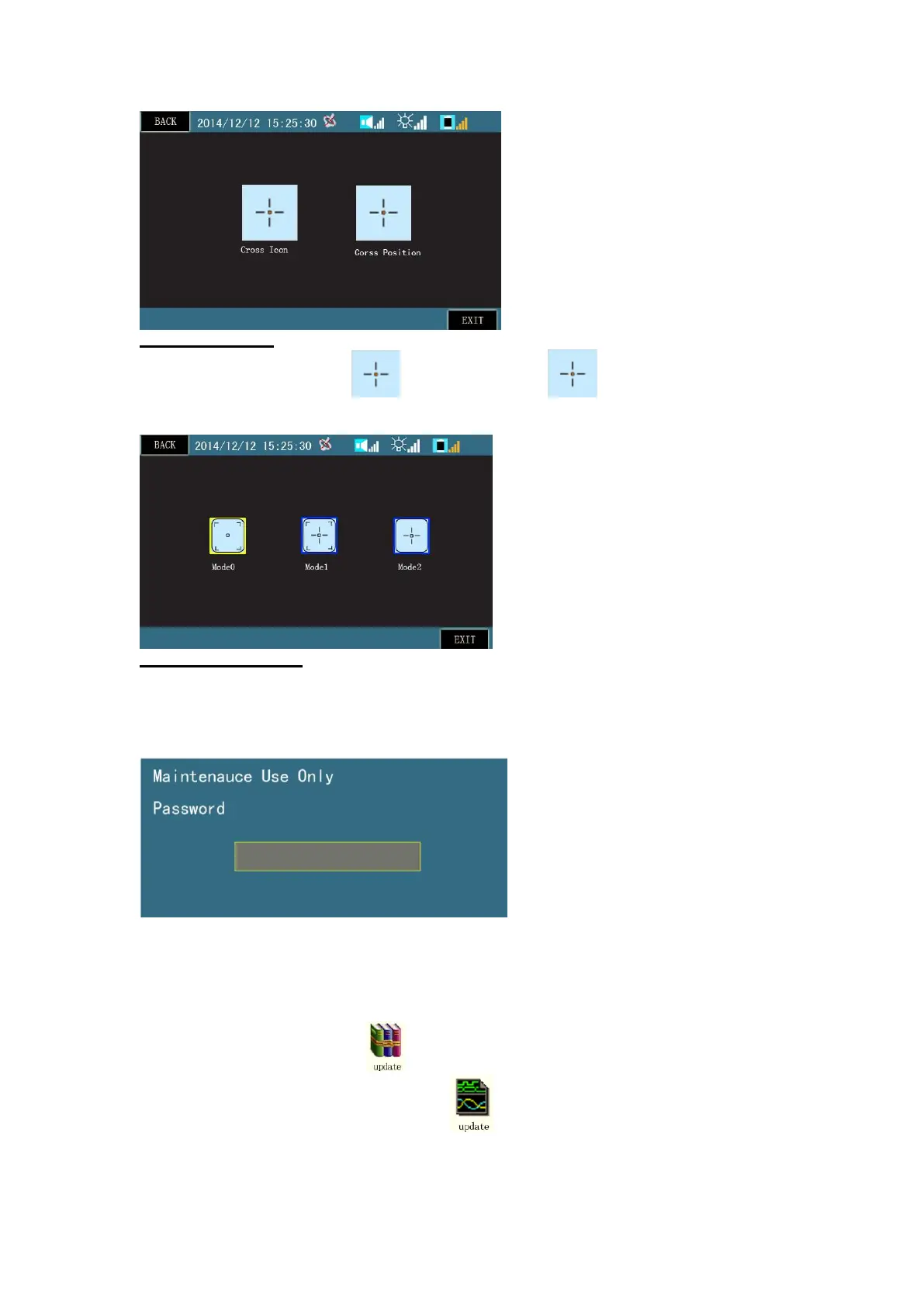Cursor Icon Settings
On main menu homepage, click icon to enter. Then click icon to select type of aiming
rectangle in the center of image when measuring speed and taking snapshots. Please use buttons or stylus to
select the type of aiming rectangle needed.
Cursor Location Settings
Note: Please do not change at random. Otherwise, it leads to poor calibration and effects misalignment
between actual laser location and aiming rectangle in the center of the screen, thus affecting the measurement
of vehicles.
Please enter aiming settings via menu of aiming rectangle settings. It needs user’s password to operate. Input the
correct password (6 digits valid) in the dialogue box popping up.
After entry, please use a tripod to secure the device. First, aim at a target at 80-100 meters away via the telescope
center ring. Then, move cross-shaped cursor in the screen to align the center ring of the screen with the center
ring of telescope. Click OK to confirm settings.
Section #4 - System Firmware Update
If the official website or distributor’s website reminds a software update for the product, users can down zipped
up folder of updates to update on their own. The specific steps can be done according to the following
instructions: Download zipped up folder , and uncompress files. The name of the folder is same as the
zipped up folder. Any change to the name of this folder is not allowed. The folder includes some updates
so please do not delete or modify.
Copy the folder to SD card.
