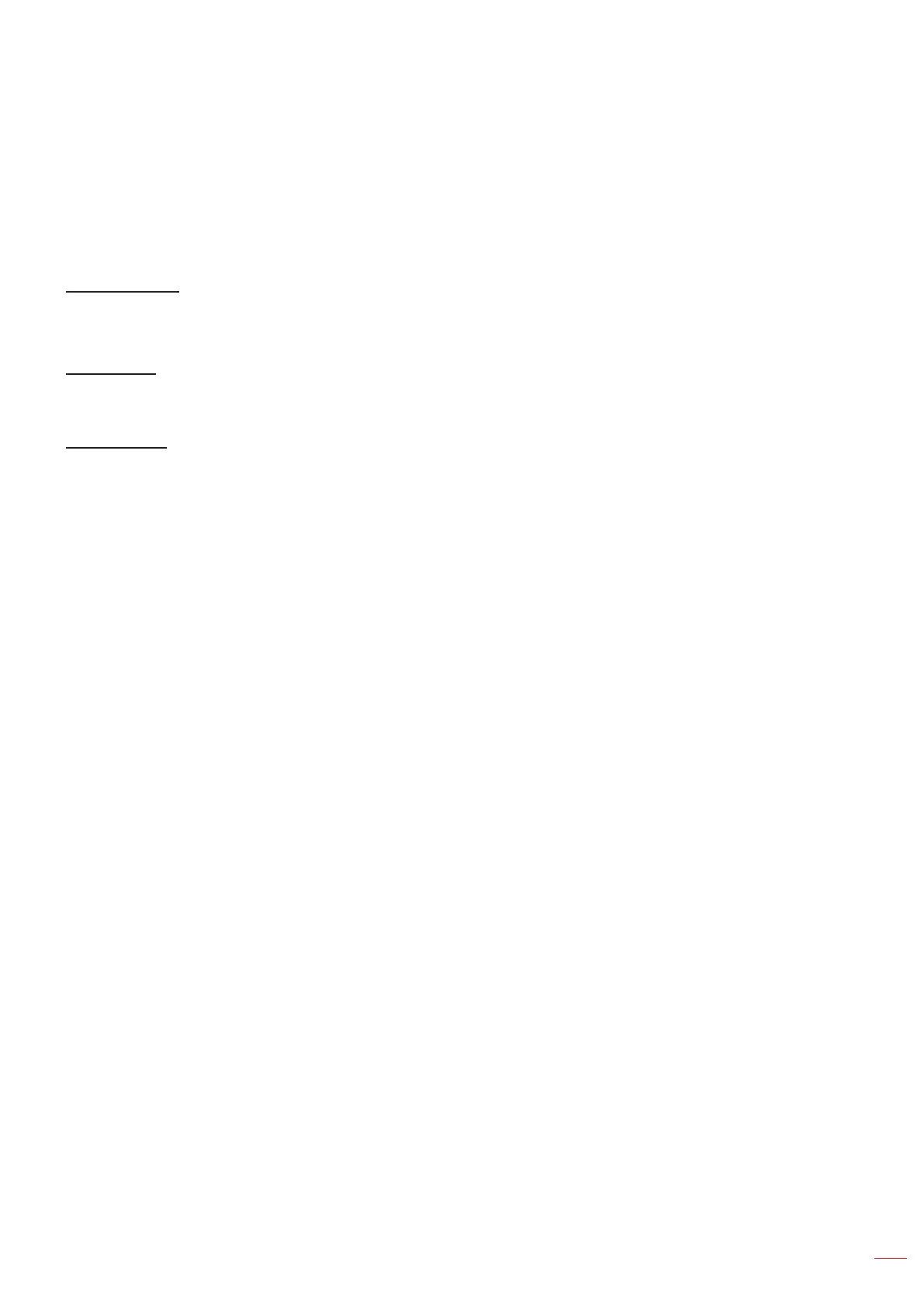English
37
USING THE PROJECTOR
Display gaming mode menu
Enable this feature to reduce response times (input latency) during gaming.
Display advanced gaming menu
Smooth Motion
Enable this feature to play the content with less motion artifacts, motion blur, and stuttered movement on the screen.
Note: Advanced gaming supports Variable Refresh Rate (VRR) from 48Hz to 144Hz @1080p.
Display FPS
During Smooth Motion is enabled to display the FPS number on the screen in white, red, or green where the color
reects the current frame rate.
Target Master
During Smooth Motion is enabled to display the Target Master on the screen for shooting games in white, red, or
green.
Display aspect ratio menu
Select the aspect ratio of the displayed image between the following options:
4:3: This format is for 4:3 input sources.
16:9/ 21:9/32:9: This format is for 16:9/ 21:9/32:9 input sources, like HDTV and DVD enhanced for
Wide screen TV.
V-Stretch: This mode stretches a 2.35:1/2.4:1 image vertically removing the black bars.
Full Screen: Use this special 2.0:1 aspect ratio to display both 2.35:1/2/4:1 aspect ratio movies
without black bars at the top and bottom of the screen.
Native: This format displays the original image without any scaling.
Auto: Automatically selects the appropriate display format.
Note:
Detailed informations about V-Stretch mode:
± Some Letter-Box Format DVDs are not enhanced for 16x9 TVs. In this situation, the image will
not look right when displaying image in 16:9 mode. In this situation, please try to use the 4:3
mode to view the DVD. If the content is not 4:3, there will be black bars around the image in
16:9 display. For this type of content, you can use V-Stretch mode to ll the image on the 16:9
display
± If you use an external anamorphic lens, this V-Stretch mode also allows you to watch a 2.35:1
content (include Anamorphic DVD and HDTV lm source) that supports anamorphic wide is
enhanced for 16x9 Display in a wide 2.35:1 image. In this case, there are no black bars. Light
source power and vertical resolution are fully utilized
To use the Full Screen format, do the following:
a) Set the screen aspect ratio to 2.0:1.
b) Select “Full Screen” format.
c) Align the projector image correctly on the screen.
