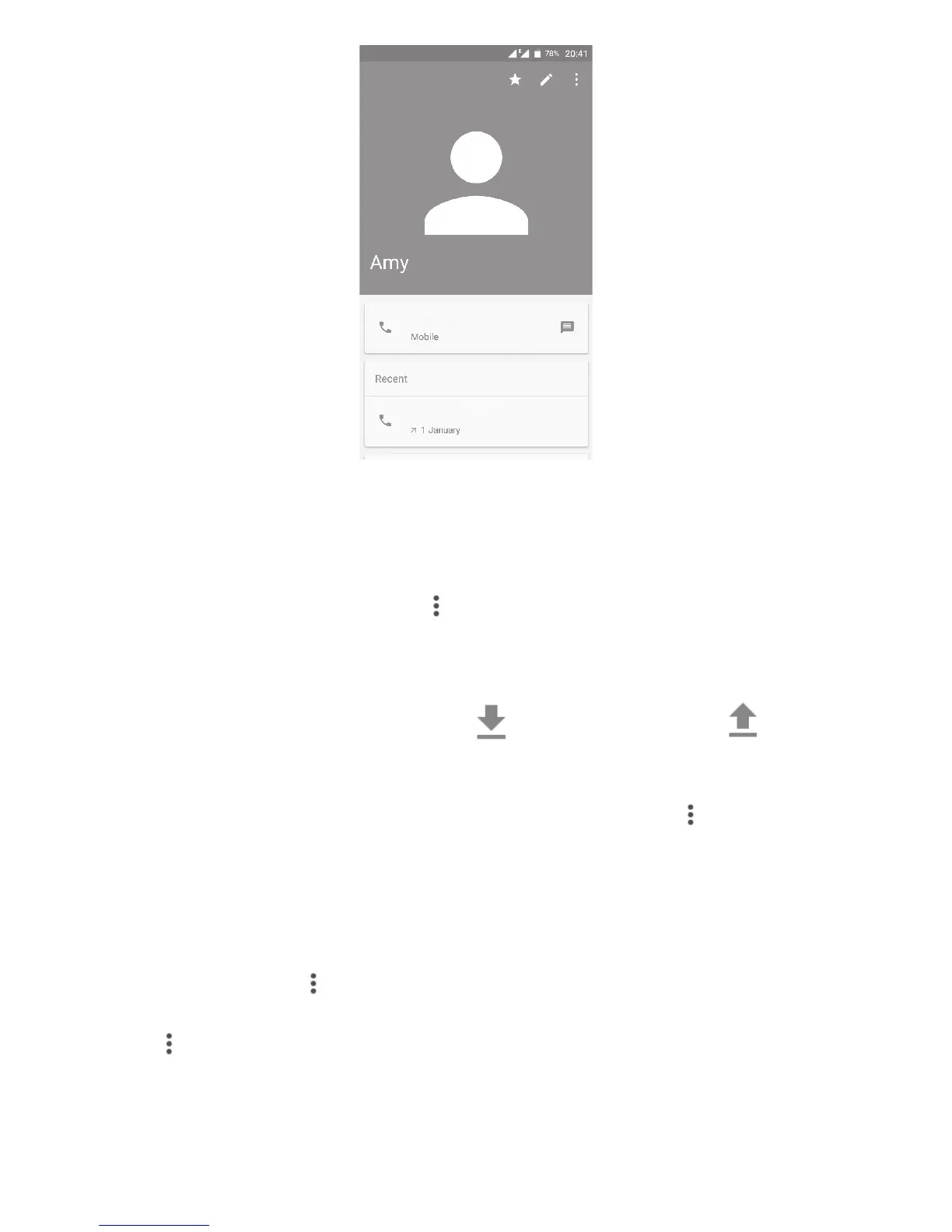33
The icons available on the Quick contact panel depend on the information
you have for the contact and the applications and accounts on your phone.
3.3.5 Importing, exporting and sharing contacts
From the Contacts screen, touch to open the options menu, touch Import/
Export, then choose to import/export contacts from/to your accounts, SIM
card, Phone storage, internal storage, SD storage, etc.
To import/export a single contact from/to your SIM card, select the contact
you want to import/export, and touch to import, and touch to export.
You can share a single contact or contacts with others by sending the
contact's vCard to them via Bluetooth, Gmail, etc.
To do this, touch a contact you want to share, touch the icon and Share
from the contact details screen, then select an application to perform this
action.
3.3.6 Displaying contacts
You can configure which group of contacts you want to display in the
Contacts list. Touch and then Contacts to display from the contacts list
screen, then you can choose which contacts to display.
Touch and then Settings to sort the list by First name or Last name, and
to set name format by First name first or Last name first.