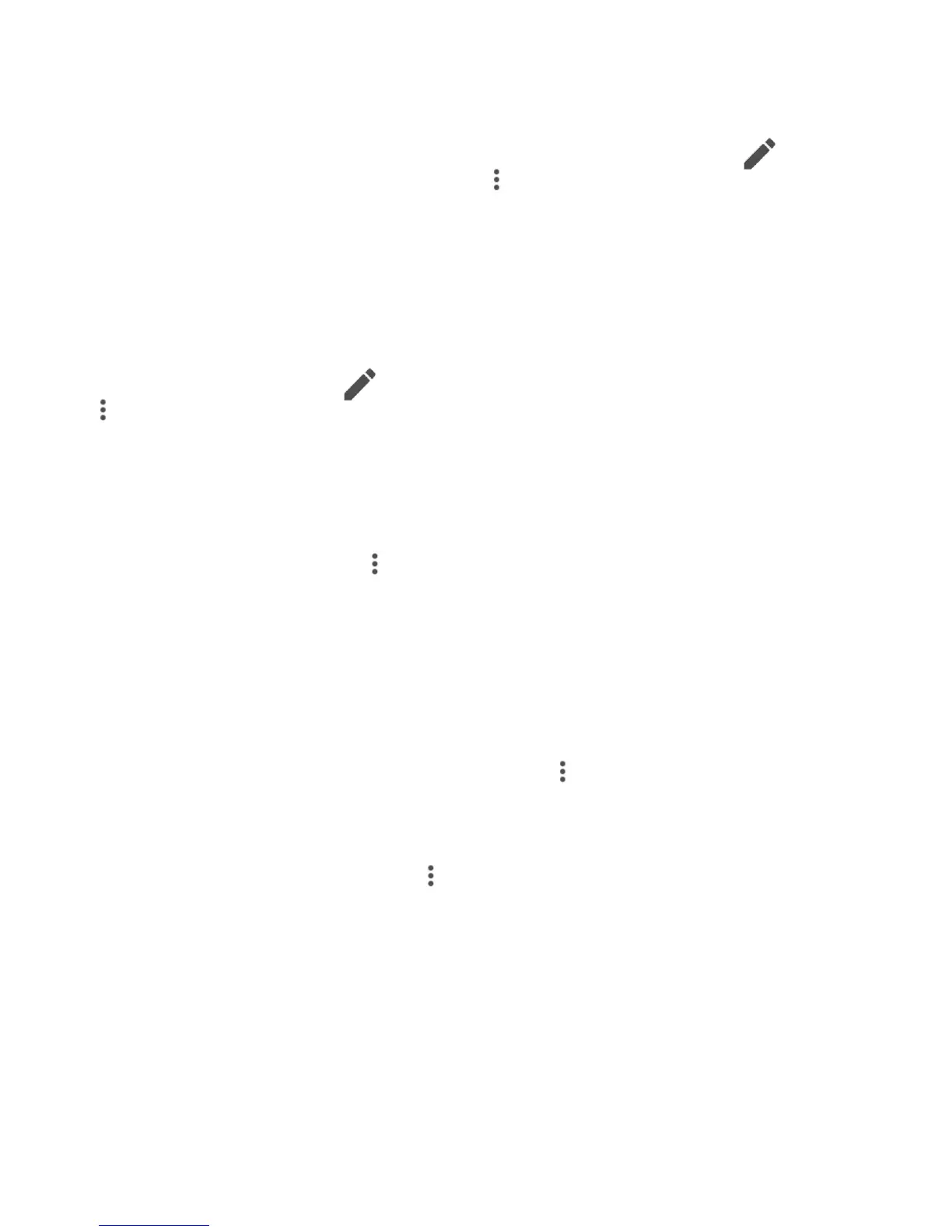34
3.3.7 Joining/Separating contacts
(1)
To avoid duplication, you can add a new contact's details to an existing
contact.
Touch the contact which you want to add information to, touch to enter
the contact editing screen, then touch and select Join.
Then you'll be asked to select the contact whose information you want to join
with the first contact.
When finished, the information from the second contact will be added to the
first one, and the second contact will no longer be displayed in the contacts
list.
To separate contact information, touch the contact whose information you
want to separate, touch to enter the contact editing screen, then touch
and select Separate, touch OK to confirm.
3.3.8 Synchronising contacts in multiple accounts
Contacts, data or other information can be synchronised from multiple
accounts, depending on the applications installed on your phone.
To add an account, touch from the contacts list screen and then select
Accounts > Add account.
You'll be asked to select the kind of account you are adding, like Google,
Personal (IMAP), etc.
As with other account setups, you need to enter detailed information, like
username, password, etc.
You can remove an account and all associated information from the phone.
Touch the account you want to delete, touch and select Remove account,
then confirm.
Auto-sync
On the Accounts screen, touch and mark the Auto-sync data checkbox
to activate.
(1)
Only applicable for phone contacts.