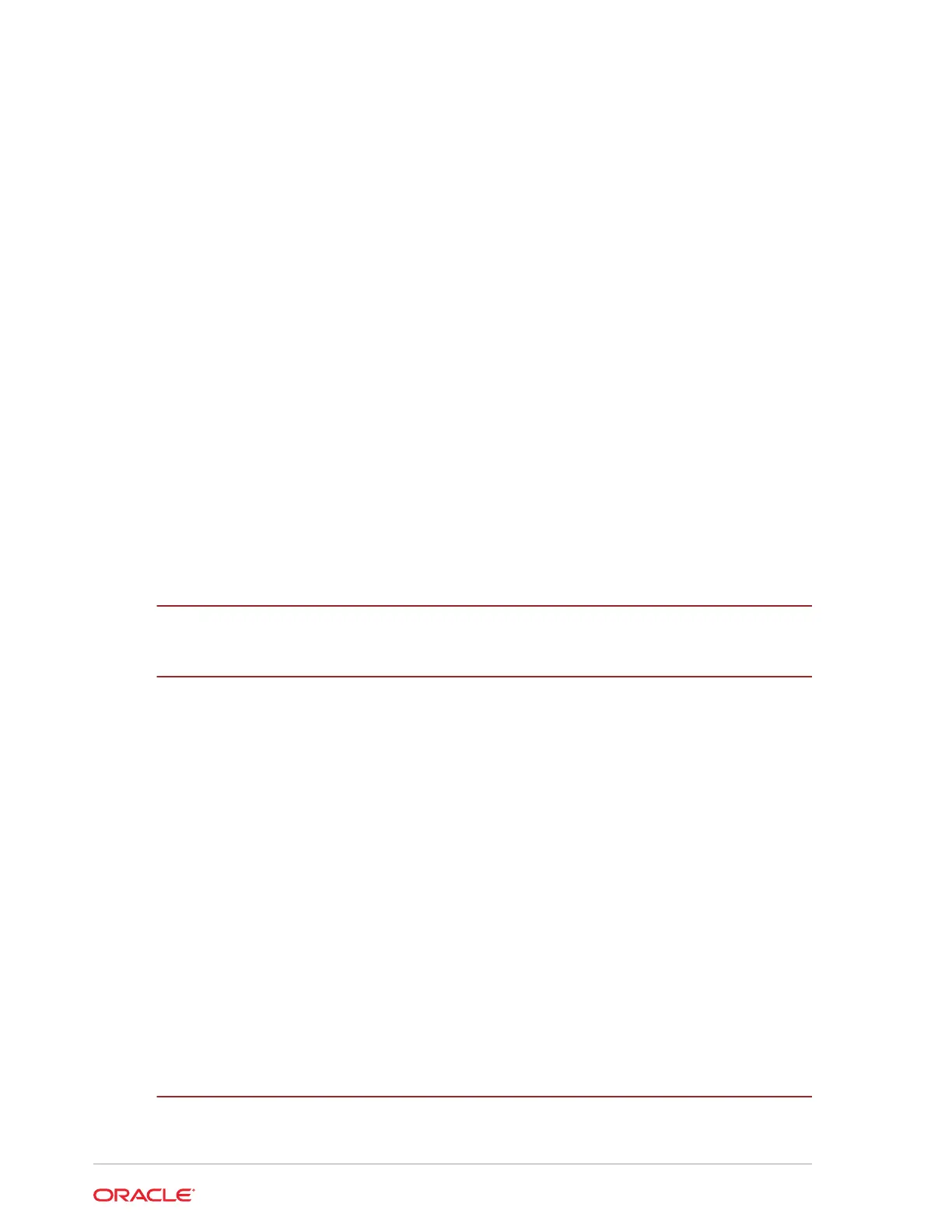Locating the Hex Key and Security Screws 6-3
Securing the Adjustable Stand Cover 6-4
Securing the I/O Panel Cover 6-6
Securing the Workstation to the Adjustable Stand 6-7
Attaching the Epson PS-180 Power Supply to the Adjustable Stand 6-9
Securing the Workstation Display to the Wall Mount 6-14
Securing the Workstation Display to a VESA Mount 6-18
Securing the Adjustable Stand to a Counter 6-18
Installing the High-Mount Customer Display on the Adjustable Stand 6-20
Installing the 10-Inch Customer Display with High Mount on the Workstation 6
Series Adjustable Stand 6-21
Installing the 10-Inch Customer Display with Pole Mount 6-22
Calibrating the Workstation and 10–Inch Customer Display 6-22
Installing the Wireless Networking Module 6-23
Installing the Power USB Module 6-27
Installing the Biometric Fingerprint Module 6-30
Installing Memory Modules 6-33
Installing the NIST Label 6-37
7
Workstation Accessibility Features
8
Diagnostics Utility
Starting the Workstation 6 Diagnostics Utility 8-1
Viewing System Information 8-1
Testing the LCD Display 8-2
Testing the Integrated Magnetic Stripe Reader 8-3
Testing the Encrypted Magnetic Stripe Reader 8-3
Testing the Customer Display 8-3
Testing the Cash Drawers 8-3
Performing an RS232 Loopback Test 8-4
Testing an RS232 Printer 8-4
Performing an IDN Loopback Test 8-4
Testing an IDN Printer 8-4
Viewing Diagnostics Reports for Devices on COM Ports 8-5
Viewing Hardware Controls 8-5
Viewing Diagnostics Reports for I2C Devices 8-5
9
BIOS Configuration
Starting the BIOS System Configuration Utility 9-1
iv