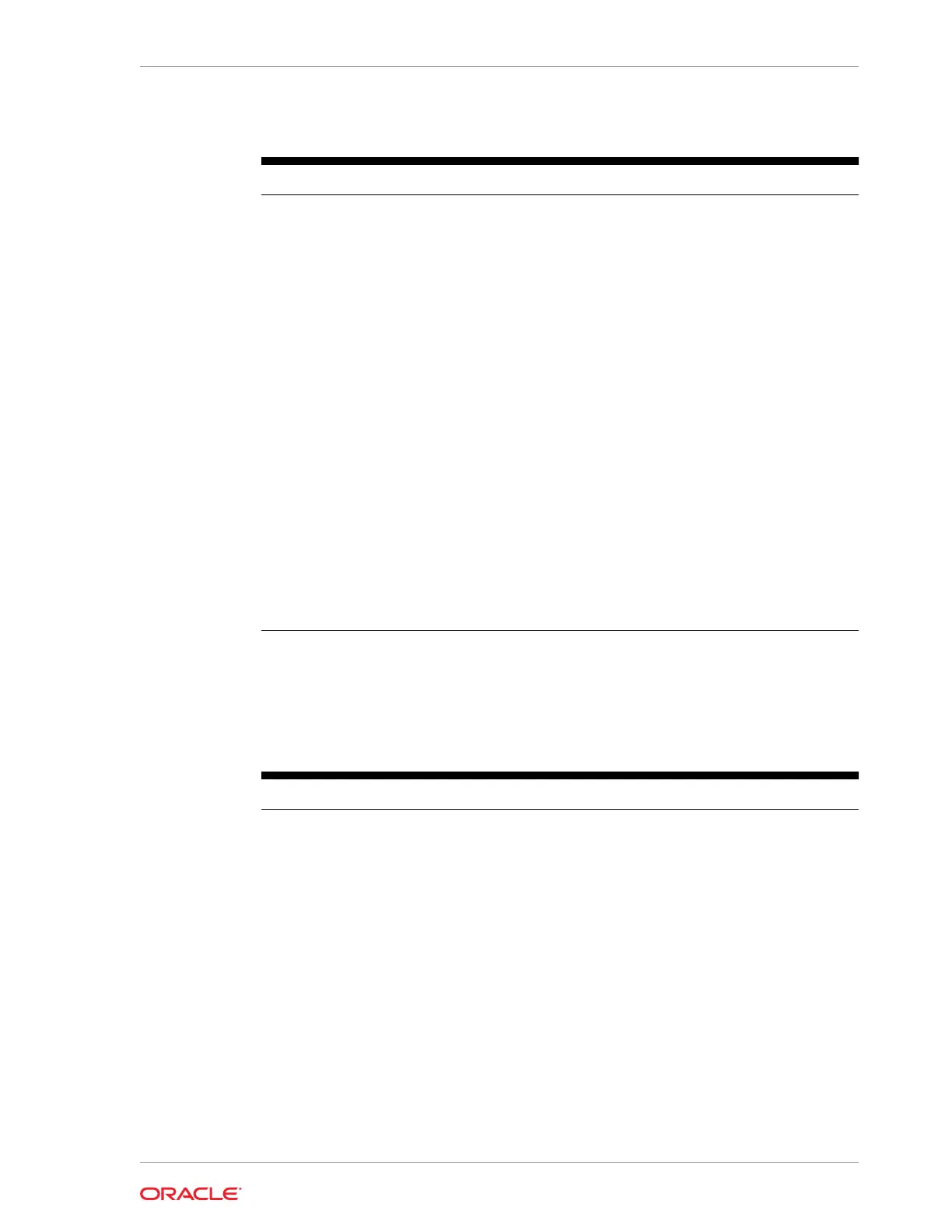Table 9-2 BIOS Security Settings
Setting Description of Option
Account’s Password Status • Displays the password status for the
current user account and lets you set and
clear supervisor and user passwords.
• Set a Supervisor Password to enable
the Secure Boot feature.
Authenticate User on Boot Provides a secure, tamper-proof environment
external to the operating system as a trusted
authentication layer. Prevents anything being
read from the hard disk until the user has
confirmed they have the correct credentials.
Secure Boot Configuration
To access Secure Boot Configuration settings,
tap the Security option on the BIOS System
Configuration Utility Home screen.
Disabled by default. To enable, set
the Supervisor Password on the Account’s
Password Status screen under the Security
option.
HDD Password Select Select the password structure to apply to hard
disk drives:
• User Only: Supports user account
passwords.
• User + Master: Supports user account
passwords and a master password.
HDD Security Status Displays the password status of Express
Station hard drive and allows you to specify
user and master passwords.
Other BIOS Security Settings
The following table lists other security-related settings in the Express Station 4 Series
BIOS System Configuration Utility.
Table 9-3 Other BIOS Security Settings
Setting Description of Option
Casework
You can access casework settings by tapping
the Casework option on the BIOS System
Configuration Utility Home screen.
Clear Casework Events:
• Off (default)
• On: Clears all casework events. The
Casework Switch States values will not
change from Active to Not Active until the
system has been rebooted.
Casework Switch States
Displays the current state of each casework
switch. Active means the switch has been
previously detected as open. Not Active
means the switch has not been detected as
open.
• Casework Switch
• IO Casework Switch
Chapter 9
Configuring System Security Settings
9-3
