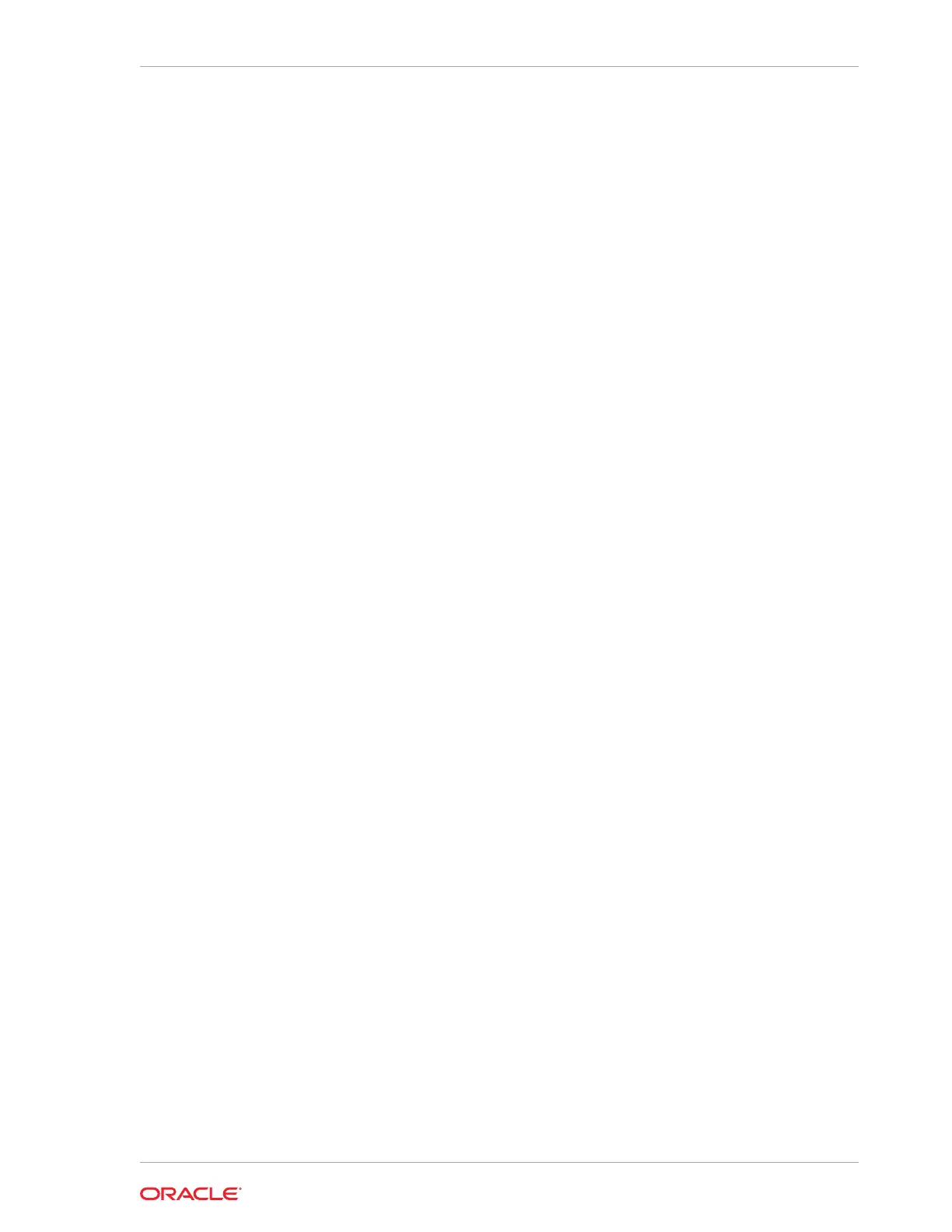2. Enter the BIOS.
a. Tap the lower left or lower right portion of the bootup screen to enter the BIOS
Configuration Utility, or use a USB keyboard and press F2 on bootup.
3. Tap the Workstation option.
4. From the list of options on the left scrolling panel, tap Factory Recovery, and then
select Enable from the drop-down list.
5. Tap Home.
6. Tap Save and Exit, tap Exit Saving Changes, and then tap Yes to confirm. The
Express Station restarts automatically.
7. On the Choose an Option screen, tap Troubleshoot.
8. On the Troubleshoot screen, tap Factory Reset.
9. When prompted, type y to proceed with the Factory Restore.
Performing a Factory Reset from BIOS (Oracle Linux for MICROS)
This method applies to all Express Stations running Oracle Linux for MICROS. To
perform system recovery from the BIOS:
1. Power on or restart the Express Station.
2. Enter the BIOS.
a. Tap the lower left or lower right portion of the bootup screen to enter the BIOS
Configuration Utility, or use a USB keyboard and press F2 on bootup.
3. Tap the Workstation option.
4. From the list of options on the left scrolling panel, select Factory Recovery, and
then select Enable from the drop-down list.
5. Tap Home.
6. Tap Save and Exit, tap Exit Saving Changes, and then tap Yes to confirm. The
Express Station restarts automatically.
7. The Express Station reboots and the “Entering Recovery Mode” message
appears.
8. When the “The system will reset Oracle Linux to Factory Default……Are you sure
to continue? (Y/N)” message appears, type y, and then press Enter.
9. The recovery process begins.
Performing a Factory Reset using the Recovery Button
You can use the system recovery button to restore system settings without using a
keyboard. This method applies to all Express Stations and all operating systems.
1. Power off the Express Station. Do not disconnect the power cable.
2. Locate the recovery button on the back of the Express Station, as shown in the
following image.
Chapter 11
System Recovery
11-3
