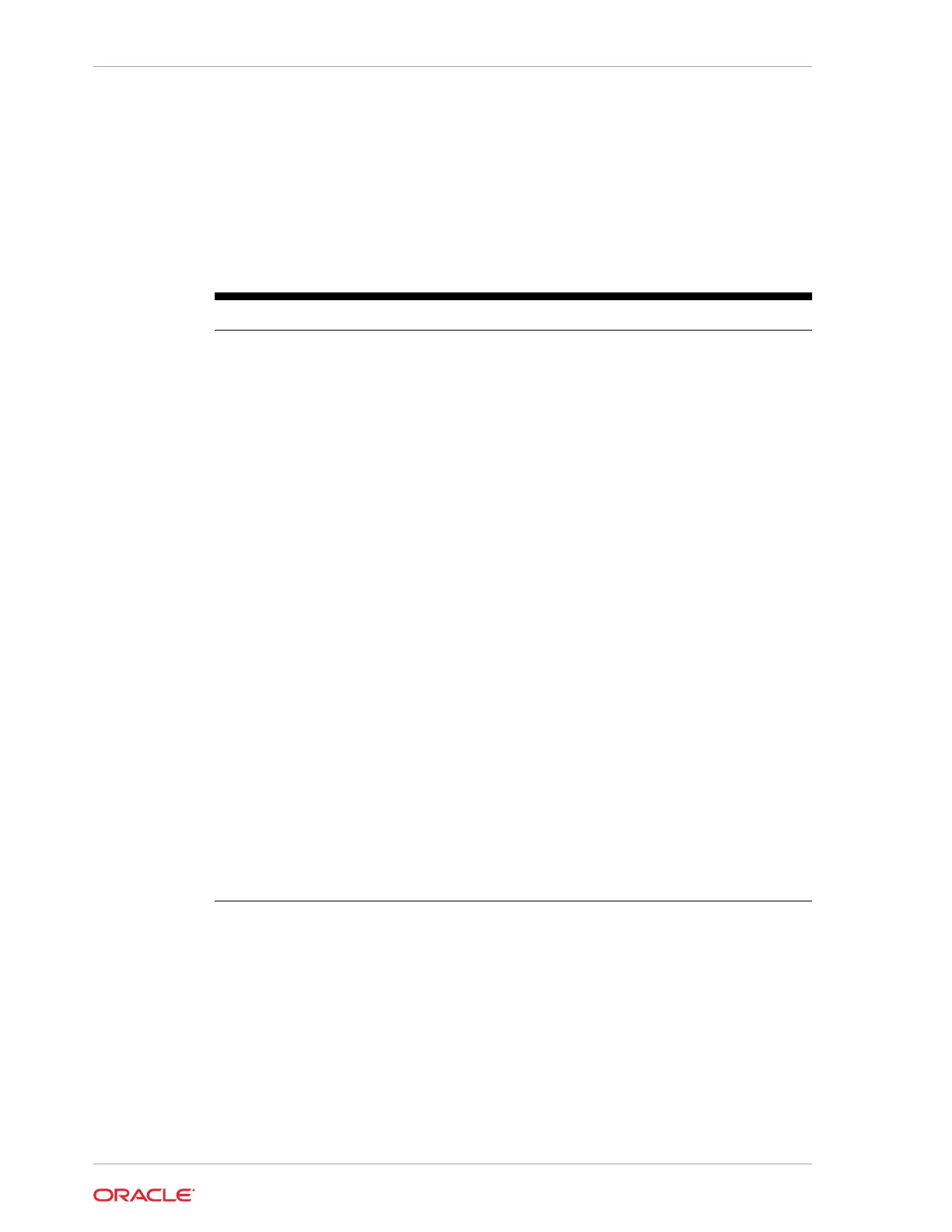Configuring Express Station Settings
The BIOS Workstation screen contains common options for configuring your Express
Station. To access the Workstation screen:
1. From the BIOS Home screen, tap the Workstation option.
Table 9-1 Workstation Settings
Setting Description of Option
COM Port 1 Voltage Select a voltage for the COM 1 port:
• 0 Volts (default)
• 5 Volts
• 9 Volts
• 12 Volts
USB Ports (1–5) After
Shutdown
Enable or Disable the USB ports 1-5 after the workstation
has been shut down.
USB Port 1 Enable or Disable USB port 1.
USB Port 2 Enable or Disable USB port 2.
USB Port 3 Enable or Disable USB port 3.
USB Port 4 Enable or Disable USB port 4.
USB Port 5 Enable or Disable USB port 5.
422 Mode Selection Enable or Disable RS-422 mode for the IDN port.
422/232 Mode Selection Select 422 Mode or 232 Mode to enable RS-422 mode or
RS-232 mode for the IDN port.
Power Failure Restoration Select the action taken by the system in the event of a power
failure:
• Remain Off: The system remains powered off even if it
was originally powered on.
• Last State: If the system was on when power failed, the
system powers on. If the system was off, the system
remains off.
• Power On: The system powers on even if it was
originally powered off.
Factory Recovery Select factory recovery settings:
• Disable: You cannot perform factory recovery.
• Enable: Launches a troubleshooting screen on the next
bootup. Refer to System Recovery for more information.
Configuring System Security Settings
To configure the Express Station security settings:
1. From the BIOS Home screen, tap the Security option.
Chapter 9
Configuring Express Station Settings
9-2
