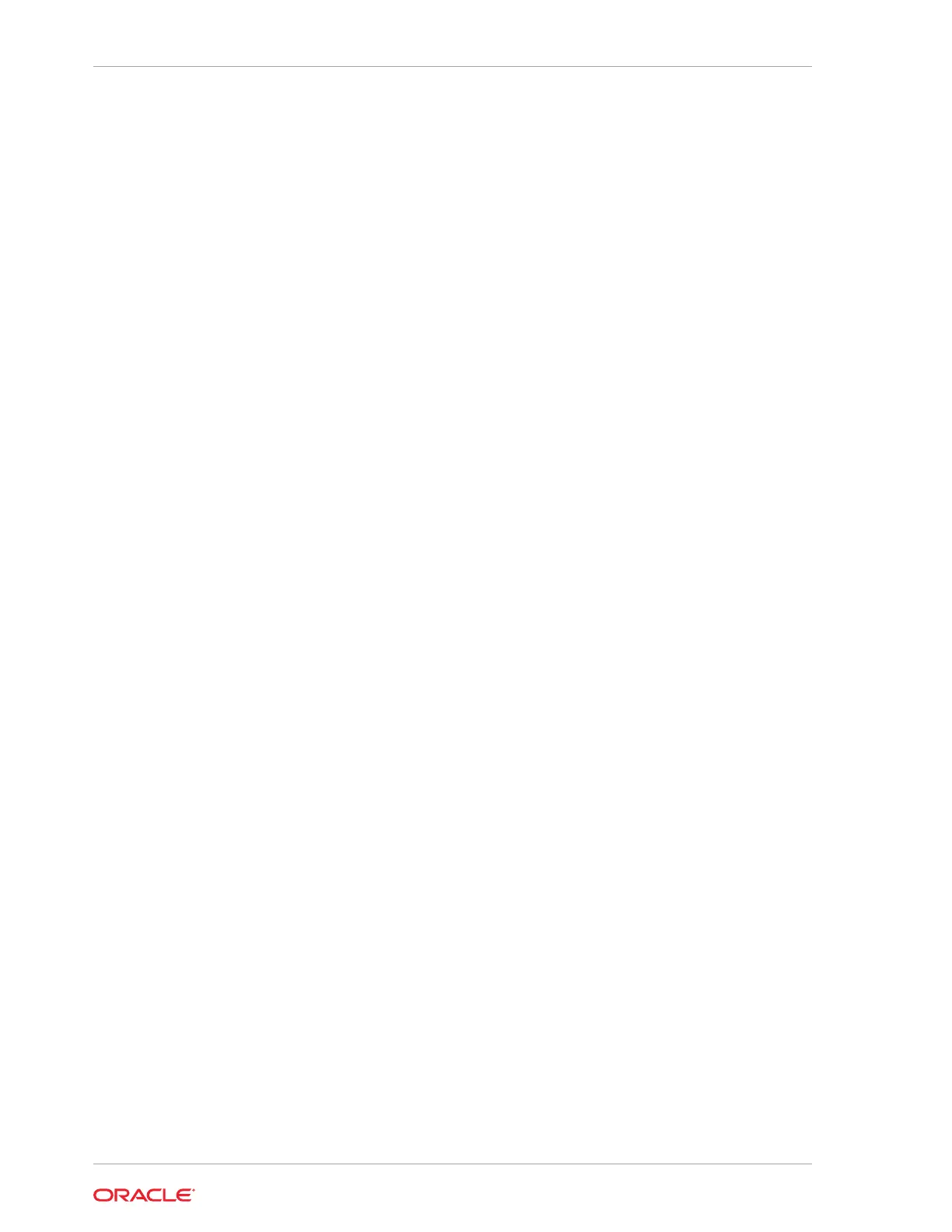a. Enter a time in seconds in the Backlight Reprime Timer field.
b. Press Reprime Backlight to set the timer. Set the value to 0 to disable the
timer and allow the backlight to stay on indefinitely.
c. Press Backlight On to enable the timer.
d. To disable the timer after testing, press Backlight Off.
Testing the Encrypted Magnetic Stripe Reader
The Encrypted MSR screen lets you test the magnetic card reader with encryption
enabled. By default, this is disabled.
Testing the RFID Reader
If your Express Station is equipped with an RFID reader, you can access the RFID
reader diagnostics.
To test the RFID reader:
1. Under RFID LED, select Enable, and then click Set.
2. The RFID light will appear in the top right corner of the Express Station. The actual
reader is about 1 inch to the left of the light. Place the center of the Micros Oracle
RFID employee card just to the left of the RFID light. Track 2 data should show in
diagnostics.
Performing an RS232 Loopback Test
The RS232 LoopBack screen lets you perform a loopback test on a single port using
an RS232 Self LoopBack Unit.
1. Connect a serial loopback connector to a workstation COM port. You can also
connect a serial cable between two COM ports.
2. Select the output and input ports.
3. Press Test Ports.
4. Verify that the Tx Bytes field and the Rx Bytes field increments.
5. Press Quit Test.
Testing an RS232 Printer
Tthe RS232 Print screen lets you test connectivity and print line-by-line at a serial
printer.
1. Connect the RS232 cable from the printer to a workstation COM port.
2. Select the COM port from the Output Port drop-down list.
3. Press Test Ports.
4. Verify that the Tx Bytes field and the Rx Bytes field increments and that the
printer continues printing.
5. Press Quit Test.
Chapter 8
Testing the Encrypted Magnetic Stripe Reader
8-2
