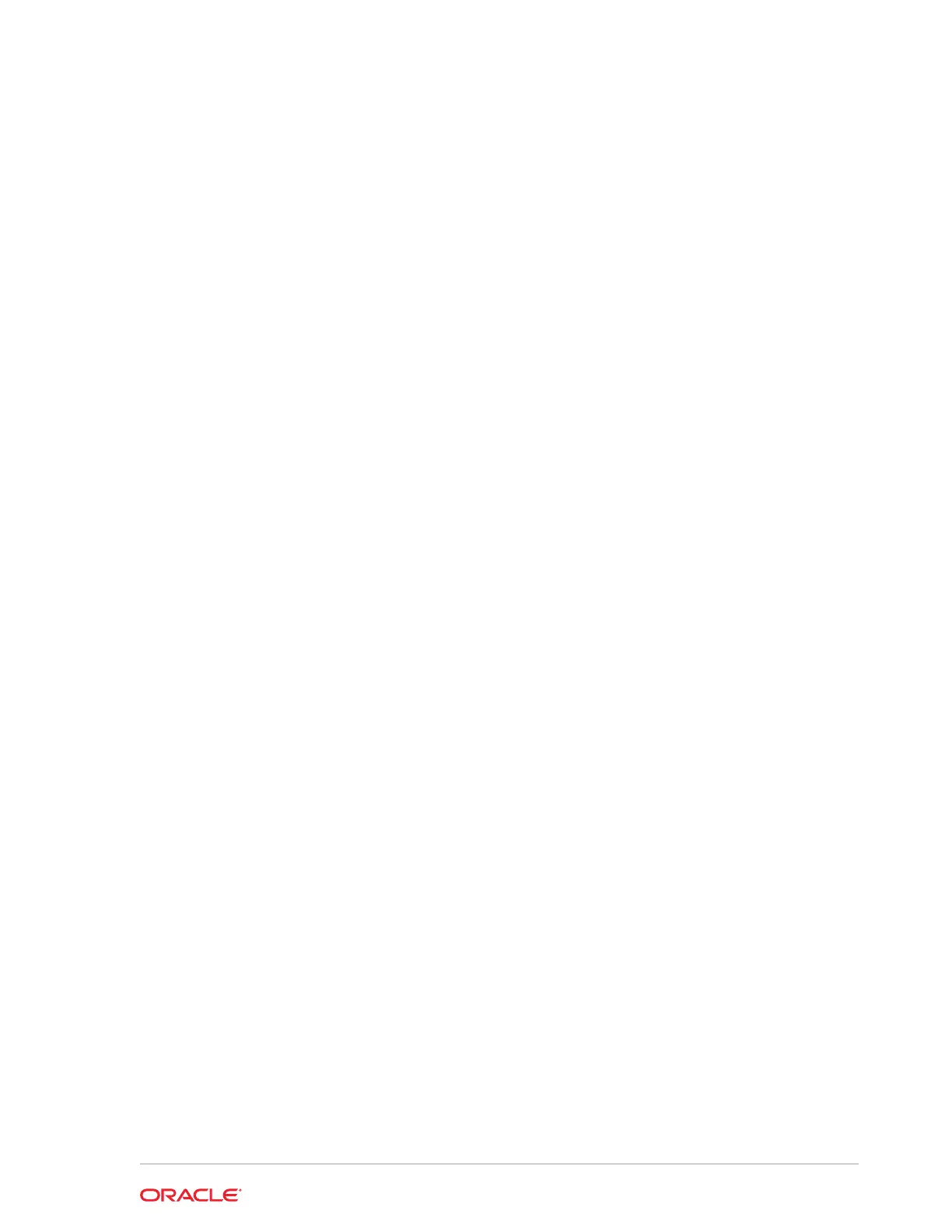8
Diagnostics Utility
This utility lets you view information about the Express Station, test features to confirm
their functional state, and configure peripheral and option devices.
If logged in as a non-Administrator account, the Administrator password is required to
access the Diagnostics Utility.
Starting the Diagnostics Utility
For Express Stations with Microsoft Windows:
1. Press Start.
2. Press File Explorer.
3. Navigate to the C:\Bin\ folder.
4. Double-tap Crisfield_Diagnostic_Utility.exe.
For Express Stations with Oracle Linux for MICROS:
1. From Simphony OPS, press Ctrl+Alt+Fx (where x = 4, 5, or 6) to open another
terminal window.
2. Log in as possupport user.
3. Type startd to open the Universal Diagnostic Utility.
Viewing System Information
On the BIOS Home screen, tap Main, and then tap System Information.
Testing the LCD Display
The LCD Display screen lets you test the following LCD display features:
• LCD Intensity Control
• Backlight Off Control
• Display Color
• Backlight Control
1. To test brightness, press the Dim, Normal, and Bright buttons in the LCD
Intensity Control group.
2. To test the backlight, press Backlight Off to ensure the backlight turns on and off.
3. To test the colors, press the Red, Green, Blue, Black, and White buttons in the
Display Color group.
4. To manage the backlight controls and set a timer to switch off the backlight after a
period of inactivity:
8-1
