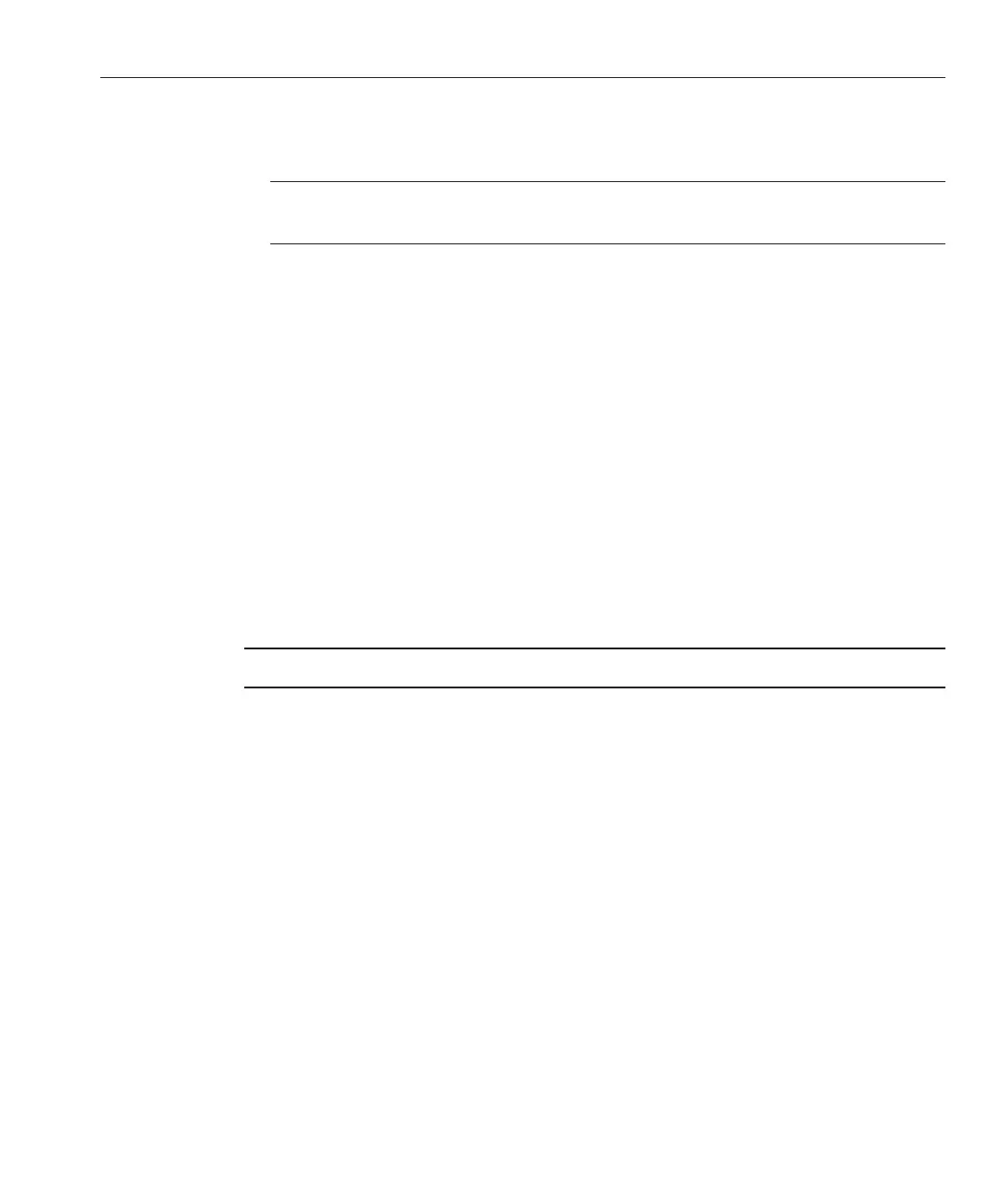■
From the ILOM CLI on the server SP, type reset /SYS.
The BIOS screen appears.
Note – The following events occur very quickly. Watch carefully for the messages, which
appear on the screen for only a brief time.
With the BIOS power-on self-test screen displayed, press F8 to specify a temporary boot device
for the SLES installation.
The Please Select Boot Device menu appears.
In the Boot Device menu, select either the external or virtual CD/DVD device as the rst boot
device, then press Enter.
The device strings listed on the Boot Device menu are in the format of: device type, slot
indicator, and product ID string.
After a few seconds the SUSE initial boot screen appears.
In the initial SUSE boot installation screen, use theTab key to select the second option
Installation, then press Enter.
This option continues the normal user interactive installation process.
The Language screen appears.
Note – The Language screen might take several minutes to appear.
In the Language screen, select the appropriate language option, then click Next.
The License Agreement screen appears.
In the SUSE Linux Novell License Agreement screen, click Accept.
The SUSE YaST installation program initializes. The YaST graphical installation screen
appears.
Depending on the AutoYaST le conguration, the YaST Language Selection screen might
appear.
If the YaST Language Selection screen appears, specify which language to use.
Depending on the AutoYaST le conguration, the YaST Installation Mode screen might
appear.
If the YaST Installation Mode screen appears, select New Installation, then click OK to continue.
The system’s hardware is detected. The YaST Installation Settings screen appears.
3
4
5
6
7
8
9
Installing SLES10 Using Local or Remote Media
23
