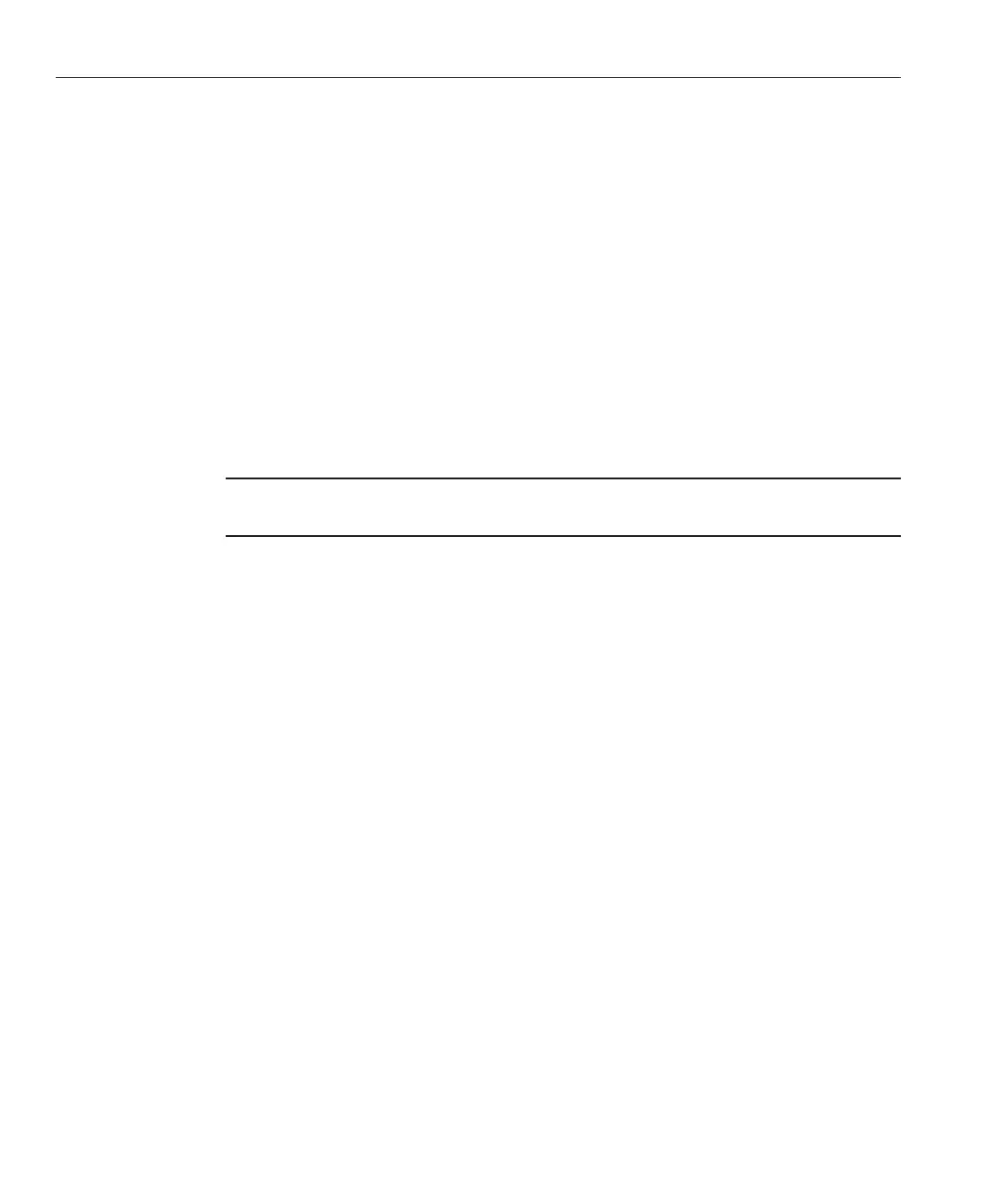After completing this procedure, you might need to perform the tasks described in“Post
SLES Installation Tasks” on page 29
.
Ensure that the PXE network environment is properly set up and the SLES installation media is
available for PXE boot.
Reset the power on the server.
For example:
■
From the ILOM web interface, select Remote Control —> Remote Power Control, then
select the Power Cycle option from the Host action drop-down list.
■
From the local server, press the Power button (approximately 1 second) on the front panel of
the server to power o the server, then press the Power button again to power on the server.
■
From the ILOM CLI on the server SP, type: reset /SYS.
The BIOS screen appears.
Note – The following events occur very quickly. Watch carefully for the messages, which
appear on the screen for only a brief time.
Press F8 to specify a temporary boot device.
The Please Select Boot Device menu appears listing the available boot device.
In the Boot Device menu, select the PXE installation boot device (physical port) that is
congured to communicate with your network installation server.
The network bootloader loads, and a boot prompt appears. Wait for the ve second time-out .
The installation kernel begins to load.
The SUSE Linux Novell License Agreement screen appears.
In the SUSE Linux Novell License Agreement screen, click Accept.
The SUSE YaST installation program initializes. The YaST graphical installation screen
appears.
Depending on the AutoYaST le conguration, the YaST Language Selection screen might
appear.
If the YaST Language Selection screen appears, specify which language to use.
Depending on the AutoYaST le conguration, the YaST Installation Mode screen might
appear.
If the YaST Installation Mode screen appears, select New Installation, and then click OK to
continue.
The system’s hardware is detected. The YaST Installation Settings screen appears.
1
2
3
4
5
6
7
Installing SLES10 or SLES 11 Using a PXE Network Environment
Sun Fire X2270 M2 Server Installation Guide for Linux Operating Systems • September 2011, -1228
