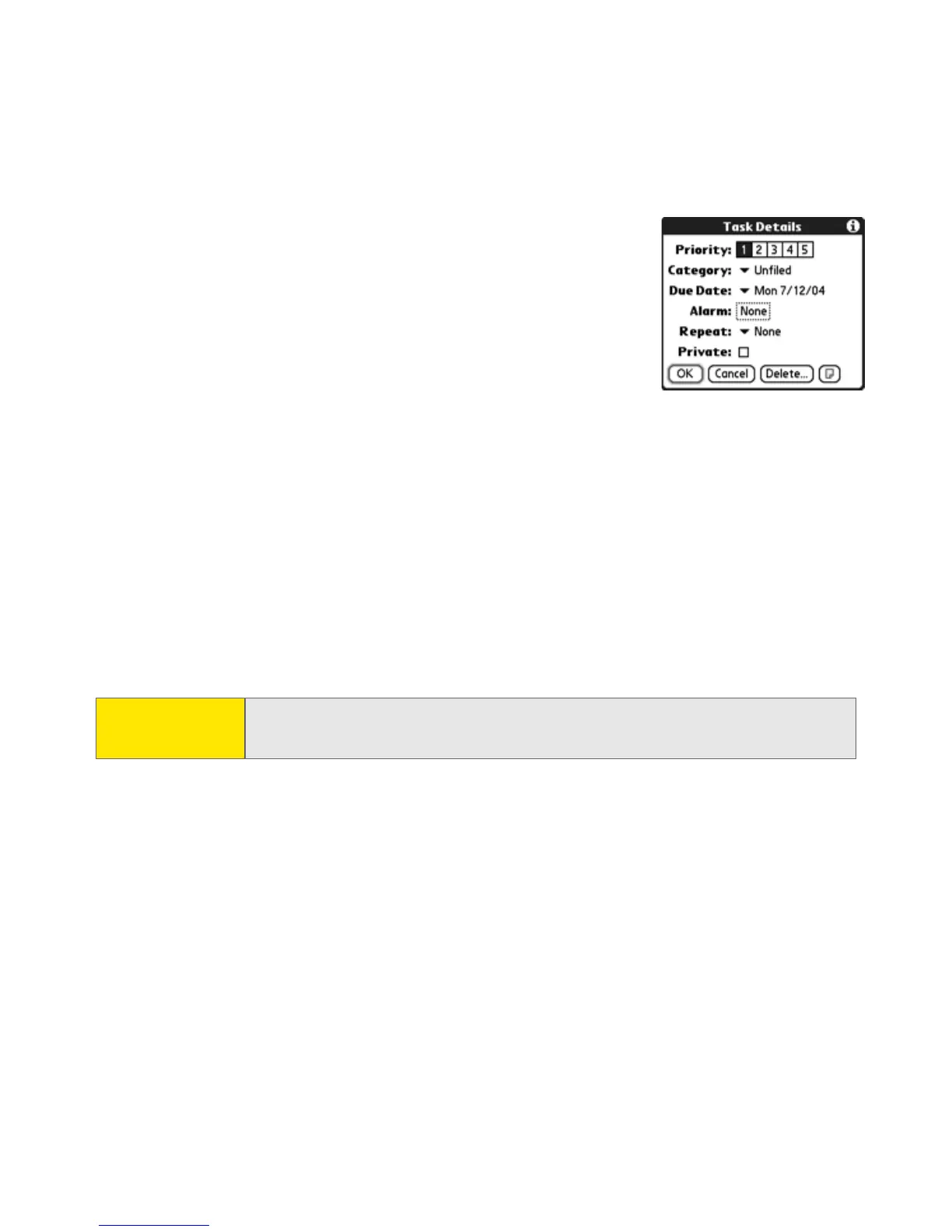100 Section 2C: Using Your Device’s Organizer Features
3. Set any of the following:
䡲 Priority sets the Priority number for this task
(1 is most important). You can arrange your
tasks later based on their importance.
䡲 Category assigns the task to a specific
category.
䡲 Due Date sets the due date for the task.
Select the Due Date pick list and select a due date.
䡲 Alarm enables you to set an alarm for a task with a due date.
䡲 Repeat indicates whether the task occurs at regular intervals and how
often it repeats. This option is available only for tasks with due dates.
䡲 Private indicates whether the task is private. Check this box to mark this
task private.
䡲 Note stores additional text you want to associate with the task.
4. Select OK.
Organizing Your Tasks
In the Tasks list, select one of these options:
䢇 All displays all your tasks.
䢇 Date displays tasks that are due in a specific time frame. Select the pick list in
the upper-right to select Due Today, Last 7 Days, Next 7 Days, or Past Due.
Tip: You can also set the priority by tapping the Priority number next to a
task and then selecting a priority level from the list.