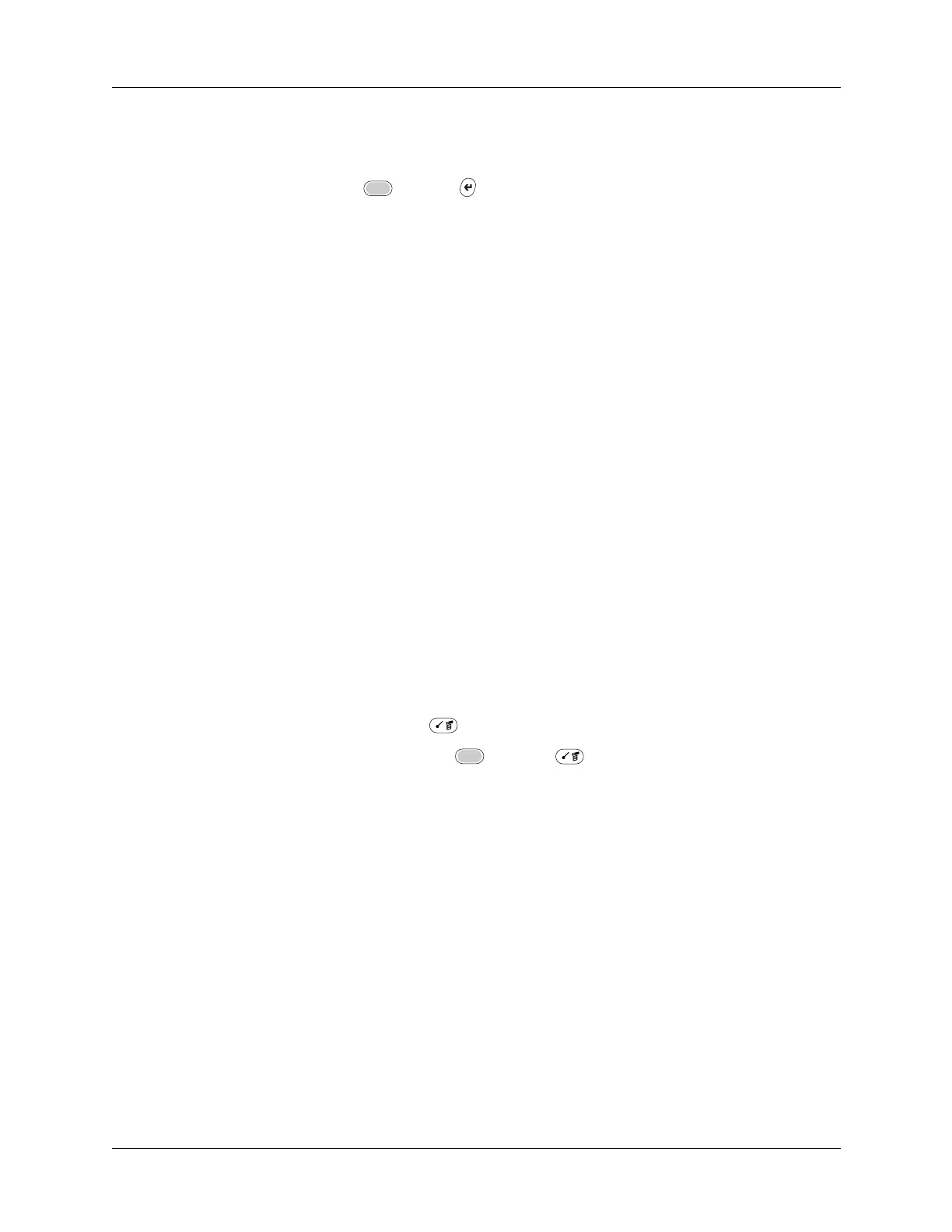Chapter 18 Setting Preferences for Your Handheld
344
TIP
It’s a good idea to add at least three commas before your calling card
number to compensate for the cue delay.
3. Press Function + Enter
,
or tap OK.
Connecting to your service
After you set your Connection and Network preferences, establishing a connection
to your service provider or to your company’s network (dial-in server) is easy.
To establish a connection:
■ Tap Connect to dial the current service and display the Service Connection
Progress messages.
To see expanded Service Connection Progress messages, press the lower half of
the Scroll button.
To close a connection:
■ Tap Disconnect to terminate the connection between your handheld and your
service.
Creating additional service templates
You can create additional service templates by duplicating existing templates and
editing information. After you create a duplicate template, you can add and edit
settings.
To duplicate an existing service template:
1. Tap the Service pick list.
2. Select the predefined service template you want to duplicate.
3. Press Command Stroke + L.
Alternately, press Function + Menu , and then select Duplicate on the
Service menu.
A copy of the service template is added to the Service pick list.
Adding detailed information to a service template
If you are using one of the predefined service templates, you probably need to
enter only your username and telephone number. If you are creating a new service
template, you may need to provide additional information to your service
provider or dial-in server. You use the Details dialog box to add more information
to a selected service template.
