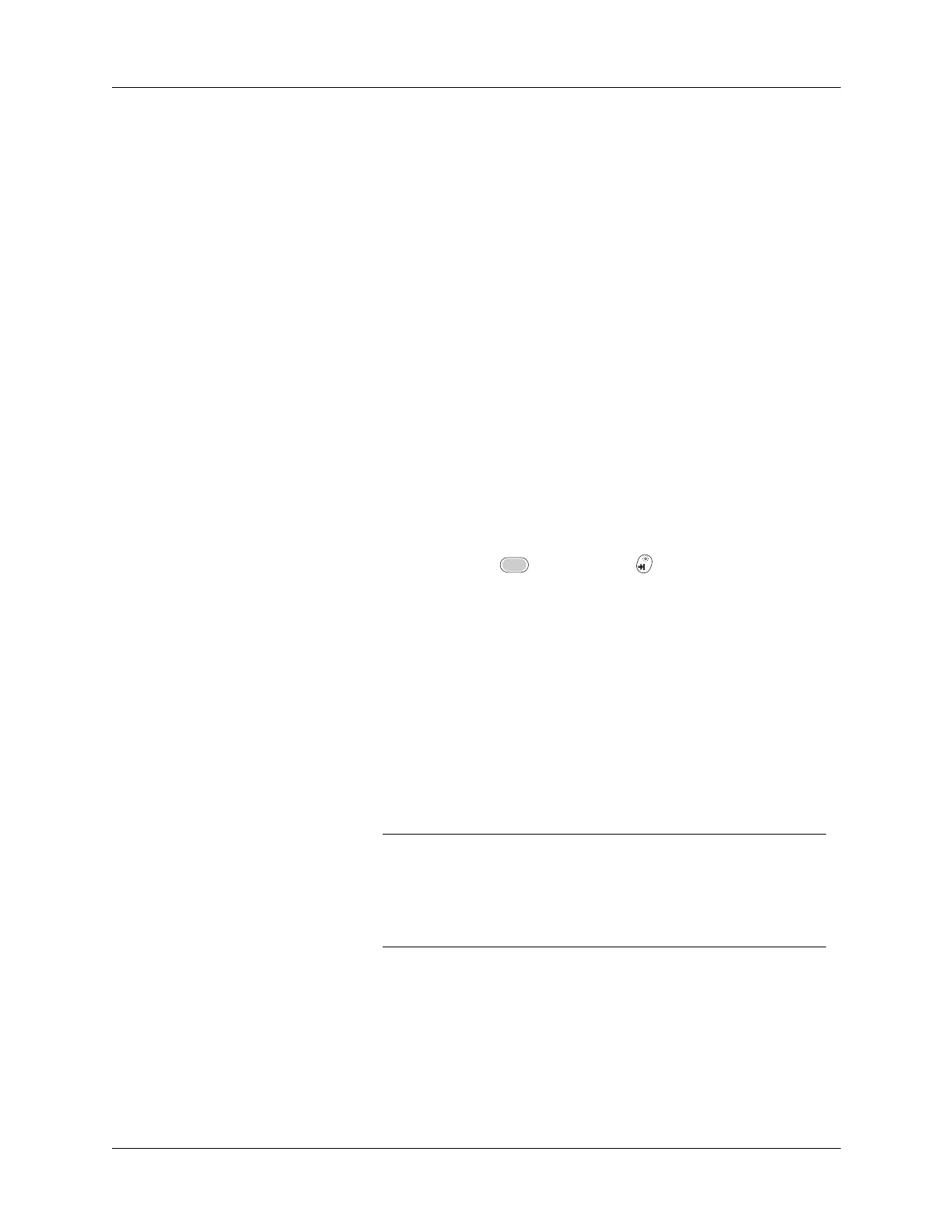Operating problems
393
Operating problems
My files didn’t install during a
HotSync operation.
If files do not install after you perform a HotSync operation the
file type was not recognized. Try launching the associated
application from your handheld and then performing another
HotSync operation. If the files still remain in the list, they are
not associated with an application on your handheld and
cannot be installed.
I can’t add more files to the
Palm Quick Install list.
Make sure the dialog box that confirms where the files will be
installed is closed. You cannot add more files to the list when
the confirmation dialog box is open. For details, see “Installing
applications and files on a Windows computer” in Chapter 4.
Problem Solution
I don’t see anything on my
handheld’s screen.
Try each of these in turn:
■ Press an application button to ensure that your handheld is
turned on.
■ Press Function + Brightness . If the Brightness
dialog box appears, adjust the brightness by holding down
the up scroll button for a few seconds. If this doesn’t work,
hold the down scroll button for a few seconds.
■ If your handheld was exposed to cold, make sure it is at
room temperature.
■ Recharge the unit.
■ Perform a soft reset. If your handheld still doesn’t turn on,
perform a hard reset. See “Resetting your handheld” in
Appendix A.
IMPORTANT
With a hard reset, all records and entries stored
in your handheld are erased. Never perform a hard reset
unless a soft reset does not solve your problem. You can
restore any data previously synchronized with your
computer during the next HotSync
®
operation.
My battery doesn’t charge. ■ Make sure the power outlet is active and the HotSync
cradle is properly plugged in.
■ If the battery does not hold a charge, return your handheld
to an authorized Palm service center.
