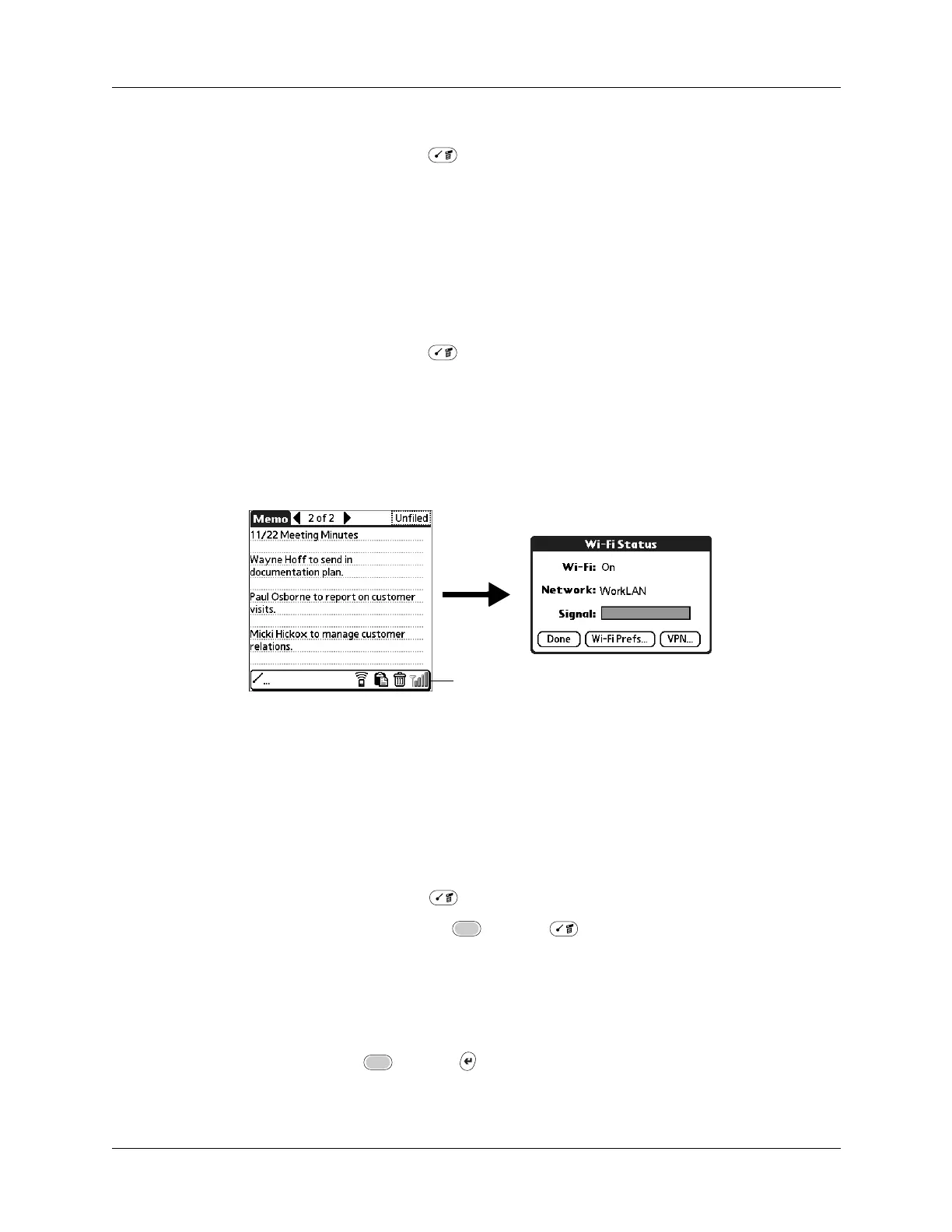Chapter 4 Working with Applications
46
To use menu commands:
1. Press Command stroke .
The Command toolbar opens at the bottom of the screen. The Command toolbar
indicates that you are in Command mode.
2. Tap an icon or type the command letter immediately to choose the menu
command.
Command mode is active only for a short time.
To access Wi-Fi status:
1. Press Command stroke .
2. Tap the radio signal strength indicator.
From the Wi-Fi Status dialog box, you can view the network connection and
signal strength. You can also tap to access Wi-Fi and VPN preferences.
See “Wi-Fi preferences” in Chapter 18 and see “VPN preferences” in Chapter 18
for more information on preferences.
Choosing application preferences
You can set options that affect an entire application in the application’s
Preferences dialog box.
To change preferences for an application:
1. Open an application.
2. Press Command Stroke + R.
Alternately, press Function + Menu , and then select Preferences on the
Options menu.
NOTE
Not all applications have a Preferences command.
3. Make changes to the settings.
4. Press Function + Enter
,
or tap OK.
Tap here
