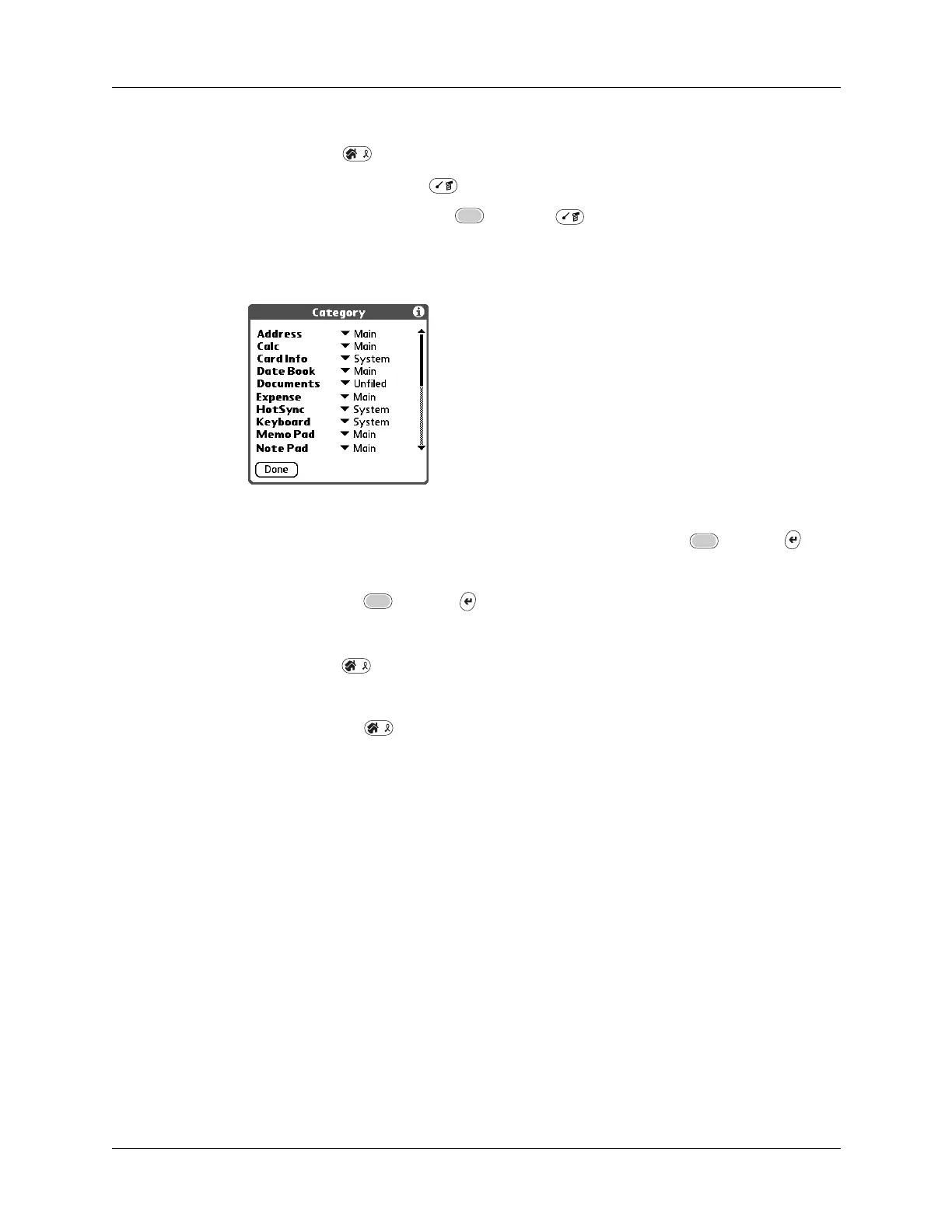Chapter 4 Working with Applications
40
To categorize an application:
1. Press Home .
2. Press Command Stroke + Y.
Alternately, press Function + Menu , and then select Category on the
App menu.
3. Tap the pick list next to each application to select a category.
TIP
To create a new category, select Edit Categories from the pick list.
Tap New, enter the category name, and then press Function +
Enter
,
or tap OK to add the category.
4. Press Function + Enter
,
or tap Done.
To display applications by category:
1. Press Home .
2. Do one of the following:
– Press Home repeatedly to cycle through all your categories.
– Tap the pick list in the upper-right corner of the screen, and select the
category you want to display.
– When the highlight in the Applications Launcher is not active, press and
hold Select on the navigator to open the category list, press Up or Down on
the navigator to highlight a category, and then press Select on the navigator
to display that category.
Changing the Applications Launcher display
By default, the Applications Launcher displays each application as an icon. As an
alternative, you can choose to show a list of applications. You can also choose to
view the same category of applications each time you open the Applications
Launcher.
