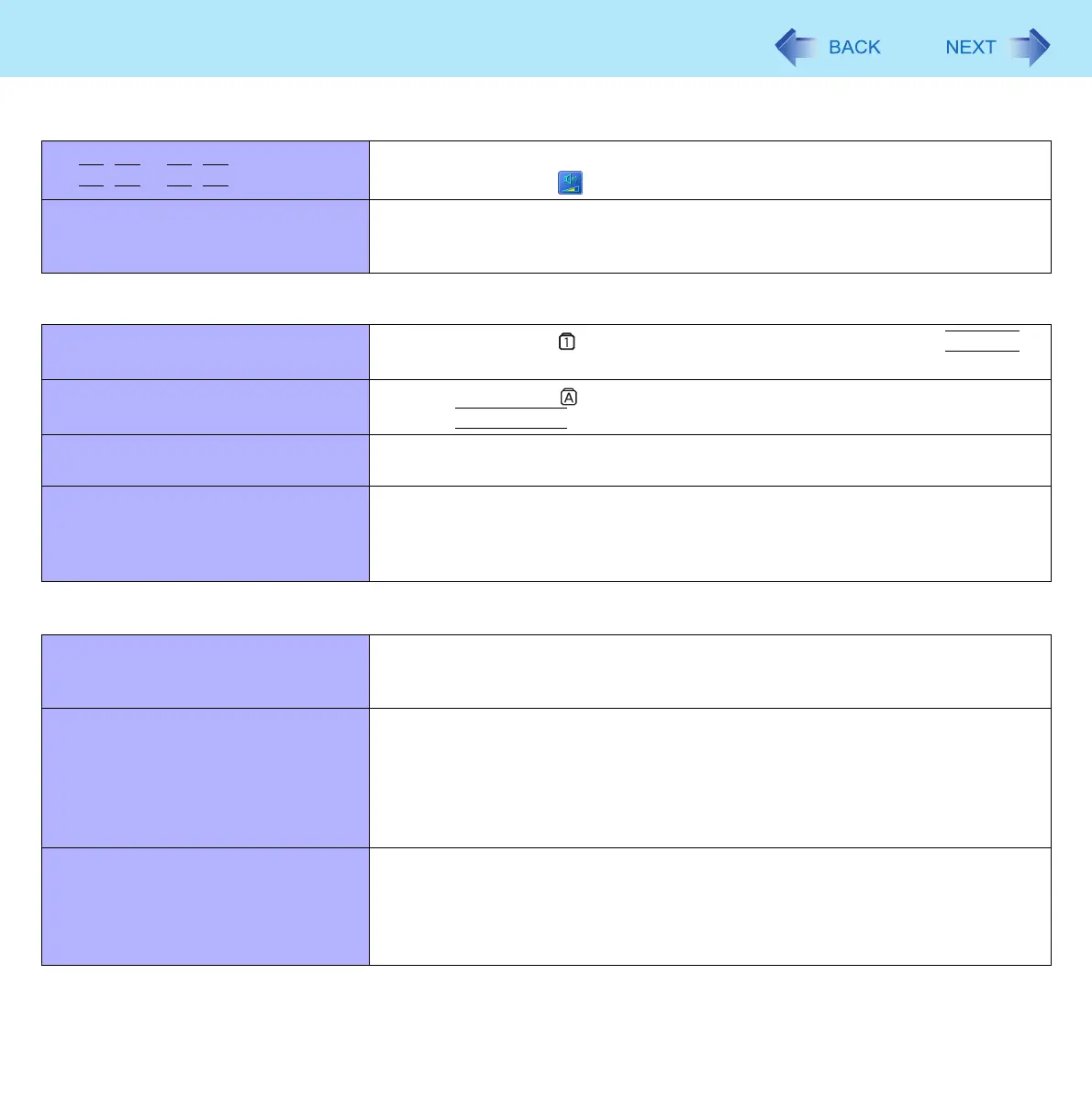107
Troubleshooting (Advanced)
Cannot change the volume by press-
ing
Fn
+
F5
or
Fn
+
F6
.
Activate the Windows sound function. When it is not active, the volume does
not change even if is displayed.
“There was an error updating the reg-
istry” appears when Sound Recorder
is started.
Sound Recorder is started by a limited account user whose language setting is
not the same as the administrator user who last started Sound Recorder. This
does not affect the operation.
Keyboard
Only numbers can be input.
When the indicator is on, the keyboard is in ten-key mode. Press
NumLk
to
cancel.
Only capital letters can be input.
When the indicator is on, the keyboard is in Caps Lock mode.
Press
Caps Lock
to cancel.
Cannot enter special characters (ß, à,
ç, etc.) and symbols.
Use the character map. Click [start] - [All Programs] - [Accessories] - [System
Tools] - [Character Map].
Cannot use the keyboard in the Tablet
mode.
<Only for model with Windows XP Professional>
Use the software keyboard. ( page 11)
<Only for model with Windows XP Tablet PC Edition>
Use the Tablet PC Input Panel. (Refer to the Windows Help.)
Display Rotation
The display angle does not change
automatically when switching Laptop
mode and Tablet mode.
Set the default angle correctly for each mode. ( page 15)
Do not switch the mode until the Fast User Switching is completed.
Cannot rotate the display. Close all of the applications.
You cannot rotate the display to 90° and 270° in the Tablet mode if you
uninstalled Wireless Switch Utility or Intel
®
PROSet/Wireless Software. To
reinstall, click [start] - [Run] and input [c:\util\wswitch\Setup.exe] (Wireless
Switch Utility) / [c:\util\drivers\wlan\XP\Apps\x32\install.bat] (Intel
®
PROSet/
Wireless Software), and click [OK]. Then restart the computer.
The operations of touch pad and
touchscreen (only for model with
touchscreen) do not match the rotation
angle.
The operations do not match immediately after you start Windows.
Close the applications and press the Rotation button until the operations match
the rotation angle. The operations do not match in some applications or when
you change the screen settings in [Display Properties] or Intel(R) GMA Driver
for Mobile with the display rotated.
Sound
