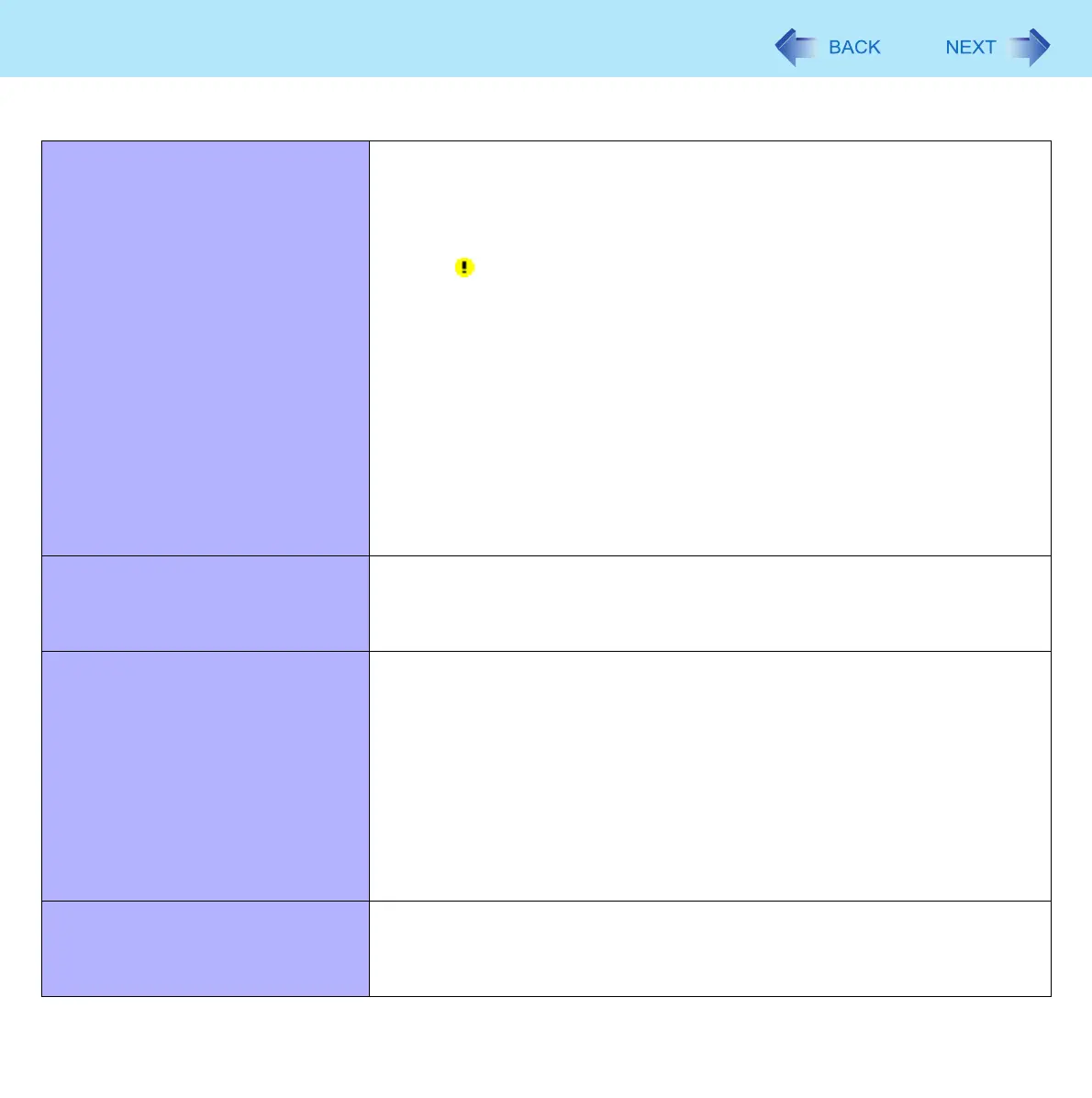109
Troubleshooting (Advanced)
A peripheral device does not work. Install the driver.
Contact the manufacturer of the device.
When operation resumes from standby or hibernation, devices such as a
mouse, modem and cards may not function properly. In this case, restart the
computer or reinitialize the device.
When is displayed in the Device Manager, remove and insert the device. If
the problem persists, restart the computer.
When you set [USB Port] to [Disabled] in the [Advanced] menu of the Setup
Utility ( page 90), USB ports of port replicator are also disabled.
The computer may not recognize the connection/removal of some devices, or
may not operate normally with some devices.
A Click [start] - [Control Panel] - [Performance and Maintenance] - [System] -
[Hardware] - [Device Manager].
B Select the device and remove the check mark for [Allow the computer to turn
off this device to save power.] in [Power Management]. (This item may be
unavailable for some types of devices.)
In the case that a USB device does not work, remove the USB device and con-
nect it again or connect the USB device to another port.
The connected mouse does not work. Check the mouse connection.
Install the driver compatible with the connected mouse.
If the mouse does not work even after installing the driver, set [Touch Pad] to
[Disabled] in the [Main] menu of the Setup Utility ( page 87).
USB floppy disk drive does not work
as a boot drive.
You can use only the Panasonic CF-VFDU03U USB floppy disk drive (optional).
Connect the floppy disk drive directly to a USB port of the computer. Do not
connect it via a USB hub or USB connector of the port replicator or the car
mounter. If you have connected to a USB port on the computer, try connecting it
to one of the other USB ports.
Set [USB Port] and [Legacy USB Support] to [Enabled] in the [Advanced] menu
of the Setup Utility ( page 90).
Set [Boot Option #1] to [USB Floppy Disk] in the [Boot] menu of the Setup Utility
( page 91).
Turn off the computer and connect the USB floppy disk drive, and then restart
the computer.
The RAM module is not recognized. Insert the RAM module correctly.
Use the compatible RAM module ( page 39).
Check the [Information] menu in the Setup Utility ( page 86). If the RAM
module is not recognized, turn off the computer and reinsert the RAM module.
Connecting Peripherals
