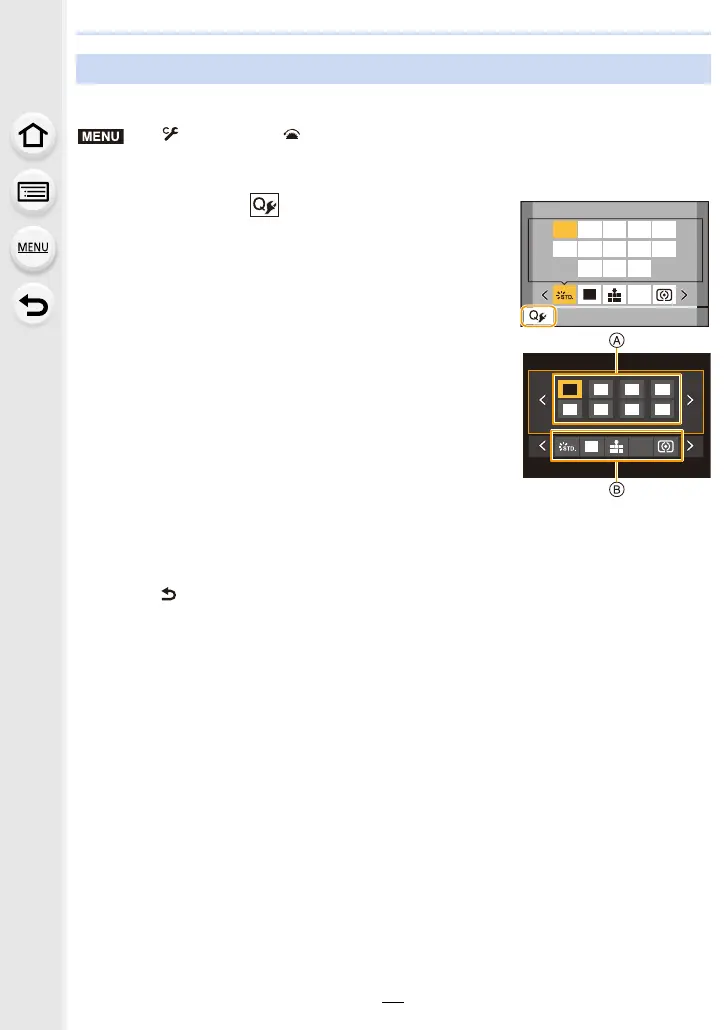59
2. Getting Started/Basic Operations
You can add a maximum of 15 preferred settings to the Quick Menu.
1 Press [Q.MENU] to display the Quick Menu.
2 Press 4 to select [ ] and then press [MENU/SET].
3 Press 3/4/2/1 to select the menu item in the top
row and then press [MENU/SET].
4 Press 2/1 to select the empty space in the bottom
row and then press [MENU/SET].
A Items that can be set
B Set items
• You can also set the menu item by dragging it from the top
row to the bottom row.
• If there is no empty space in the bottom row, you can
replace an existing item with a new select item by selecting the existing item.
• To cancel the setting, move to the bottom row by pressing 4 and select an item to cancel,
and then press [MENU/SET].
5 Press [ ].
• It will return to screen of step 2.
Press [MENU/SET] to switch to the recording screen.
Customising the Quick Menu settings
> [Custom] > [Operation] > [Q.MENU] > [CUSTOM]
MENU
1
2
345
L
4:3
AFS
